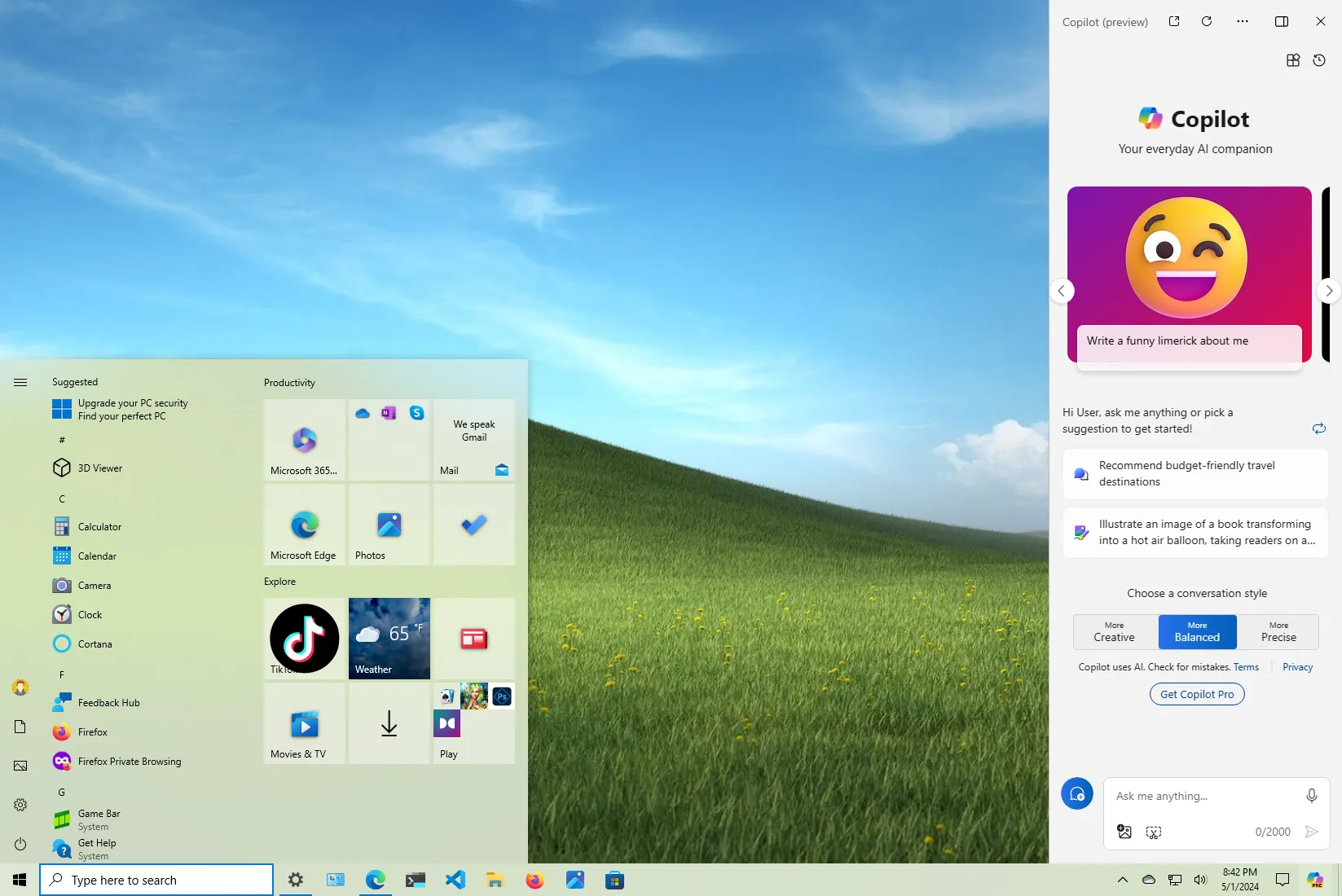Windows 10 Pro and Home are both the same advanced and secure operating system. However, the choice will come down to the features you need and the price you are willing to pay. The best edition for you will be based on the work you need to do on your computer. Usually, if you need to use
Microsoft 365
(formerly Office) and similar applications or want to build a gaming PC,
Windows 10 Home
is the best choice for you.
On the other hand, if you need to connect the device to a corporate network, change advanced system settings, and access features like Remote Desktop or Hyper-V for virtualization, then
Windows 10 Pro
is the better choice.
Whether you choose “Windows 10 Home” or “Windows 10 Pro,” you will get the same operating system that Microsoft supports with the
same monthly
and
feature updates
. The only difference is the features available in each edition, and the information below will help you understand the differences between the two editions and which one to pick.
Windows 10 Home
The “Windows 10 Home” is for everyday users and gamers. This edition includes all the features you need to browse the internet, check emails, stream media, and play games even in 4K.
The operating system also comes with robust built-in security, including Windows Security, which protects your device and data against any malware and hacker attacks using the Microsoft Defender Antivirus and Microsoft Defender Firewall.
Windows Hello
is another feature that allows you to sign in to the device using biometric authentications, including fingerprint, facial recognition, or passcode, making your machine more secure. Many devices come with Windows Hello built-in, but you can also get accessories to add this security method to your device manually. For instance, you can get a keyboard with a built-in fingerprint, a standalone USB fingerprint reader, or a built-in webcam with a facial recognition camera.
If you have young family members, Windows 10 Home connected with a Microsoft account can also offer robust parental controls to set screen time and restrict access to apps and content online.
This edition of
Windows 10
also includes a collection of built-in apps that connect with your Microsoft account for a cross-device experience and make you more productive. Some examples include
Microsoft Edge
, Outlook, Photos, Calculator, etc.
Of course, you can always install any app from the Microsoft Store or other sources, including your popular apps, such as Netflix, iTunes, Photoshop, Google Chrome, Mozilla Firefox, Steam, and more.
If you are a gamer, Windows 10 Home includes the latest technologies and capabilities to play any game with the newest version of DirectX and support for 4K.
Although this version doesn’t come with BitLocker, if the device includes a Unified Extensible Firmware Interface (UEFI) and Trusted Platform Module (TPM) version 2 chip, you can
enable the
“Device Encryption”
feature
to add an extra layer of security to protect your data. (Usually, devices like Surface laptops and tablets include this feature.)
If you use the device at home, Windows 10 Home is for you. Windows 10 Pro primarily targets businesses that do not use the enterprise volume license. It does unlock more features, but they are unnecessary for home users. However, if you are an advanced user, you may still benefit from the Pro edition.
Windows 10 Pro
“Windows 10 Pro” includes everything available for the Home edition and many other features to connect the workstation to a corporate network, enterprise-level data protection, enhanced security, virtualization capabilities, the ability to work remotely, and more.
Similar to the Home edition, Windows 10 Pro includes built-in security, including the Microsoft Defender Antivirus and Microsoft Defender Firewall, to protect the device against malware and hackers. Windows Hello can also add biometric authentication to log into Windows 10.
The Pro edition offers parental control and a cross-device experience using the built-in apps when connected with a Microsoft account. You can also install any app you need from the Microsoft Store or any other source, and the operating system can be used for gaming as it supports DirectX and 4K gameplay.
Unlike the Home edition, Windows 10 Pro also includes the ability to connect to a corporate or school network using Active Directory or Microsoft Entray ID (formerly Azure Active Directory), and there are options to manage devices over the internet. If you need to set up a kiosk device, this edition has a lock feature so that you can use it with a single application. You can also access the Group Policy Editor to manage advanced system settings. Also, if you need to access apps and files remotely, Windows 10 Pro comes with the
Remote Desktop
feature to connect remotely within the network or across the internet.
Windows 10 Pro comes with BitLocker, which offers full device encryption to protect your data from unauthorized access, but with extra management tools. Hyper-V is a hypervisor that allows users to run virtual machines with any version of Windows or Linux alongside Windows 10. Trusted Boot is another feature of Windows 10 Pro that works with Secure Boot to protect the boot process from malware.
If you need to test untrusted applications without affecting your current installation, you can use
Windows Sandbox
. It works similarly to a virtual machine, but it’s a tiny installation of Windows 10 that is enough to install and run untrusted classic applications isolated from the main installation.
Microsoft Defender Application Guard is another security feature with the same idea as Windows Sandbox. However, it’s intended to create an isolated (virtualized) instance of Microsoft Edge to navigate untrusted websites.
Another difference between Windows 10 Pro and Home is the memory limit. Windows 10 Home supports a maximum of 128GB of RAM, while Windows 10 Pro supports up to 2TB of RAM.
Windows 10 Pro for Workstation
Also, Microsoft offers another variant known as Windows 10 Pro for Workstation, which is technically Windows 10 Pro, but with some extra server-grade features. For instance, the
ReFS (Resilient File System)
is the default file system in this edition instead of NTFS, adding fault tolerance, optimizing large data volumes, and automatic error correction.
Microsoft also includes support for non-volatile memory modules (NVDIMM-N) for persistent memory, which means that writing and reading speeds will always be the fastest possible. In addition, your files will remain there even after switching the computer off.
Using SMB Direct, Windows 10 supports Remote Direct Memory Access (RDMA), which enables compatible network adapters to run at low latency without impacting the processor performance.
Finally, Windows 10 Pro for Workstation supports server processors (Intel Xeon and AMD Opteron), with up to four physical processors per device and up to 6TB of memory. Windows 10 Pro is limited to two processors and up to 2TB of memory.
Windows 10 Pro vs. Home features comparison
Here’s a complete list of features comparing Windows 10 Home vs. Windows 10 Pro and vs. Windows 10 Pro for Workstation:
| Features | Windows 10 Home | Windows 10 Pro | Windows 10 Pro for Workstation |
|---|---|---|---|
| Windows Hello | Yes | Yes | Yes |
| Device Encryption | Yes | Yes | Yes |
| Firewall | Yes | Yes | Yes |
| Parental controls | Yes | Yes | Yes |
| Secure boot | Yes | Yes | Yes |
| Microsoft Defender Antivirus | Yes | Yes | Yes |
| Digital pen & touch | Yes | Yes | Yes |
| Microsoft Edge | Yes | Yes | Yes |
| Battery saver mode | Yes | Yes | Yes |
| Gaming support | Yes | Yes | Yes |
| Accessibility | Yes | Yes | Yes |
| Windows Information Protection | No | Yes | Yes |
| BitLocker encryption | No | Yes | Yes |
| Mobile device management | No | Yes | Yes |
| Group Policy | No | Yes | Yes |
| Enterprise State Roaming with Azure | No | Yes | Yes |
| Microsoft Store for Business | No | Yes | Yes |
| Assigned Access | No | Yes | Yes |
| Dynamic Provisioning | No | Yes | Yes |
| Windows Update for Business | No | Yes | Yes |
| Kiosk mode setup | No | Yes | Yes |
| Active Directory support | No | Yes | Yes |
| Azure Active Directory support | No | Yes | Yes |
| Hyper-V for virtual machines | No | Yes | Yes |
| Remote Desktop | No | Yes | Yes |
| Windows Hello for Business | No | Yes | Yes |
| Resilient File System (ReFS) | No | No | Yes |
| Persistent memory | No | No | Yes |
| Faster file sharing with SMB Direct | No | No | Yes |
| Server-grade Intel Xeon or AMD Opteron processors | No | No | Yes |
| Four CPU support | No | No | Yes |
| RAM up to 6TB support | No | No | Yes |
| Quality monthly updates | Yes | Yes | Yes |
| Windows Server Update Services (WSUS) | No | Yes | Yes |
| Windows Update for Business | No | Yes | Yes |
| Windows Autopilot | No | Yes | Yes |
Windows 10 Pro vs. Home answers
Can I upgrade from Windows 10 Home to Pro?
Yes, you can always install Windows 10 Home, and then, if you need the advanced features, you can upgrade to Windows 10 Pro.
How much does it cost to upgrade to Windows 10 Pro?
If you’re already running Windows 10 Home, you’ll need to pay $99 for the license to upgrade.
Do I need Windows 10 Pro if I only need virtualization?
No, you can always use third-party virtualization tools, such as VirtualBox (free) or Vmware Workstation (paid), to use virtual machines. However, if you must use Hyper-V, upgrade to Windows 10 Pro.
Which is faster, Windows 10 Home or Pro?
They both offer the same level of performance because they are the same operating system. The only difference between them is their set of features.
Do I need Windows 10 Pro?
No, Windows 10 Home includes all the features you need if you are a home user. Windows 10 Pro offers more features but is meant for business and security. Also, you have overcome many limitations using third-party tools.
Do I need Windows 10 Pro for gaming?
No, if you plan to build a gaming PC, you don’t need Windows 10 Pro. Windows 10 Home includes all the technologies to play any game, even in 4K resolution.
Windows 10 Pro vs. Home: which one to install
Usually, Windows 10 Home is the right choice for most users, even when you are planning to build a gaming PC. However, if you are an advanced user and need the extra features, such as Remote Desktop, Hyper-V, BitLocker, Windows Sandbox, etc., and you want to have the ability to manage advanced settings through Group Policy. Windows 10 Pro may be the edition you should buy if this is the case.
If you work in a business environment, Windows 10 Pro is the right choice, hands down. Even if you think you won’t need the extra features, you will need them in the future.
It’s important to note that Microsoft no longer sells Windows 10 licenses, but you can purchase a Windows 11 license and then
downgrade to Windows 10
.
However, you should also consider that this version of the operating system will
reach the end of support on October 14, 2025
. If you want to keep using either edition beyond this date, you can, but without security or maintenance updates (which is not recommended). However, for the first time, Microsoft plans to offer
paid extended security
for up to three years for regular customers, not just businesses.
If possible the best option is to
upgrade to Windows 11
to prevent update disruptions and avoid having to pay for extended security updates.
I’m focusing this guide on the Home and Pro editions of Windows 10. However, Microsoft includes other variants of its desktop operating system, such as Windows 10 Enterprise, Education, IoT, Long-Term Servicing Channel (LTSC), etc. However, these editions are organizations. You won’t get any additional benefits or be unable to get them through retail channels.
Update May 3, 2024:
This guide has been updated to ensure accuracy and include the most up-to-date information.