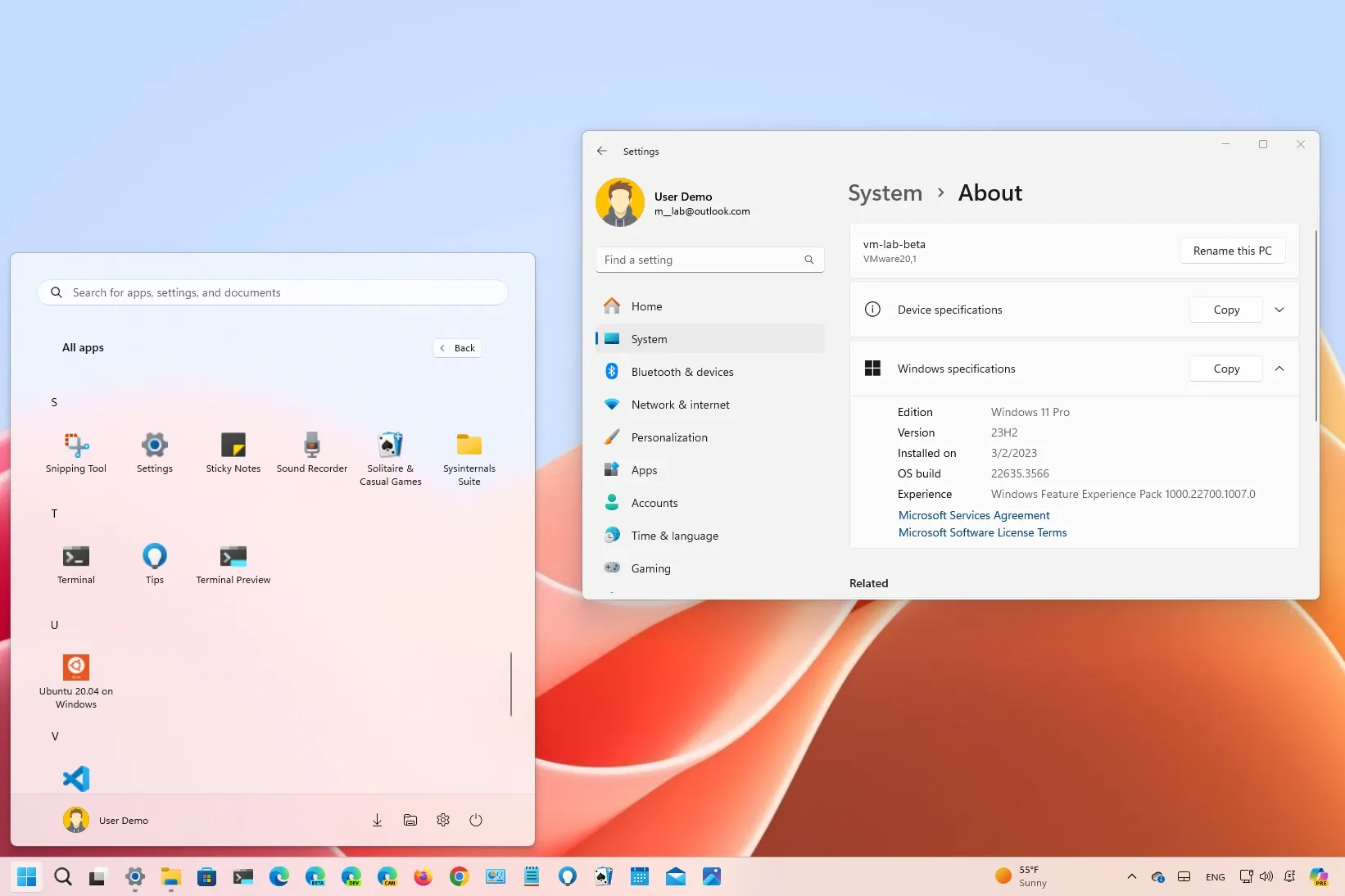- Windows 11 build 22635.3566 (KB5037002) introduces an option to manage the Copilot button on hover.
- Rolls back behavior for the Show Desktop button so it’s enabled by default again in the Taskbar.
- You can now drag and drop files in the File Explorer address bar breadcrumbs.
- And the All Apps menu receives some visual tweaks.
UPDATED 4/29/2024:
On April 26, 2024, Microsoft started rolling out build 22635.3566 (KB5037002) for
Windows 11
in the Beta Channel through the
Windows Insider Program
. In this release, the company focuses primarily on fixing various aspects of the operating system, but there are also several unmentioned improvements.
File Explorer and Taskbar changes
According to the
official changes
, the update KB5037002, you can now drag and drop files using the mouse between the breadcrumbs in the File Explorer address bar. Although this is new to the file manager on Windows 11, it was a feature available in previous versions, but now, it’s back. Also, the company first introduced it with the release of
build 22635.3420
.
Furthermore, it’s been discovered two additional features are coming soon in the Beta Channel, including duplicate tabs and the ability to create TAR and 7Z archives through File Explorer.
Starting on this flight, you can now right-click a tab to find the
“Duplicate tab”
option, which will create a new tab in the same location.
As part of the rollout of Windows 23H2, the company introduced
native support for RAR, TAR, and 7-zip archival formats
with the new integration for the “libarchive” open-source project. However, the feature wasn’t complete, as you could only extract files. Starting with build 22635.3566, the operating system now hides a new interface to create Zip as well as 7z and TAR archival formats.
The
support has been available through the Canary and Dev Channels
for some time, but now it seems the feature is almost ready for users in the Beta Channel.
Currently, tab duplication and archive creation are hidden features (via
@PhantonOfEarth
) that must be
enabled manually using the ViveTool
. You would need to run the
vivetool /enable /id:45262221,48433719
command to enable the “Duplicate tab” and the
vivetool /enable /id:49256040
command to enable the new archival interface.
On this flight, the development team is bringing back the
“Show desktop”
button on the far right side of the Taskbar. It was previously disabled by default as a result of the company adding the Copilot button in the same space.
Changes Microsoft didn’t mention
Although the company didn’t mention it in the official notes, build 22635.3566 also includes several changes for Copilot and the Start menu.
For example, on the new
“Copilot in Windows”
settings page, you will not only be able to control whether the chatbot AI opens automatically on wider displays (27-inch and larger screens), but it appears that Copilot will now open by default on hover (via
@PhantomOfEarth
). However, there is a new option in place to turn off this behavior, similar to the Widgets icon that opens the dashboard on hover.
This page also includes the option to
disable the Copilot shortcut menu
when copying text or an image to the clipboard.
Also, the All Apps menu now has some minor visual changes. For example, the new view still shows apps in a grid view, but there are no longer separators between each group, and the menu once again shows folders. (Currently, clicking the folder crashes the Start menu.)
Fixes and improvements
This release includes a slew of fixes, in addition to the improvements to File Explorer and the Taskbar and the changes that the company didn’t mention.
For example, this system update improves the clarity of Widgets icons on the Taskbar, resolving previous pixelation issues. It rolls out a larger set of animated icons for a more dynamic user interface, and the Widgets on the lock screen are now more reliable and offer improved quality.
Microsoft also added support for ARM64 “.msi” files, enabling installation through Group Policy Object (GPO), and updated the
Windows Kernel Vulnerable Driver Blocklist
to include new drivers at risk for BYOVD attacks.
You will also find fixes for multiple memory leaks and management issues affecting systems, as well as many more resolutions for different problems.
Installing this preview build
To download and install the Windows 11 build 22635.3566 (KB5037002),
enroll your device in the
Beta Channel
through the “Windows Insider Program” settings from the “Update & Security” section. Once you enroll the computer in the program, you can download the build from the “Windows Update” settings by turning on the
“Get the latest updates as soon as they’re available”
option and clicking the
“Check for Updates”
button.