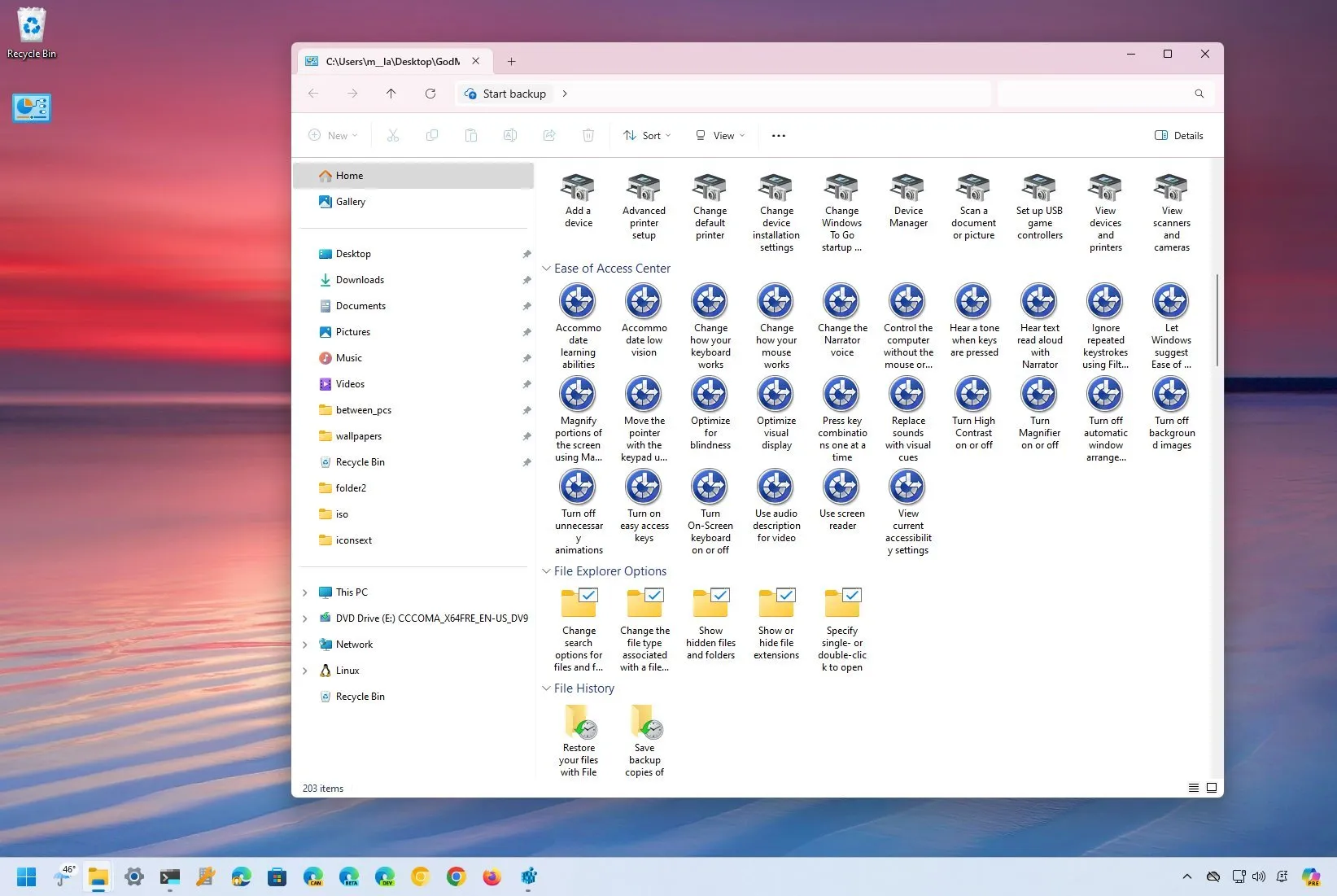-
To enable God Mode on Windows 11, 10, and older versions, right-click the desktop, select
New
, and choose the
Folder
option, and use the
“GodMode.{ED7BA470-8E54-465E-825C-99712043E01C}”
name.
On
Windows 11
, 10, and even older versions, you can still enable “God Mode” to quickly access the system configuration settings, and in this guide, I’ll show you how.
What’s “God Mode” on Windows?
It’s a hidden feature you can activate by creating a folder with a specific name that provides a centralized location that conveniently aggregates a vast array of settings in one place, available inside the Control Panel. However, since the operating system has undergone various changes over the years, and now the Settings app is the main experience for managing the different settings, “God Mode” doesn’t provide access to every customizable setting, but it’s still around for anyone who wants to enable it.
The idea behind this feature is to give you access to all the settings from a single view without having to navigate different pages inside the Control Panel.
“God Mode” isn’t the name since Microsoft hasn’t assigned an official name for this feature. Instead, enthusiasts and the media gave it a moniker to describe the extensive control over the Windows settings.
It’s still unclear when the company added this functionality, but it can be traced back to Windows 7, so you can
create the special folder
on virtually any version, including Windows 8, 10, and 11.
In this
guide
, I’ll explain the easy steps to access the God Mode hidden feature on virtually every version of Windows.
Enable God Mode on Windows 11, 10, 8, or 7
You can activate God Mode in at least two ways from the desktop or command console.
From Desktop
To enable God Mode, use these steps:
Right-click the desktop, select
New
, and choose the
Folder
option.

Confirm the
GodMode.{ED7BA470-8E54-465E-825C-99712043E01C}
name for the folder and press
Enter
.

From Command Prompt
To enable God Mode from Command Prompt, use these steps:
Open
Start
.
Search for
Command Prompt
and click the top result to open the app.
Type the following command to navigate to the Desktop folder and press
Enter
:
Type the following command to create the God Mode folder and press
Enter
:

Once you complete the steps, the folder’s icon will change to the Control Panel icon without a name. Now, double-click it to open it and access the shortcuts for the available settings.
If you want to give the icon a name,
Shift + right-click
on the icon, choose the
“Rename”
option, specify a name, and press
Enter
.
Furthermore, it’s also possible to right-click the shortcut and select the
“Pin to Quick access”
option to make it available inside File Explorer from the left navigation pane.
You can also drag and drop the shortcuts to the desktop for quicker access to specific settings.
It’s important to note that the number of settings will depend on the Windows version. For instance, since the company has been porting many settings from the Control Panel to the Settings app, you will find more shortcuts on
Windows 10
than on Windows 11.
Also, I’m choosing to create the special folder inside “Desktop,” but you can create this in any location.
While it has an omnipotent-sounding name, you will only access known features since this doesn’t unlock any extra secret features or provide elevated permissions beyond what the user account already has.