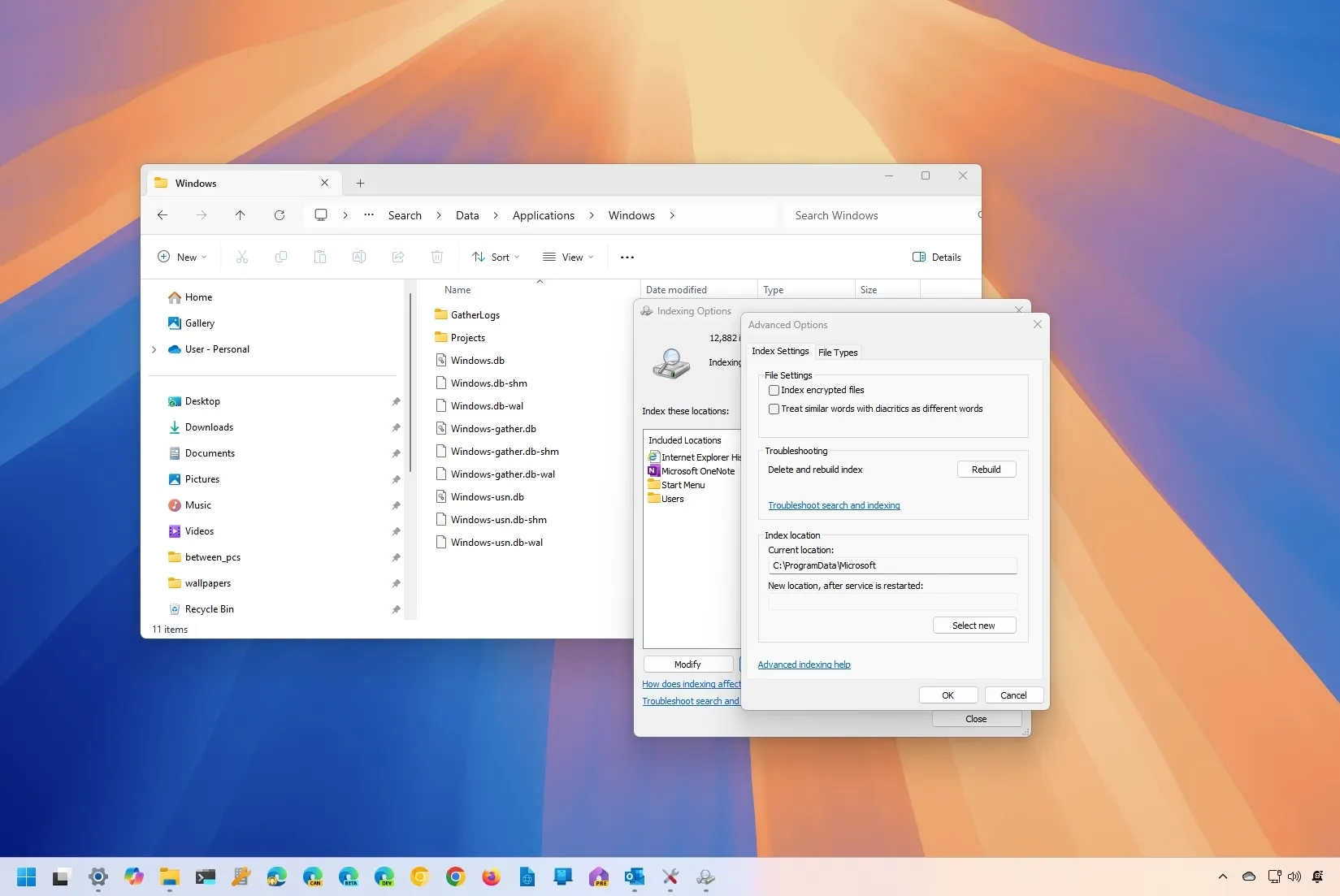-
To reset the “windows.db” indexing database, open
Settings
>
Privacy & security
>
Searching Windows
>
Advanced indexing options
, click on
“Advanced,”
click
“Rebuild,”
click
“OK,”
click
“Modify,”
clear
“Microsoft Outlook,”
click
“OK,”
and click
“Close.”
On
Windows 11
, the
“Windows.db”
is the database containing the indexing information for Windows Search to provide faster results for files, emails, and other contents. The database is essential to the operating system, but sometimes, due to the number of files on the computer, it can unexpectedly start taking up a lot of space. In addition, if you use email clients (such as Outlook) and Windows Search is configured to index a PST file, the size of the “Windows.db” database can also cause the system to run out of storage.
If you notice that your computer is running low on space when you don’t have many files or that the
“ProgramData”
folder is oddly large in size, Windows 11 offers a way to reduce the size of the database.
This
guide
will teach you the steps to delete (and reduce the size of) the “Windows.db” database, causing storage issues on Windows 11.
Rebuild Windows.db file to free up space on Windows 11
To delete and recreate the Windows.db file on Windows 11, use these steps:
Open
Settings
on Windows 11.
Click on
Privacy & security
.
Click the
Searching Windows
tab.
Click on
Advanced indexing options u
nder the “Related settings” section.

Click the
Advanced
button.

Click the
Rebuild
button to delete the “Windows.db” file under the “Troubleshooting” section.

Click the
OK
button.
Click the
Modify
button from the “Indexing Options.”
Clear the
Microsoft Outlook
option.
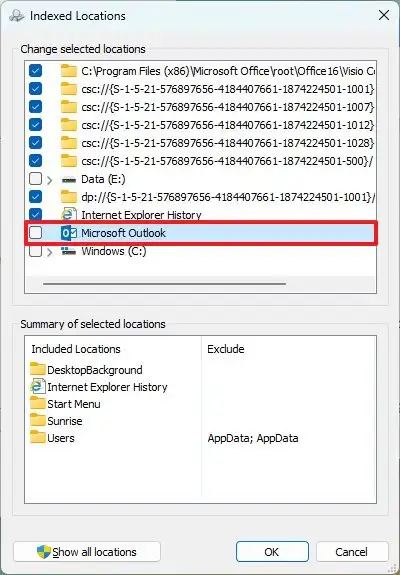
Click the
OK
button.
Click the
Close
button.
Once you complete the steps, the system will delete and recreate the “Windows.db” database,
freeing up many gigabytes of space on Windows 11
.