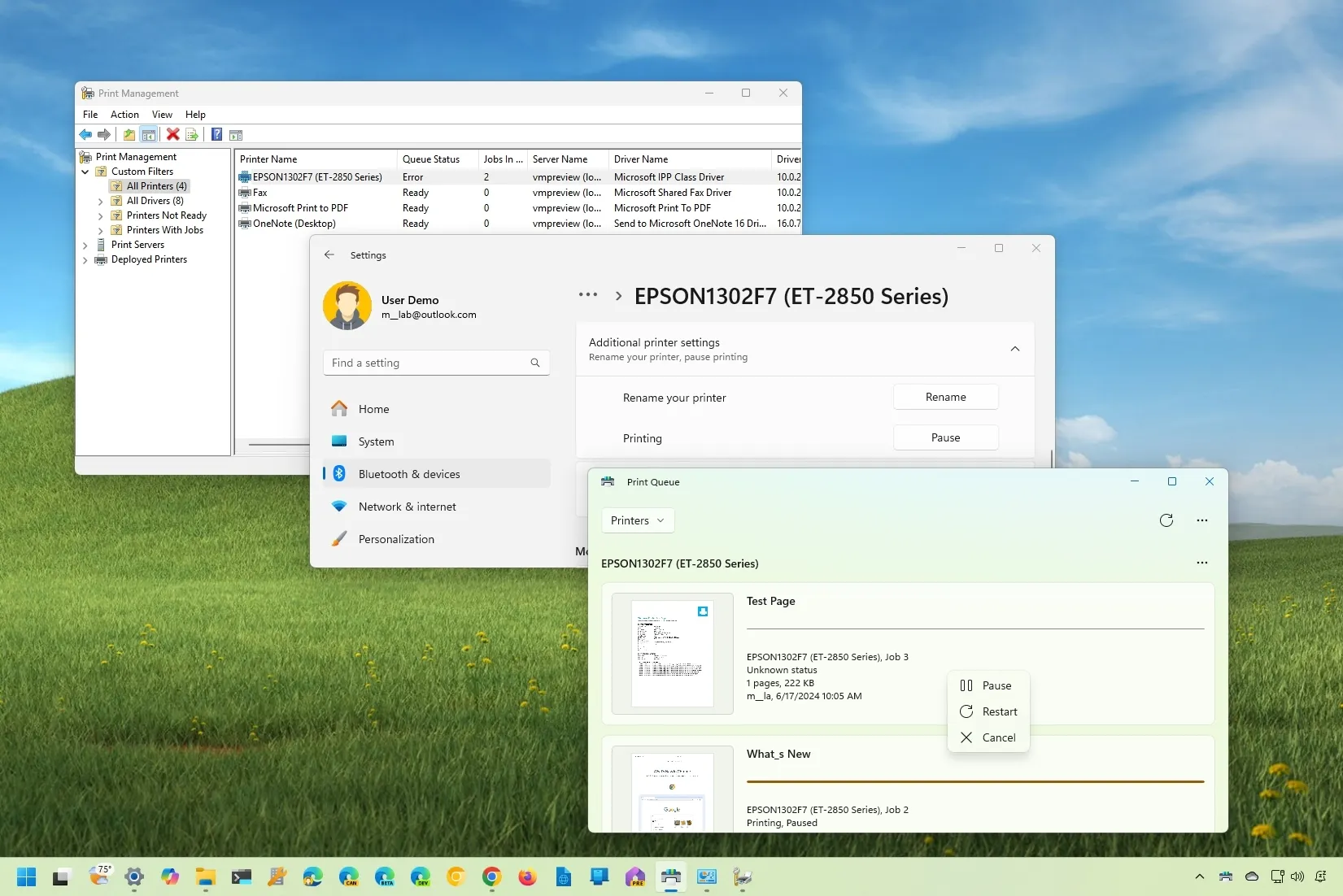-
To pause a print job, open Settings >
Bluetooth & devices
>
Printers & scanners
, select the printer, click
“Additional printer settings,”
and click the
“Pause”
button. -
To pause or cancel a print job, open the
“Print Queue”
app, right-click the job, or open the main menu and choose the
“Pause”
or
“Cancel”
option. -
You can also use the
“Print Management”
app to pause or cancel all the print jobs on your computer.
On
Windows 11
, you can pause or cancel a print job in several ways, and in this guide, I will explain how to complete this task.
If you already have a print job in the queue but have to print something else, you can temporarily pause the printer to run another job and then resume. Also, if you ever click the
“Print”
button by mistake, instead of wasting ink and paper, you can cancel the job to permanently stop a specific printing.
Regardless of the operation, Windows 11 includes more than one way to pause or cancel a print job using the Settings, Print Queue, and Print Management apps or even PowerShell commands. Starting with the release of
Windows 11 24H2
, the ability to pause print jobs is available through the Settings app.
In this
guide
, I will outline the steps to pause or cancel print jobs on Windows 11.
-
Pause a print job from Settings on Windows 11
-
Pause a print job from Print Queue on Windows 11
-
Pause a print job from Print Management on Windows 11
-
Pause a print job from PowerShell on Windows 11
Pause a print job from Settings on Windows 11
To pause a print job on Windows 11 24H2, use these steps:
Open
Settings
on Windows 11.
Click on
Bluetooth & devices
.
Click the
Printers & scanners
page.
Click on the printer.
Click on
Additional printer settings
.
Click the
Pause
button for the “Printing” setting.

(Optional) Click the
Resume
button to resume printing.
Once you complete the steps, the print job will stop printing, but you can always resume the process.
The Settings app doesn’t include a dedicated option to cancel print jobs on Windows 11. However, you can access other print settings to access the option, as outlined in the other steps.
Pause a print job from Print Queue on Windows 11
To pause or cancel a print job using the Print Queue app, use these steps:
Right-click the
Print Queue
button from the Taskbar.
Choose the
“Open All Active Printers”
option.

(Option 1) Right-click the print job and choose the
Pause
option.

(Optional) Right-click the print job and choose the
Resume
option.
(Option 2) Open the printer menu (three dots) and choose the
Pause all
option.

(Optional) Open the printer menu (three dots) and choose the
Resume all
option.
(Option 3) Right-click the print job and choose the
Cancel
option.
(Option 4) Open the printer menu (three dots) and choose the
Cancel all
option.
After you complete the steps, the print job will stop printing temporarily or permanently, depending on your option selection.
Pause a print job from Print Management on Windows 11
To cancel or pause a print job using the Print Management app, use these steps:
Open
Control Panel
.
Click on
System and Security
.
Click on
Windows Tools
.
Open the
Print Management
app.
Select the
All Printers
folder under “Custom Filters.”
(Option 1) Right-click the printer and choose the
“Pause Printing”
option.

(Optional) Right-click the printer and choose the
“Resume Printing”
option.
(Option 2) Right-click the printer and choose the
“Cancel Printing”
option.
Once you complete the steps, the printer will temporarily or permanently halt printing a job, depending on your configuration.
Pause a print job from PowerShell on Windows 11
To cancel or pause a print job with PowerShell commands, use these steps:
Open
Start
Search for PowerShell, right-click the top result, and choose the
Run as administrator
option.
Type the following command to list the available printers and press
Enter
:
Type the following command to view the print jobs from a specific printer and press
Enter
:
In the command, change
“PrinterName”
to the actual name of the printer
(Option 1) Type the following command to pause a print job and press
Enter
:

In the command, change
“PRINTER-NAME”
to the actual name of the printer and
“1”
to the ID of the job to stop.
(Option 2) Type the following command to remove a print job and press
Enter
:
In the command, change
“PRINTER-NAME”
to the actual name of the printer and
“1”
to the ID of the job to stop.
After you complete the steps, the print job will pause or be removed, depending on your command.
Sometimes, you may not be able to pause or cancel the jobs already in the queue. If this is the case, you must
reset your computer’s print spooler
, which involves stopping the
“Print Spooler”
service, manually deleting the print queue files, and then restarting the service.