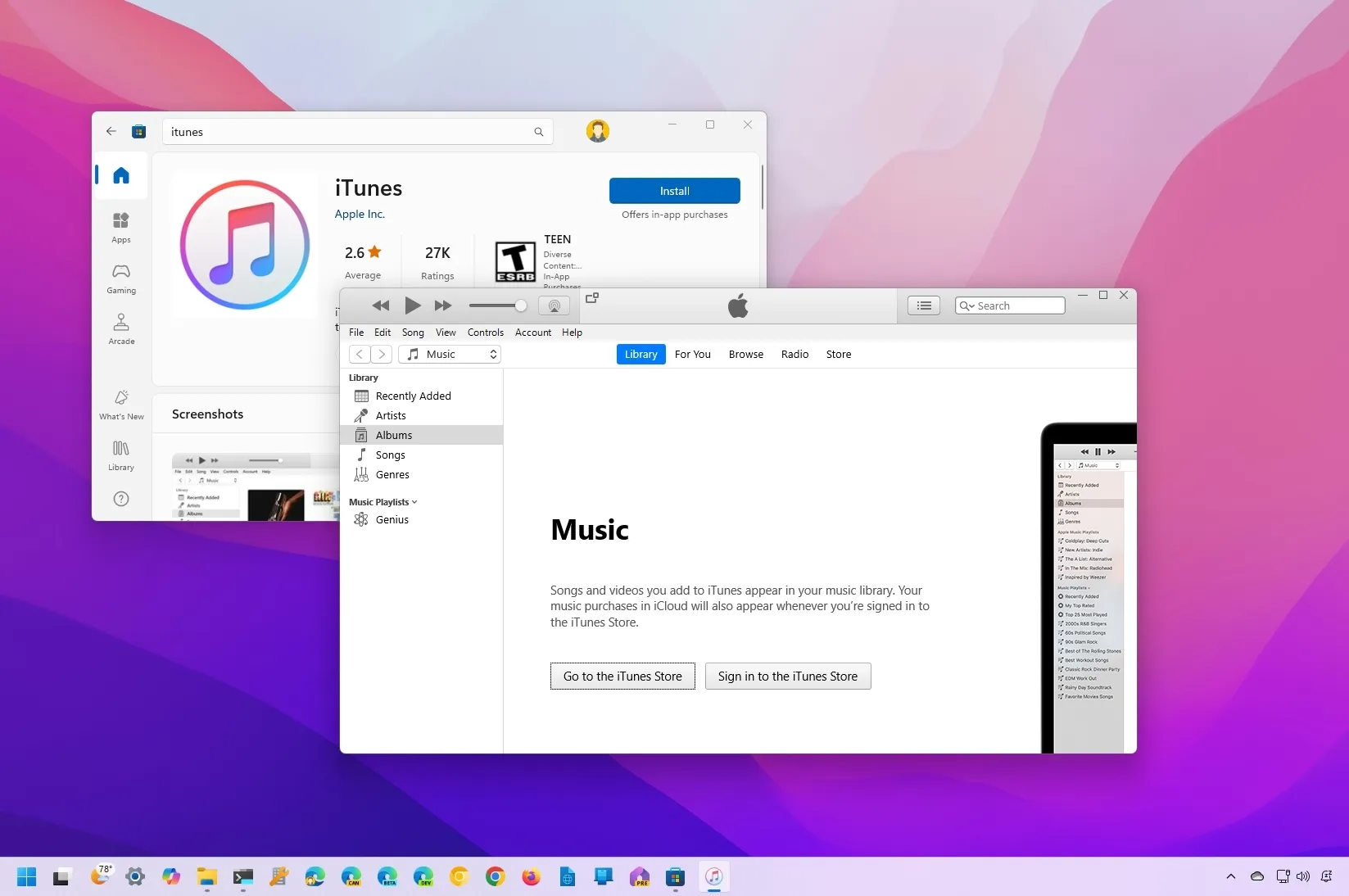-
To install iTunes on Windows, download the app from the Microsoft Store or run the winget
install --id apple.itunes
command in Command Prompt.
In the past, to access the service on Windows 10 (or even
Windows 11
), you needed to download the iTunes installer from the Apple website and follow a series of steps. However, the app is now available through the Microsoft Store.
It’s just your classic desktop app that you already know, but the installation takes fewer clicks, and updates happen automatically.
In this
guide
, I will teach you the easy steps to download the iTunes apps on your device running
Windows 10
.
-
Install iTunes on Windows
-
Uninstall iTunes on Windows
Install iTunes on Windows
You can install iTunes in at least two ways, including from the Microsoft Store or through Command Prompt.
Install from Microsoft Store
To get the iTunes app on Windows 10 (or 11), use these steps:
Open
Microsoft Store
.
Search for
iTunes
and select the top result.
Click the
Install
button.

Click the
Launch
button.
Click the
Agree
button to accept the terms.
Install from Command Prompt
To install iTunes with the winget command, use these steps:
Open
Start
.
Search for
Command Prompt
, right-click the top result, and select the
Run as administrator
option.
Type the following command to install the iTunes app and press
Enter
:

Once you complete the steps, you can use iTunes as your media player with the music tracks already stored on your computer. You can also sign in with an existing (or create a new) account to purchase or stream your favorite tunes and access movies, shows, podcasts, and audiobooks.
Uninstall iTunes on Windows
In the same way, you can also remove the entertainment app from Apple through the Settings app or using Command Prompt.
Remove from Settings
To uninstall iTunes from Windows 10 (or 11), use these steps:
Open
Settings
.
Click on
Apps
.
Click on
Apps & features
.
Search for
iTunes
and select the top result under the “Apps & features” section.
Click the
Uninstall
button.

Click the
Uninstall
button again.
Remove from Command Prompt
Open
Start
.
Search for
Command Prompt
, right-click the top result, and select the
Run as administrator
option.
Type the following command to remove the iTunes app and press
Enter
:

After you complete the steps, the app will be removed from your computer along with any other Apple service previously installed with iTunes.
The music and other media you purchase from the Apple service using the iTunes app as well as tracks and other items already saved on your device won’t be deleted after removing the app. However, it’s always recommended to regularly create a backup of your device and your media before making system changes and to prevent data loss as a result of hardware failure.
Update June 7, 2024: This guide has been updated to ensure accuracy and reflect changes to the process.