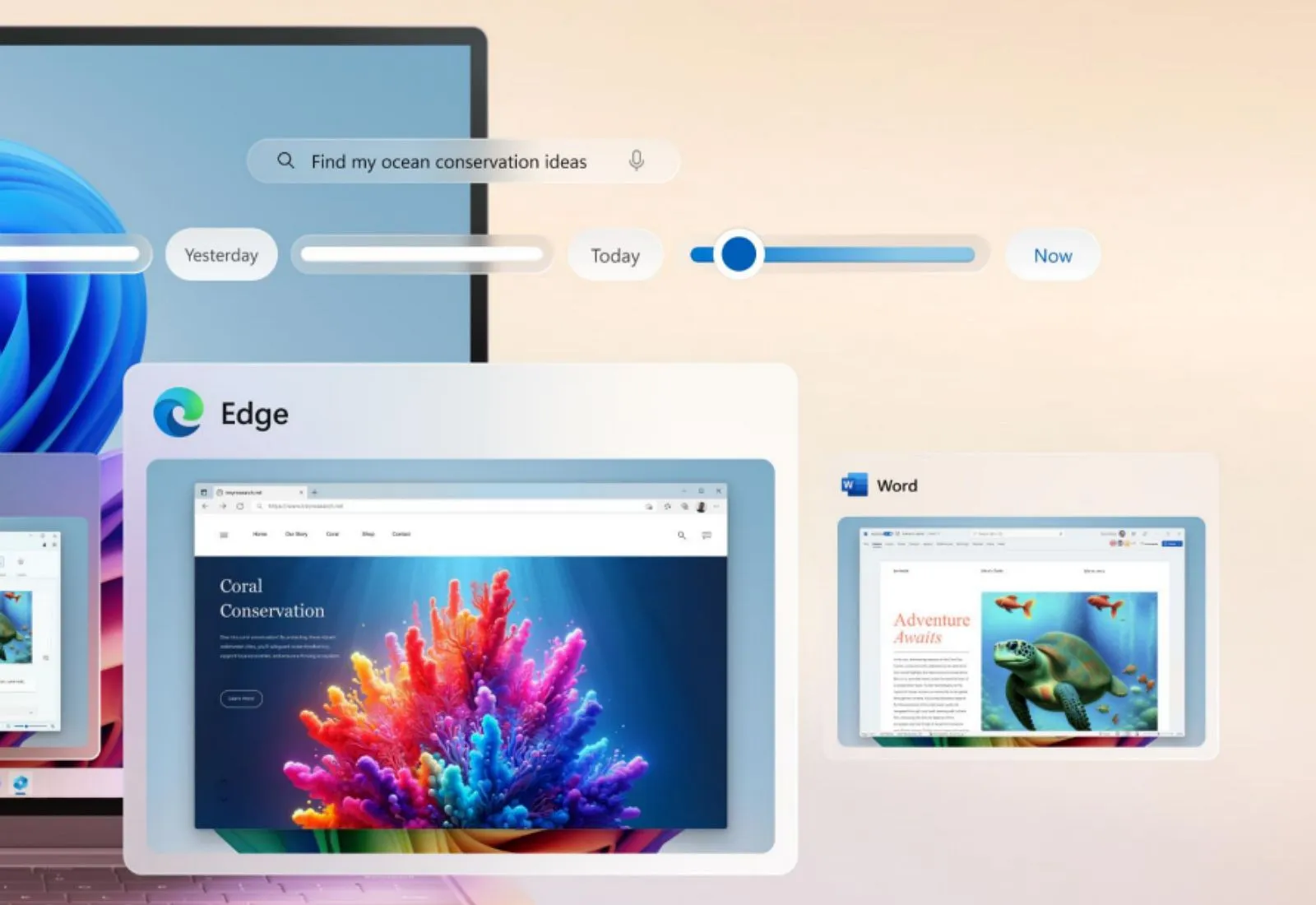-
To change the Recall space allocation on Windows 11, open
Settings
>
Privacy & security
>
Recall & snapshots
, turn off the
“Save snapshots”
toggle switch, click on
“Storage,”
select the space allocation, and turn the feature back on. - The available storage options will be available according to the total size of the system hard drive space.
UPDATED 6/4/2024:
On
Windows 11
, you can change the storage space allocation for the Recall feature, and in this guide, I will show you the steps to complete this configuration.
Recall
works by taking tons of snapshots of everything that happens on the screen, and then it analyzes this information using AI to surface relevant moments. As a result, the feature must reserve some space on the hard drive to store the snapshots. By default, Recall reserves 25GB of a hard drive of 256GB, 75GB for a 512GB SSD, and 150GB for a 1TB SSD. However, it’s possible to customize how much space you want to allocate to allow the feature to recall content from a longer period of time or if you want to minimize storage usage.
Regardless of the reason,
Windows 11 24H2
and higher releases include settings to configure the allocation space for Recall.
In this
guide
, I will explain how you can change the amount of storage Recall can use on your computer. You can
enable Recall
with these instructions and
these steps to disable it
.
Change space allocation for Recall on Windows 11
To manage the storage space allocation for Recall on Windows 11, use these steps:
Open
Settings
on Windows 11.
Click on
Privacy & security
.
Click the
Recall & snapshots
page.
Turn off the
Save snapshots
toggle switch to disable Recall.
Click the
Storage
setting.
Choose the storage reservation with the
“Maximum storage for snapshots”
setting.

Once you complete the steps, the system will apply the new maximum storage for the AI timeline feature.
The storage allocation for Recall works similarly to the Recycle Bin storage. As the feature begins to reach the space limit, the system will begin deleting the oldest snapshots to make space for the newer snapshots. This means that the feature will never exceed the storage allocation, so this feature should not cause the system to run out of storage.
It’s important to note that the storage allocation for Recall will depend on the total storage capacity for the device’s hard drive. For example, if you have a Copilot Plus PC with a 256GB SSD, the default space allocation will be 25GB, with the option to reduce it to 10 GB.
A 25GB allocation can store up to three months of searchable data.
If the computer has a 512 GB SSD, the default Recall space allocation is 75GB, but you can change it to 50GB or 25 GB.
If you have a 1TB SSD, the default space allocation will be 150GB, with the option of 100GB, 75GB, 50GB, and 25GB.
The Recall feature is expected to be available starting June 18, 2024, when manufacturers begin shipping their new Copilot Plus PCs.
Update June 4, 2024:
This guide has been updated to ensure accuracy and reflect changes to the process.