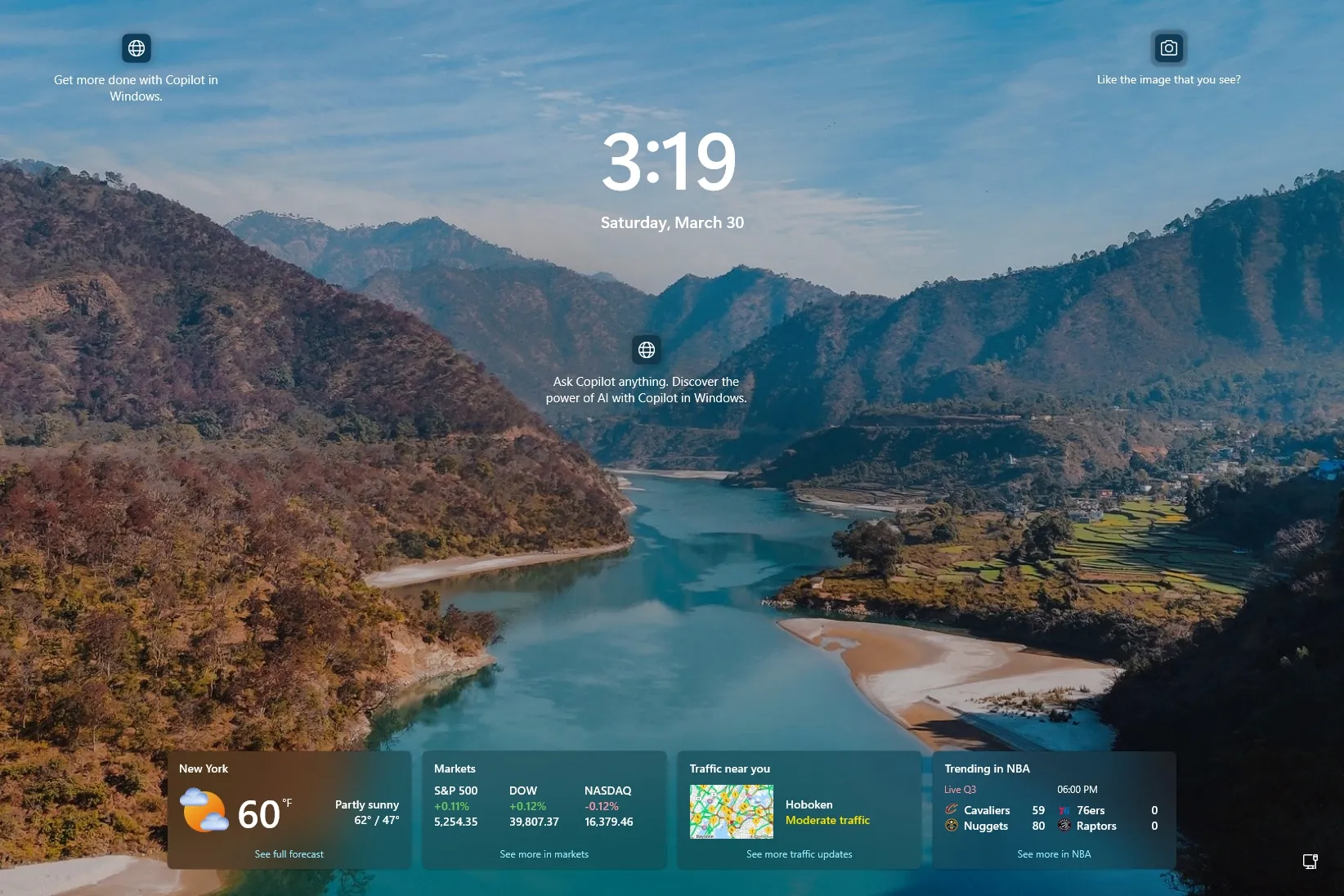-
To add weather status to the Lock screen on Windows 11, open
Settings
>
Personalization
>
Lock screen
and choose
“Weather”
in the “Lock screen status” setting.
UPDATED 6/4/2024:
On
Windows 11
, you can add the weather information on the Lock screen, and in this guide, you will learn how. The Lock screen is the first experience you see before accessing the Sign-in screen and then the desktop. By default, the experience shows a background (which you can always
change or rotate
using the Spotlight feature) and the date and time information. However, you can also see the weather by configuring the “Lock screen status” through the Settings app, so you don’t have to reach your phone or look at this information on the web as often.
It’s important to note that the Lock screen now shows by default a new widget-like interface to show rich weather and other information, such as sports, finance, and traffic, and these widgets are all tied to the same setting.
In this
guide
, I will teach you how to display weather information on the Lock screen of Windows 11.
-
Show weather on Windows 11 Lock screen
-
Hide weather on Windows 11 Lock screen
Show weather on Windows 11 Lock screen
To show your local weather information on the Lock Screen, use these steps:
Open
Settings
on Windows 11.
Click on
Personalization
.
Click the
Lock scree
n tab.
Select the
Weather
(or
“Weather and more”
) option in the “Lock screen status” setting.

Once you complete the steps, the weather details will be available at the bottom of the lock screen the next time you lock, sign out, or restart the computer.
You probably don’t have the app if the “Weather” option isn’t available. You can download the
Windows 11 Weather app from the Microsoft Store
.
This information is tied to the Weather app on Windows 11. If the system doesn’t display the correct information, you can set your current location from the app or the Weather widget in the dashboard.
Hide weather on Windows 11 Lock screen
To hide local weather and other information from the Lock Screen, use these steps:
Open
Settings
.
Click on
Personalization
.
Click the
Lock scree
n tab.
Select the
None
option in the “Lock screen status” setting.

After you complete the steps, the Lock screen will no longer show weather, sports, finance, or traffic information.
Update June 4, 2024:
This guide has been updated to ensure accuracy and reflect changes to the process.