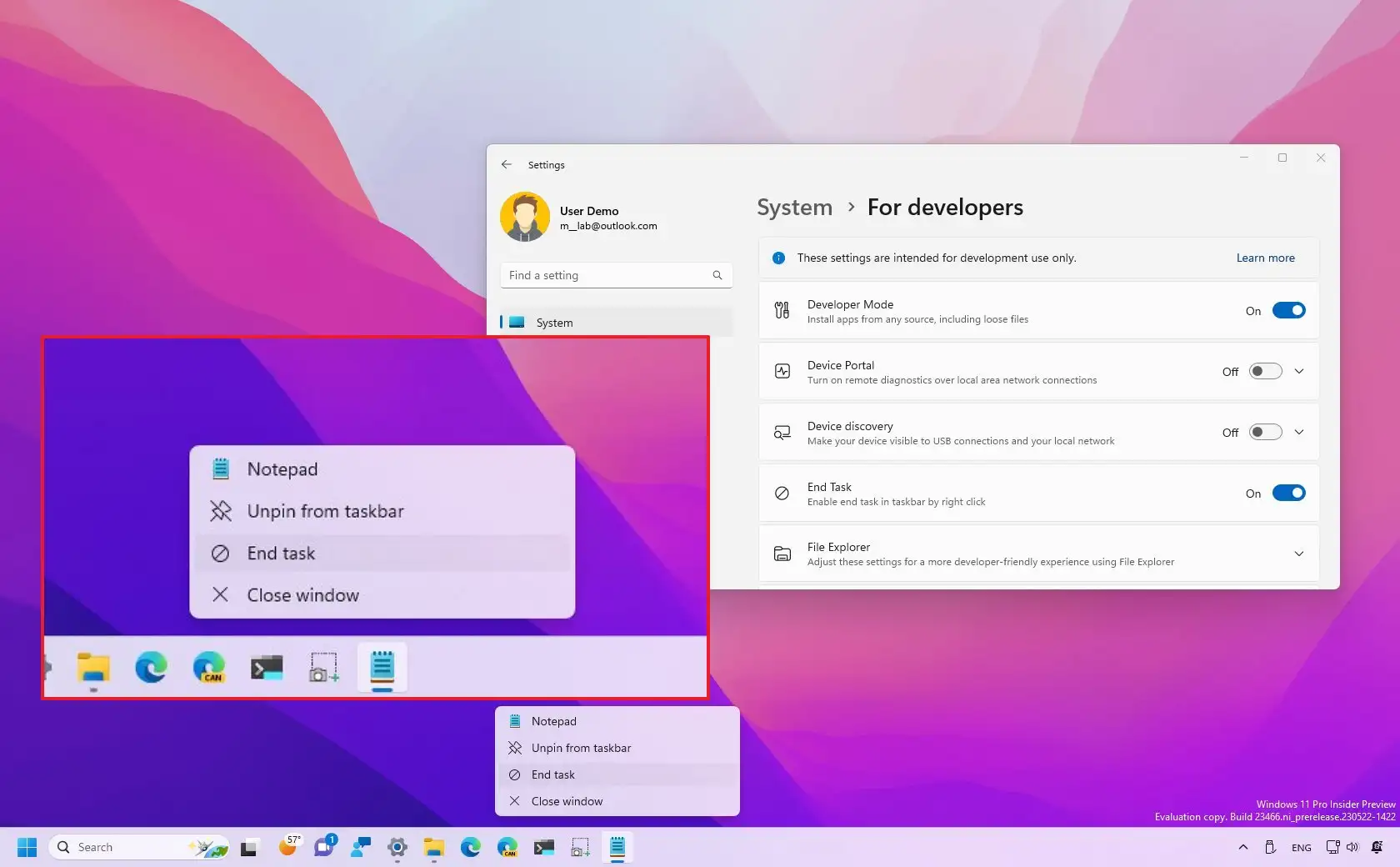-
To enable the “End Task” for the Taskbar context menu on Windows 11, open
Settings
>
System
>
For Developers
and the
“End Task”
options.
UPDATED 6/3/2024:
Windows 11
now offers an
“End Task”
option in the Taskbar to close unresponsive apps. However, you must enable it manually, and this guide will teach you how to do it. Starting with
version 23H2
, Windows 11 introduces the ability to quickly terminate apps that are not responding without opening the Task Manager with a new “End Task” option from the app’s button context menu in the Taskbar.
Usually, you can close an app by clicking the
“Close”
(X) button from the top-right corner or using the “File” menu with the
“Exit,” “Close,”
or
“Quit”
options. However, if there’s a problem and the app becomes unresponsive, you have to open the Task Manager app and find and close the process to terminate the app.
Although this is an easy process, it requires some extra steps and is not straightforward for most users. As a result, Windows 11 is adding a new “End task” option, but you must turn it on manually from the “For Developers” settings.
This
guide
will teach you the steps to enable an additional option in the Taskbar context menu to close unresponsive apps without opening the Task Manager on Windows 11.
Enable End Task option for Taskbar on Windows 11
To enable the “End Task” option to terminate apps from the Taskbar on Windows 11, use these steps:
Open
Settings
on Windows 11.
Click on
System
.
Click the
For Developers
tab.
Turn on the
“End Task”
toggle switch.

Once you complete the steps, the feature will appear in the Taskbar context menu. If an app becomes unresponsive, you can right-click the app button instead of opening the Task Manager in the Taskbar and choose the
“End Task”
option to terminate it.
Alternatively, Windows 11 offers several other ways to
force-quit unresponsive apps
using shortcuts, the Settings app, Task Manager, and commands.
Update June 3, 2024:
This guide has been updated to ensure accuracy and reflect changes to the process.