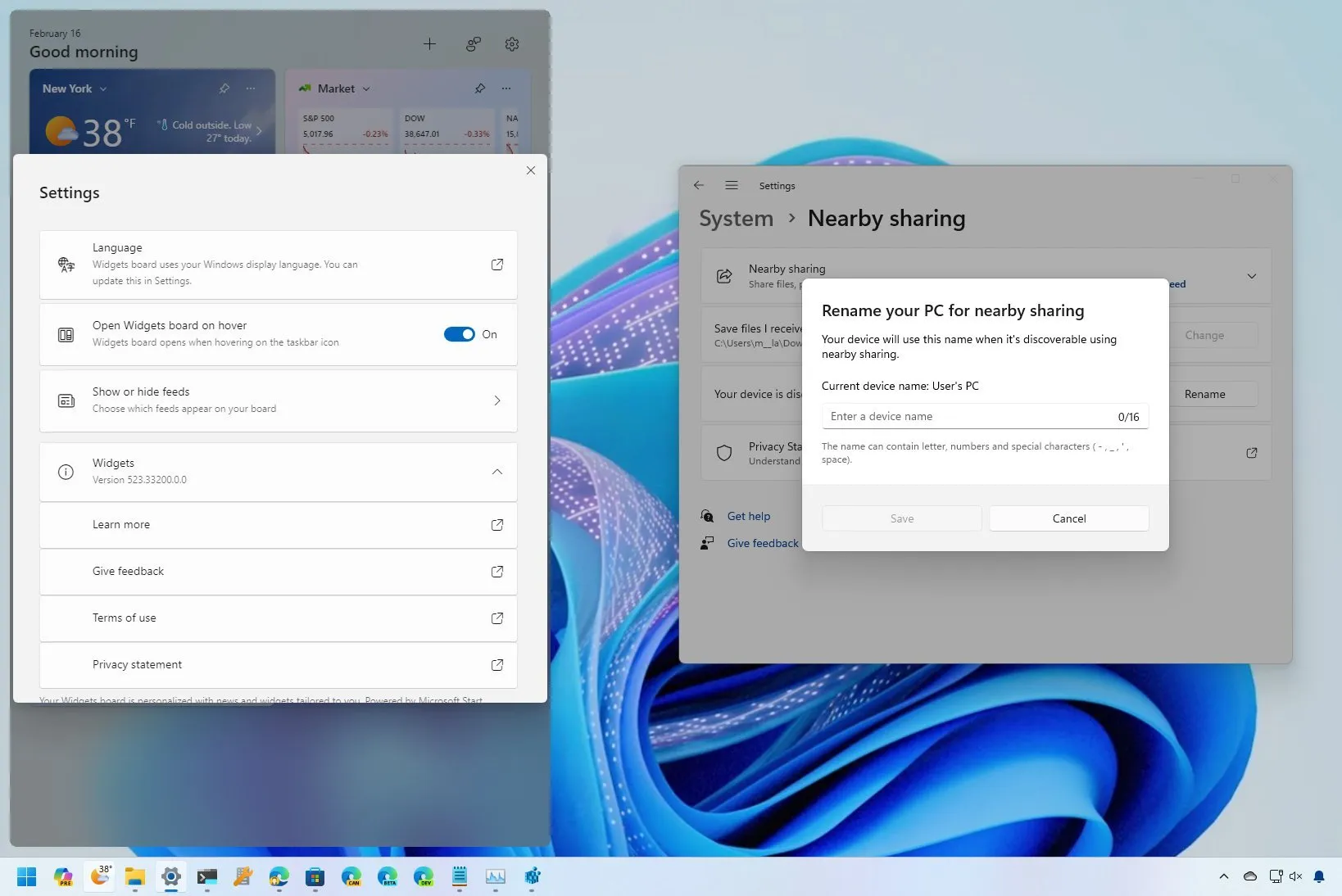-
To get the Windows 11 Moment 5 update (KB5035942), open
Settings > Windows Update
, turn on the
“Get the latest updates as soon as they’re available”
toggle switch, click
“Check for updates,”
and click the
“Download & install”
button.
UPDATED 3/27/2024:
On Windows 11, the “Moment 5” update is now available as an optional installation for computers running version 23H2 or 22H2, and in this guide, I’ll show you how to get it. The Moment 5 update is available on March 26, 2024, as an optional install for compatible devices in the Stable Channel. Since the update doesn’t require reinstallation and only includes a small scope of changes, it doesn’t have an official name. It’s simply known as update
KB5035942
and introduces various
new features and improvements
.
For example, the update rolls out changes for Copilot, including a new right-side alignment, plugins, and skills to change system settings. Snap Layouts now show app suggestions. The Lock screen is getting several new weather widgets. You can turn off the news feed on the Widgets board. The company is also updating the sharing experience, adding shortcuts for Voice Access, more AI features for the Photos and Clipchamp apps, and more.
It’s important to note that since Microsoft uses a controlled rollout, even after installing the update, you may or may not be able to access all the enhancements immediately.
In this
guide
, I’ll outline the steps to install the final “Moment” update on Windows 11.
Install Windows 11 Moment 5 update (final)
To install the Moment 5 update on Windows 11, use these steps:
Open
Settings
on Windows 11.
Click on
Windows Update
.
Turn on the
“Get the latest updates as soon as they’re available”
toggle switch.
Click the
“Check for updates”
button (if applicable).

Click the
“Download & install”
button.
Click the
Restart
button.
After you complete the steps, the computer will download and install the Moment 5 update, unlocking the new features, improvements, and fixes.
You can always confirm if the update was installed correctly because the
“About”
settings page should read
“22631.3374”
in the “OS Build” information, and on
Settings > Windows Update > Update history
, the installation of the KB5035942 package should appear as
“Successfully installed.”
If some of the features aren’t available, you may be able to force-enable them by running the
vivetool /enable /id:44470355
command using the
ViveTool
after installing the update.
Update apps through Microsoft Store
The improvements for the Photos, Clipchamp, and others that are part of the Moment 5 release will be gradually rolling out through the Microsoft Store. However, you can check for updates manually with these instructions:
Open
Microsoft Store
.
Click on
Library
from the bottom-left navigation pane.
Click the
Get updates
button.

Once you complete the steps, updates will be downloaded and installed for your apps.
Check out my video review highlighting the most important changes coming in this update:
Update March 27, 2024:
This guide has been updated to ensure accuracy and reflect changes to the installation process and release details.