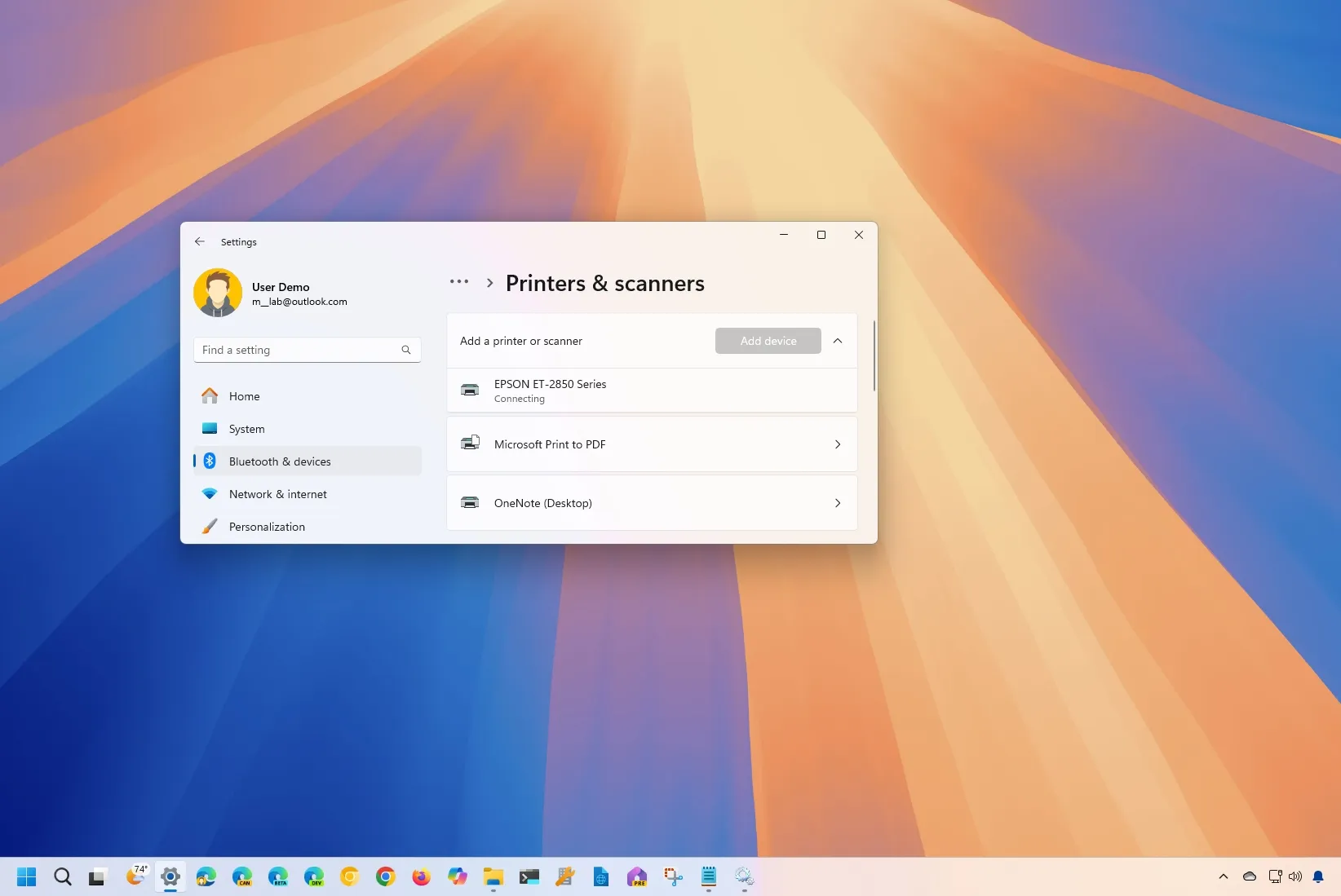-
To install a Wi-Fi printer on Windows 11, open
Settings
>
Bluetooth & Devices
>
Printers & scanners
, click
Add device,
and click
Add device
again for the printer you want to install. - If the system can t find the printer, you can still add it manually using the IP address of the device.
There are at least two methods to connect a wireless printer to your computer on Windows 11: either manually installing a printer using an IP address or automatically utilizing the Devices wizard.
However, you must first connect the printer to the wireless network before you can connect to it. Usually, you have to do this configuration from the printer’s screen, though the processes will vary according on the printer. Additionally, a lot of printers let you configure them via an iPhone or Android app.
To link a wireless HP printer to the network, for instance, go to Setup>Network Setup>Wireless Settings, activate the Wireless settings option, and then follow the on-screen instructions. You may set up a new product on an Epson printer by installing the Epson Smart Panel app on your phone and following the instructions.
You don’t even need to follow the setup if your printer is linked via a wired (Ethernet) connection. All you need to know is the printer’s IP address, which you can obtain by selecting the View Ethernet Details option under Setup>Network Setup>Ethernet Settings.
For more detailed instructions for your printer, you may always visit the help page of the printer’s manufacturer.
I’ll walk you through the process of adding a wireless printer to Windows 11 in this post.
Connect wireless printer on Windows 11
The Printers & Scanners settings in Windows 11 allow you to manually or automatically add a printer along with its IP address. If the system is unable to locate the device in the network, you will usually need to utilize the IP address steps and the automatic technique. With these steps, you can also resolve the most typical printer problems.
Method 1: Install a Wi-Fi printer automatically
Follow these steps to wirelessly connect a network printer in Windows 11:
Open the settings.
On Bluetooth & Devices, click.
On the Printers & Scanners page, click.
In the Add a printer or scanner setting, click the Add device button.

To install the wireless printer in Windows 11, click Add device.

Windows 11 will automatically configure the wireless printer after you finish the instructions.
Method 2: Install Wi-Fi printer from IP address
If Windows 11 is unable to locate the wireless printer, follow these steps to add the device using an IP address:
Open the settings.
On Bluetooth & Devices, click.
On the Printers & Scanners page, click.
In the Add a printer or scanner setting, click the Add device button.

To add a printer that isn’t shown, click the “Add a new device manually” option.

Choose the Add a printer option using a hostname or TCP/IP address.

Press the “Next” button.
In the Device type setting, choose the Autodetect option.

Verify the printer’s query and choose the driver to use automatically.
Verify the printer’s IP address.
To install the wireless printer on Windows 11, click the Next button.
Verify the name of the printer.

Press the “Next” button.
Choose “Do not share this printer.”

Press the “Next” button.
(Optional) To check the printer connection, click the Print a test page button.
Press the “Finish.” button.
Once the procedures are finished, you can begin printing from your desktop or laptop.
You can delete the wireless printer from Settings>Devices>Printers & scanners by choosing the printer and selecting the delete option if you are done with it.
Only the most basic printing driver will be installed when a printer is installed through the Settings app. To utilize the extra printing features, you need to install the manufacturer’s software.
Update August 19, 2024: To guarantee accuracy and take into account modifications to the procedure, this guide has been revised.