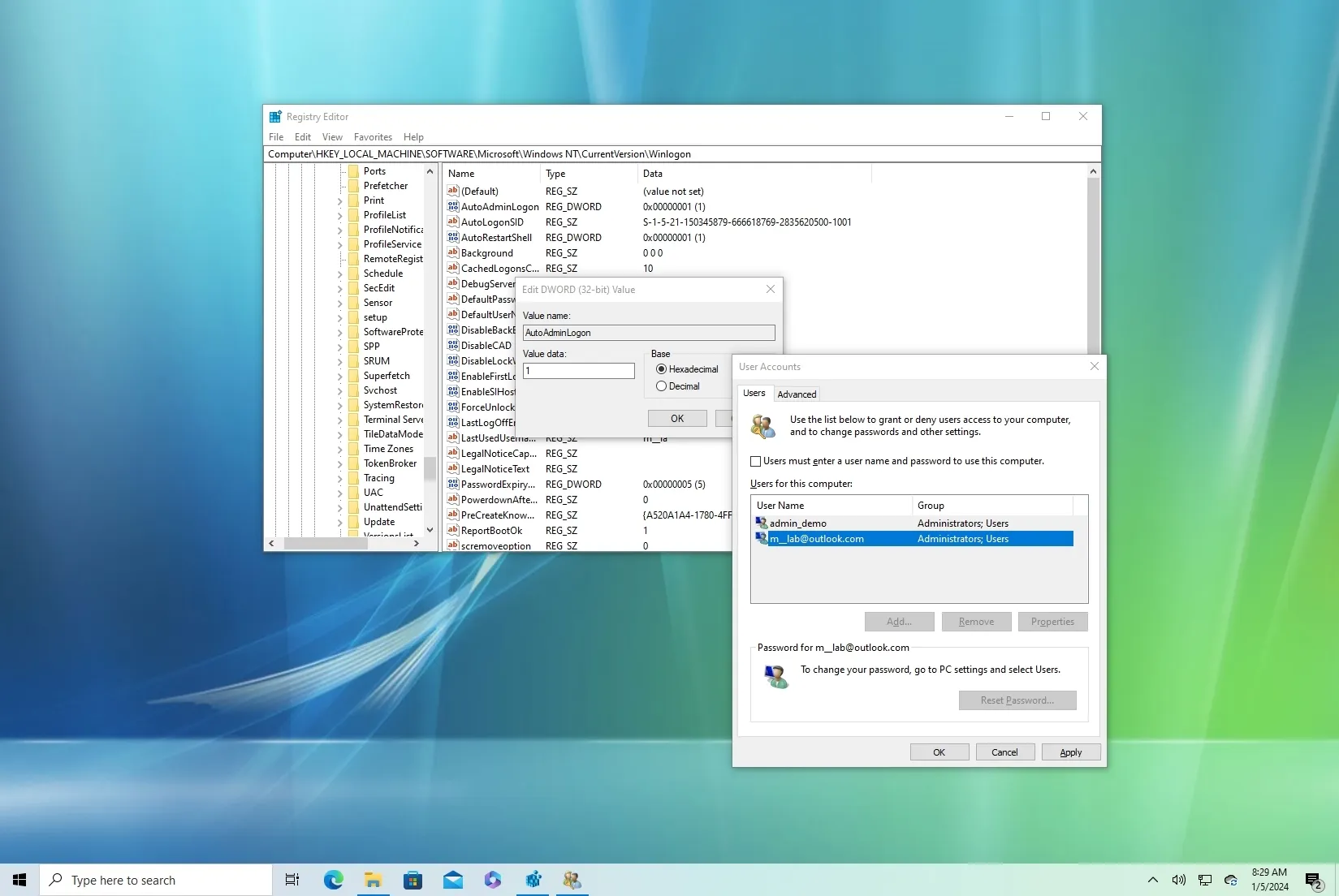-
To enable automatic login on Windows 10, open
netplwiz
from the Start menu, clear the
User must enter a user name and password to use this computer
option from the
Users
tab, click
Apply,
and confirm the account password. -
You can also set up auto login from the Registry from the
HKEY_LOCAL_MACHINE\SOFTWARE\Microsoft\Windows NT\CurrentVersion\Winlogon
by creating the
AutoAdminLogon
DWORD (32-bit) Value and setting it to
1,
creating a
DefaultUserName
string to store the account name, and creating the
DefaultPassword
string to store the password.
UPDATED 1/5/2024: In this post, I’ll show you how to activate automatic login on Windows 10 in two different ways. One of the numerous security measures the operating system offers to protect your account and files from unwanted access is the ability to sign in with a password.
Despite the fact that using a password is usually advised, entering a lengthy and complicated password each time Windows 10 boots up can be a pain.However, you may set up the system to automatically sign in to your account, bypassing the lock screen in at least two methods using the Control Panel (Netplwiz) and Registry, if you are the only user of the device or are in a safe physical area.
I’ll walk you through the process of automatically logging into Windows 10 with a local or Microsoft account in this guide. (For older versions, such as Windows 8.1, you can also consult these instructions.)
-
Set up automatic login on Windows 10 using Netplwiz
-
Set up automatic login on Windows 10 using Registry
Set up automatic login on Windows 10 using Netplwiz
Follow these steps to set up Windows 10’s automatic login:
Launch Windows 10.
Click the top result to access the old User Accounts settings after searching for “netplwiza.”
Press the Userstab button.
Uncheck the option that requires a user name and password in order to use the computer.

Press the “Apply” button.
Verify your local account details or Microsoft account (email address).

Press the “OK” button.
Press the OK button one again.
Restart the computer.
Windows 10 should bypass the lock screen and sign you into your account immediately when you finish the steps.
The same procedures may always be used to undo the changes, but in step 3, make sure the user is required to enter a login and password in order to use this computer option.
Set up automatic login on Windows 10 using Registry
Use these procedures to set up automatic login via the Registry:
LaunchStart.
To launch the app, search for “regedit” and select the top result.
Go to the key that follows:
Choose the DWORD (32-bit) Value option by right-clicking the Winlogon key, selecting New.

Press Enter after naming the key AutoAdminLogon.
To change the value of the newly formed key from 0 to 1, double-click on it.

Press the “OK” button.
Choose the String Value option by right-clicking the Winlogon key, then selecting New.

Press Enter after naming the key DefaultUserName.
Verify the user account name by double-clicking the freshly generated key.

Press the “OK” button.
Choose the String Value option by right-clicking the Winlogon key, then selecting New.
Press Enter after naming the key DefaultPassword.
To automatically log in, double-click the freshly generated key and verify the account password.

Press the “OK” button.
Once the procedures are finished, Windows 10 will automatically use the account details set up in the Registry to log you in the next time you restart the computer.
You may always undo the modifications by using the same procedures if you change your mind, except in step 5, right-click and remove the AutoAdminLogon, DefaultUserName, and DefaultPassword values.
The security dangers of configuring Windows 10 to log you in automatically should be emphasized. Generally, you should only do this on a computer that you are using in a secure location and you are certain no one will physically access, or on a device that does not save sensitive data.
Lastly, since automatic logon is designed to function best with a single account, it is not advised to utilize this method on machines with numerous accounts.
As an alternative, keep in mind that you can always utilize Windows Hello to gain quicker and more secure access to your laptop through fingerprint or face recognition.
You can try installing an external accessory, like the Kensington VeriMark fingerprint reader or the Logitech BRIO 4K webcam with facial recognition, if your computer lacks the hardware necessary to support Windows Hello.
Update January 5, 2024: To guarantee accuracy and take into account modifications to the setting procedure, this guide has been revised.