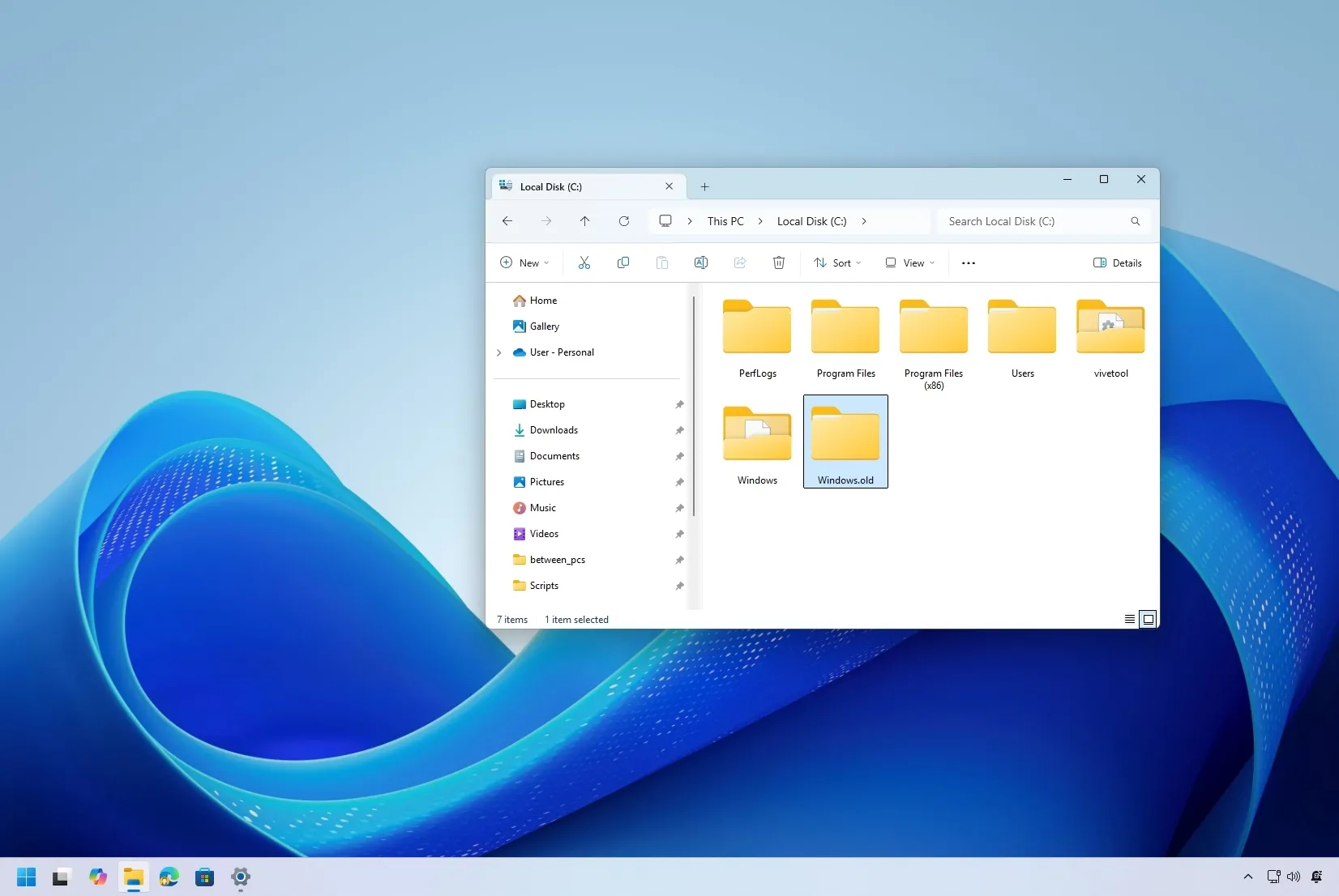-
To recover files after a Windows 11 (or 10) upgrade, open
File Explorer
>
C
>
Windows.old
>
Users
, open your profile folder, and copy the files to a new location.
You can still access your files from the previous installation in the Windows.old folder if you just upgraded your computer to a more recent version of Windows 11 (or 10) without erasing the old configuration.
The setup does not remove the prior installation when you upgrade. In the event that a problem arises during the installation process, it instead makes a temporary backup of the installation files—including your files—in the Windows.old folder. In the event that you need to manually remove the latest version of Windows or go back to the earlier version, the folder is retained for ten days after installation.
If your files are missing after the upgrade, you might be able to recover them from the Windows.old folder, but the setup should move them to the new installation automatically.
I’ll walk you through the process of recovering your papers, photos, and other items from a previous Windows 11 (or 10) installation in this post. If you happen to be using Windows 8.1, 7, or even an older version, you can also consult these instructions.
Recover files from the Windows.old folder upgrade an upgrade
Follow these steps to get your files back from the Windows.old folder:
OpenFile Explorer.
Select “This PC” from the pane on the left.
Select the Open option by performing a right-click on C:.
Verify that the Windows.old folder is accessible.

Go to the Users folder, open the Windows.old folder, and then open the profile folder.
Go to the folder where your missing files are located.
Click the Copy button from the command bar after selecting the files and folders.

To restore the files, open the folder location.
From the command bar, select the Paste button.
It might be necessary to repeat the steps after finishing them in order to retrieve more files.
I’m assuming that the files in these steps were located in the user profile folder. You must find the appropriate folder under Windows.old, though, if you saved your file somewhere else. Additionally, since this procedure deletes everything on the drive, this technique is only effective for in-place updates and not clean installations.
Even though missing files during an update is uncommon, you never know when it can happen, so I always advise making a complete backup of your computer before starting an upgrade.
Did the upgrade help you locate your files?Tell me in the comments below.