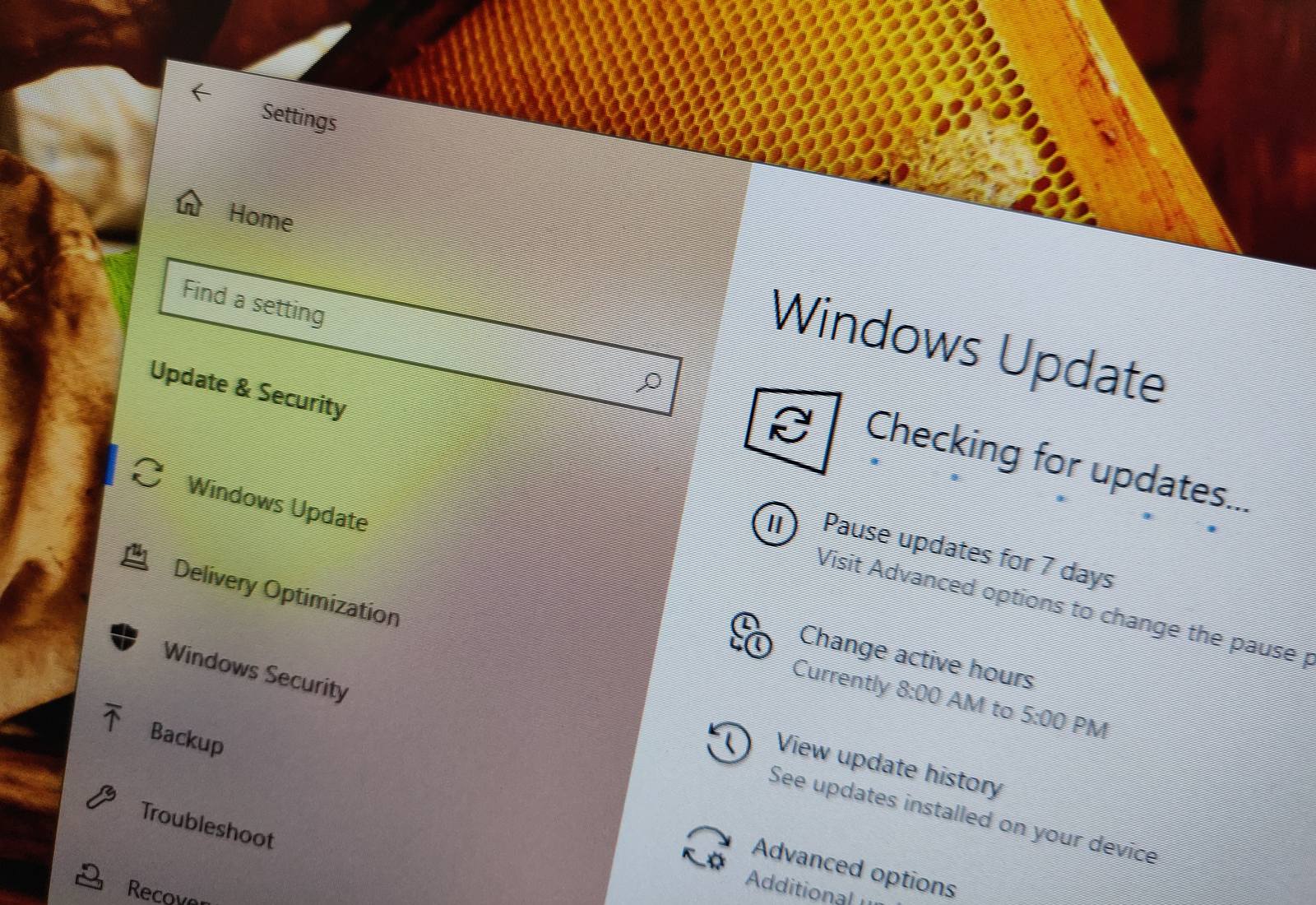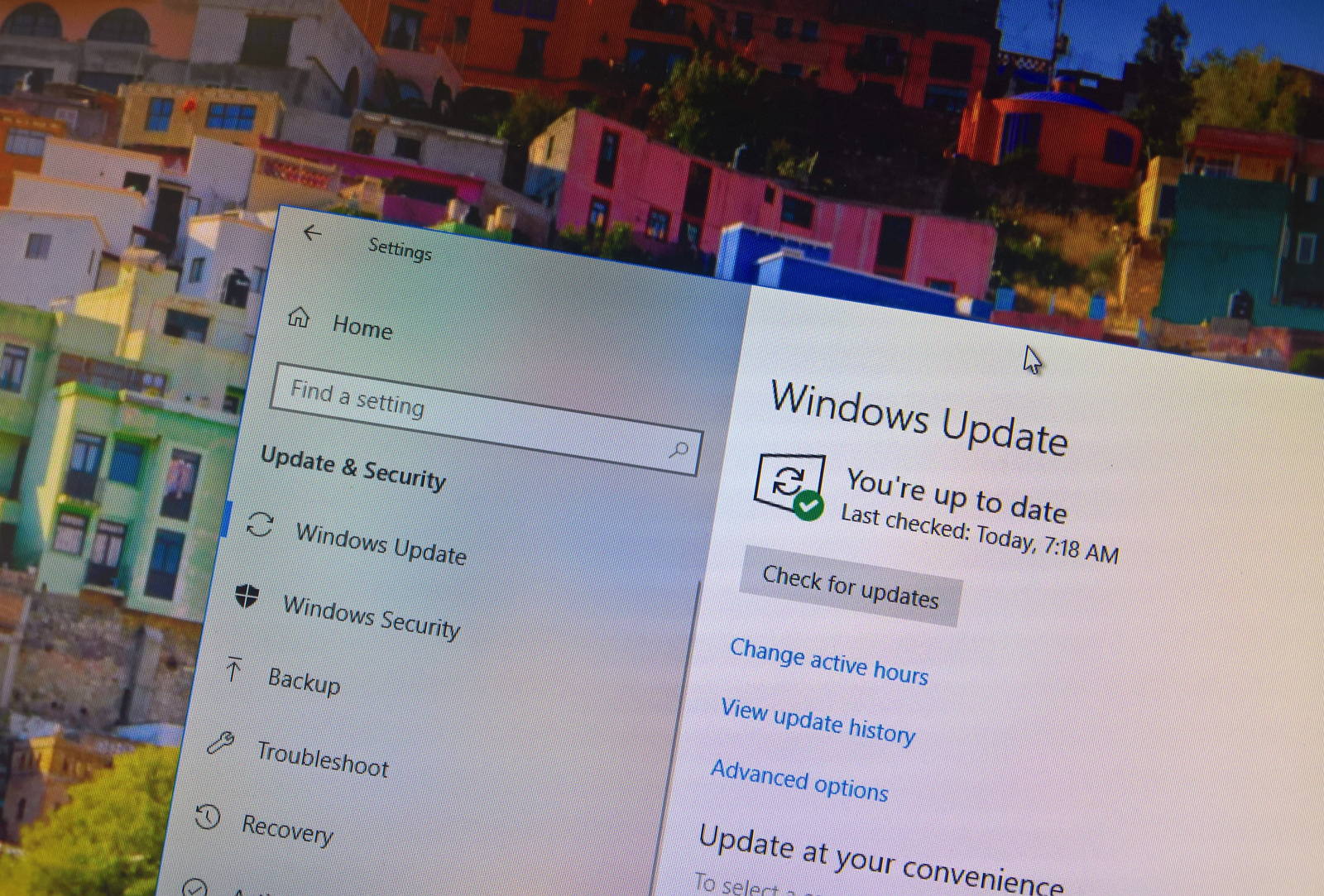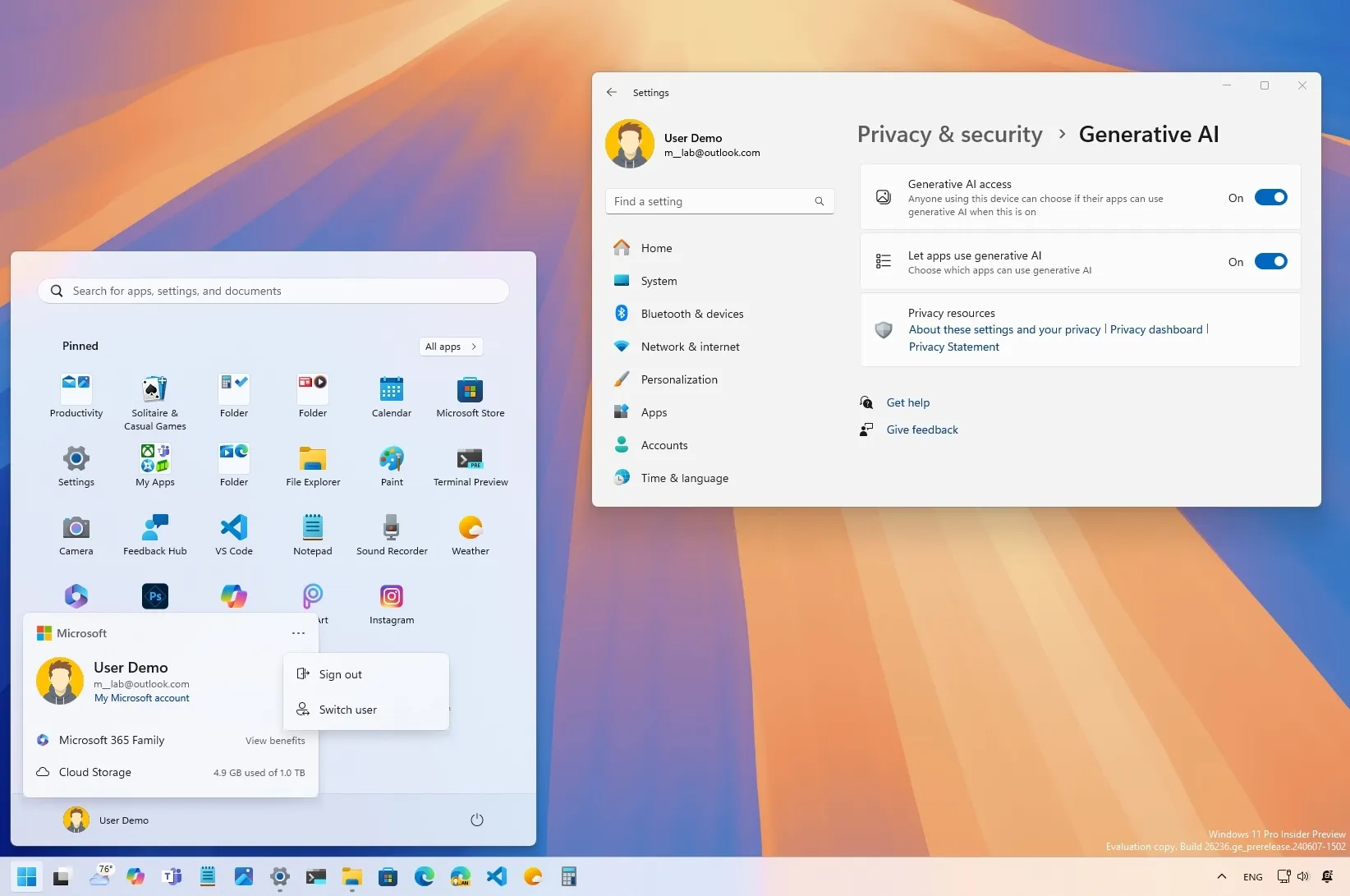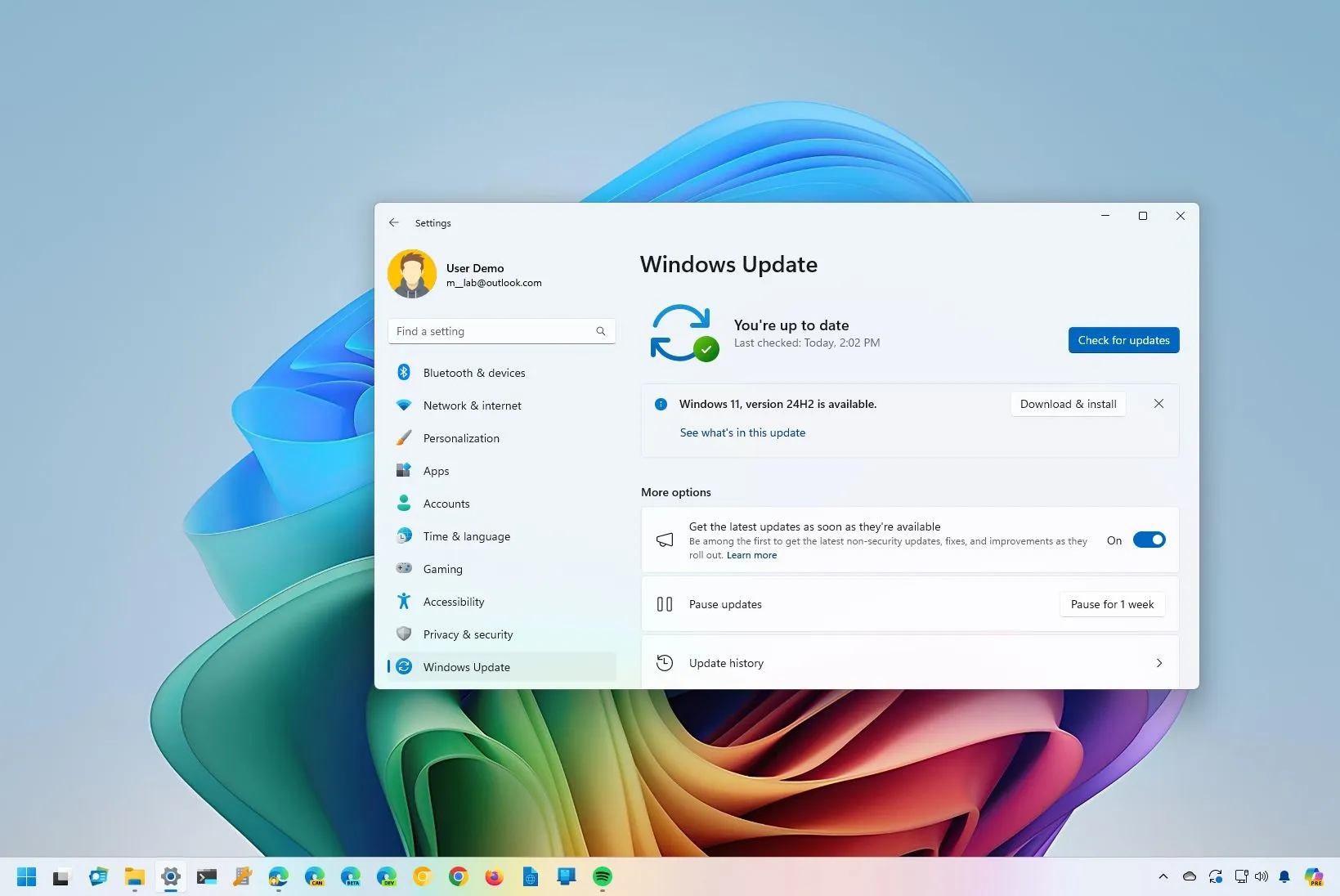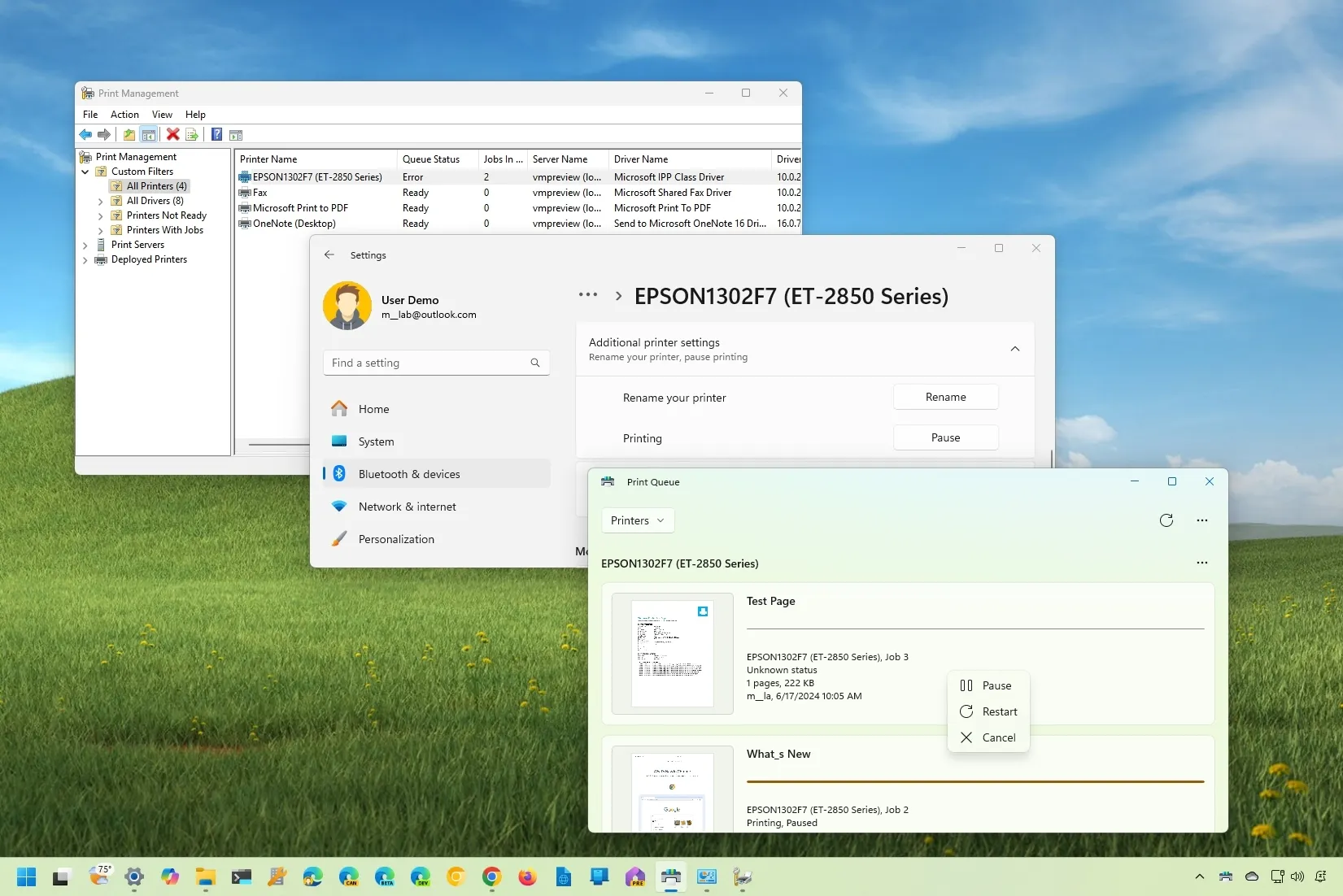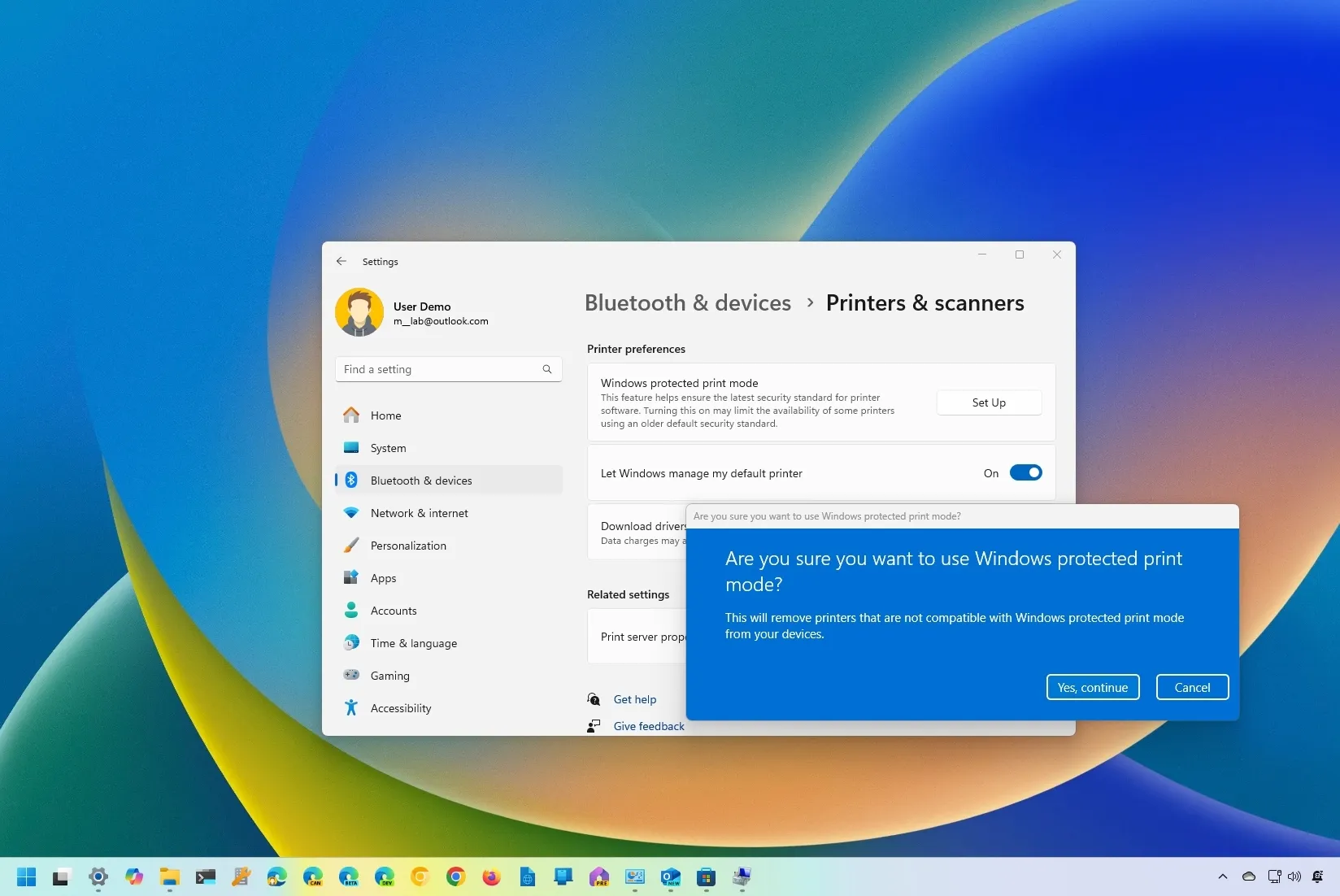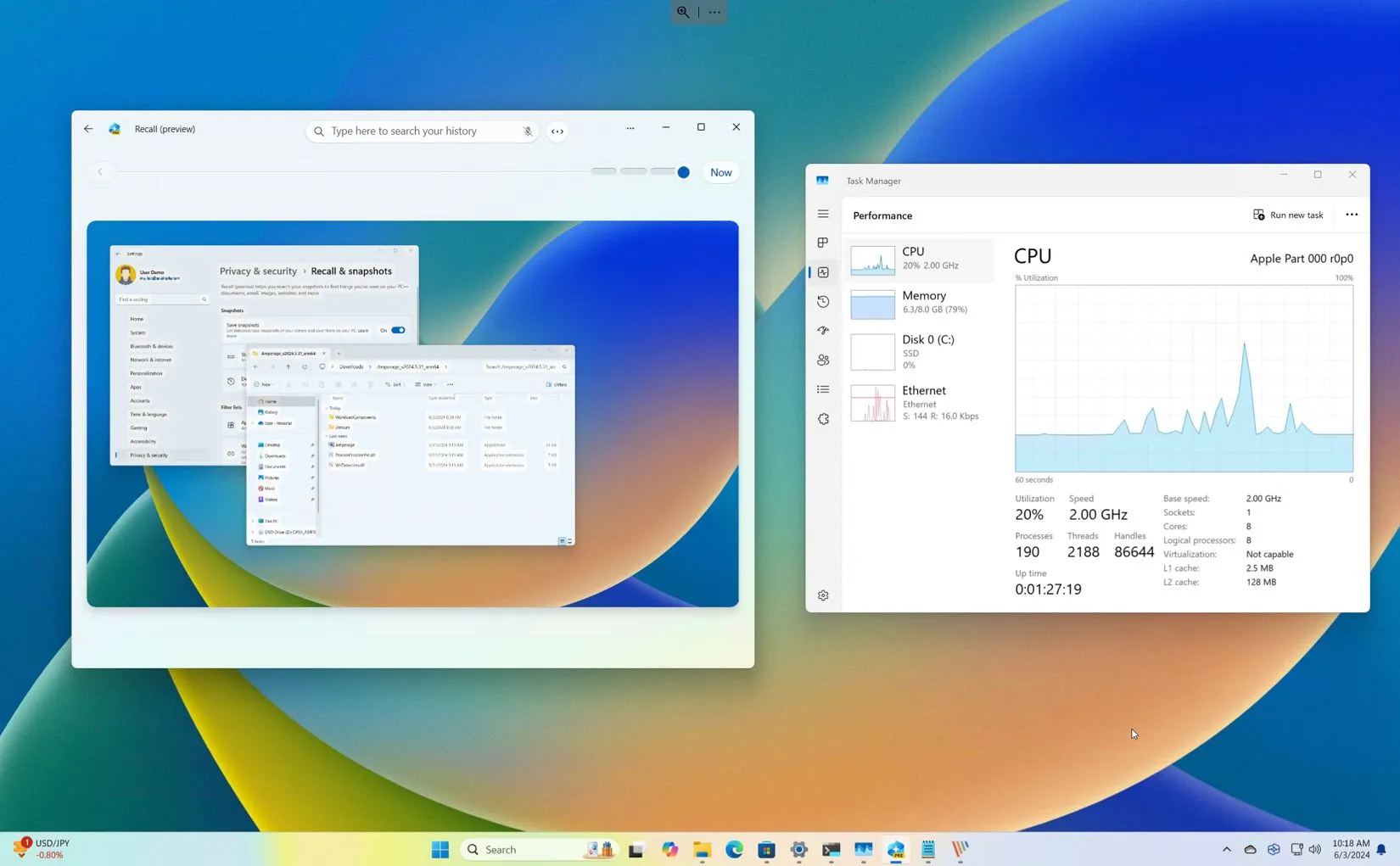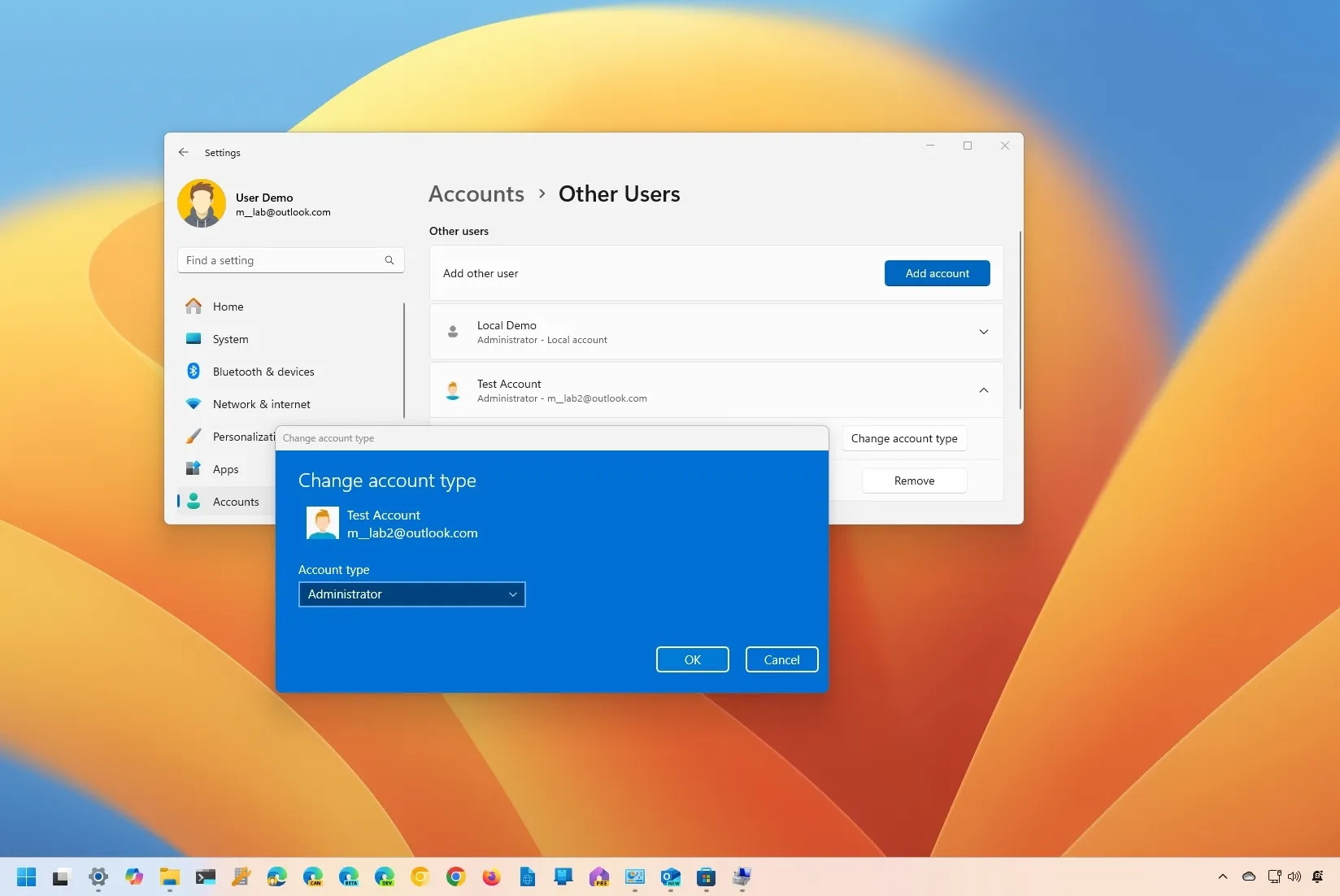Windows 10 22H2 automatic upgrade begins on version 21H2
Microsoft will now force Windows 10 22H2 on devices still on version 21H2. The upgrade is needed to keep devices supported since version 21H2 will soon reach its end of service. UPDATED 6/14/2024: Microsoft has begun the automatic rollout of Windows 10 22H2 for devices on version 21H2, as the release will reach the end … Read more