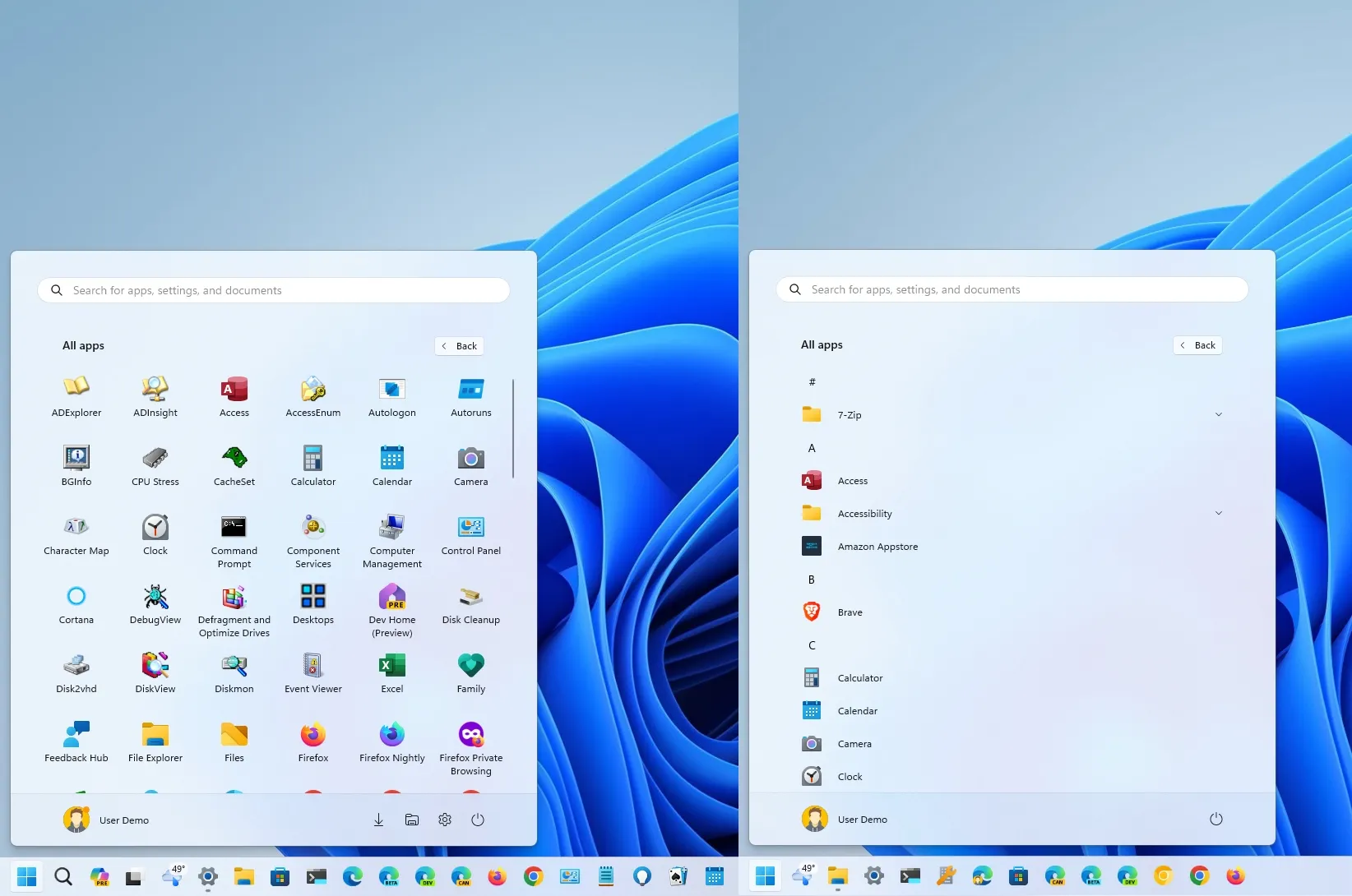On
Windows 11 build 22635.3420
, the Start menu hides a new design for the “All Apps” menu, and in this guide, I’ll show you the steps to enable the new design.
Microsoft is working on updating the “All Apps” menu with a new design that arranges the apps like the “Pinned” section of the Start menu, with larger icons and a left-to-right alignment instead of the list menu design style and without the speed dial option to jump to a specific section in the menu.
If you have a
device enrolled in the Beta Channel
, you can get early access to the design using the
ViveTool
to enable the experimental design (via
@PhantomOfEarth
).
In this
guide
, I will teach you the steps to move the Widgets experience to the right side on Windows 11.
Enable new Start All Apps menu design on Windows 11
To enable the new All Apps menu design on Windows 11, use these steps:
Open
GitHub
website
.
Download the
ViveTool-vx.x.x.zip
file to enable the new All Apps menu.
Double-click the zip folder to open it with File Explorer.
Click the
Extract all
button.

Click the
Extract
button.
Copy the path to the folder.
Open
Start
.
Search for
Command Prompt
, right-click the top result, and select the
Run as administrator
option.
Type the following command to navigate to the ViveTool folder and press
Enter
:
In the command, remember to change the path to the folder with your path.
Type the following command to enable the new All Apps menu design and press
Enter
:
Restart the computer.
Once you complete the steps, the All Apps menu will show the new app arrangement.
If you change your mind, you can revert the changes with the same instructions, but on
step 10
, make sure to use the
vivetool /disable /id:47205210 /variant:2
and the
vivetool /disable /id:48433719
commands and then restart the computer.
If you look closer, it even resembles the macOS Launchpad experience since it includes the same arrangement. The only difference is that the macOS interface is a full-screen experience.
This is the new All Apps menu design hidden in the latest preview of Windows 11.
I recently published a video highlighting the new changes for build 22635.3420, and one thing that stood out from the comments was the dislike of the design changes for the All Apps menu.
I agree with the complaints since the new icon arrangement makes it more difficult for users to find apps, and there are no sorting options or settings to revert to the legacy view.
However, it’s important to point out that Microsoft hasn’t even officially mentioned the existence of this visual change. Perhaps, if the company ends up rolling these changes to users, it’s likely that the “Start” settings page may include an option to revert the changes to the legacy view.
Do you like the new design for the All Apps menu?
Share your thoughts in the comments.