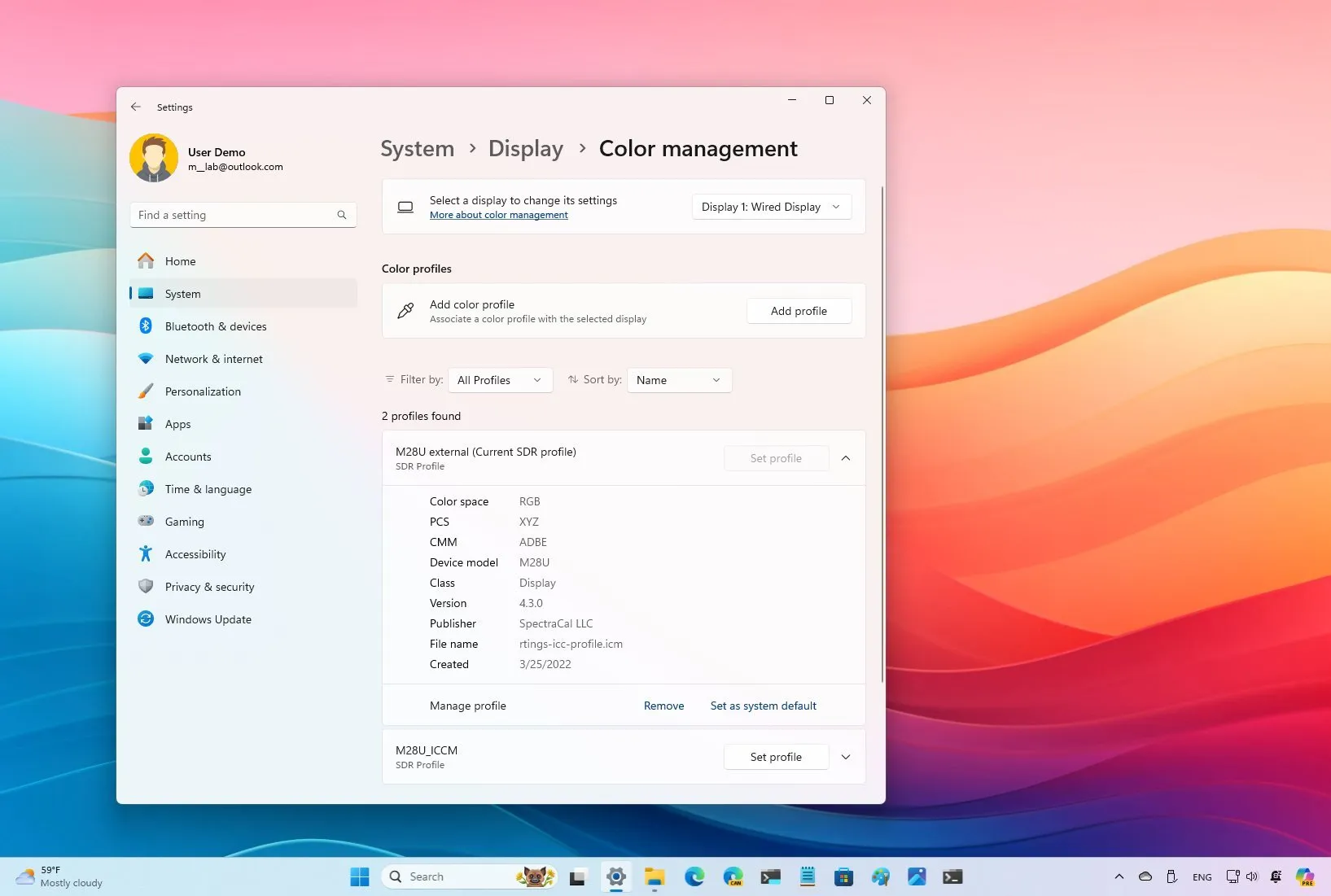-
To change the color profile on Windows 11 24H2, open
Settings
>
System
>
Display
>
Color profile
, click
“Add profile,”
and open the
“ICM”
or
“ICC”
file to change the profile. -
On Windows 11 23H2 and older versions, open
Settings
>
System
>
Display
>
Advanced display
, click the adapter properties setting, click on
“Color Management”
from the
“Color Management”
tab, choose the display, open the
“ICM”
or
“ICC”
file, and click
“Close.”
On
Windows 11
, you can add and change a monitor’s color profile to ensure that colors appear as accurately as possible on the screen. In this guide, I will show the steps to complete this configuration, whether you have an
older or newer version of Windows
.
A
color profile
is a file with instructions that describe how the system should render the correct colors for a specific display. You’ll find two types of profiles, including the ICC and ICM.
While both profiles are virtually the same,
“ICC”
stands for
International Color Consortium
, the
organization
that created the standard format for this profile type, and
“ICM”
stands for
Image Color Management
, a term used by Microsoft for color profiles.
The
easiest way to download color profiles
is to open your display manufacturer’s support website, search for your display model, and download the corresponding files on the support page.
Usually, display manufacturers provide these profiles as part of the support aside from the drivers. However, anyone can create and share a color profile. For instance, for this guide, while looking for the profile for my monitor, I found out that
the Rtings website
also offers color profiles in its reviews. You may also find color profiles from well-known video and photo editing companies.
It’s important to note that sometimes, computer manufacturers will preinstall the corresponding profile in the default
installation of Windows 11
. Also, when purchasing a monitor, the box typically includes a disc with the drivers and the different profiles, or at least you will receive instructions to download the files from the support website.
In this guide, I will outline the steps to add and switch color profiles on Windows 11.
-
Change color profile on Windows 11 24H2
-
Change color profile on Windows 11 23H2
Change color profile on Windows 11 24H2
To change the color profile of a display on
version 24H2
and higher releases, use these steps:
Open
Settings
.
Click on
System
.
Click the
Display
page.
Click the
Color profile
setting to open the “Color management” page.

Select the display to change the setting (multi-monitor display).
Click the
Add profile
button from the “Add color profile” setting.

Select the
ICM
or
ICC
file with the color calibration information.
Click the
Open
button to set the new profile.
(Optional) Click the profile setting and click on
“Set as system default.”
Once you complete the steps, the monitor should now render the most optimal colors on the screen.
If you have multiple profiles, you can switch them from
Settings
>
System
>
Display
>
Color profile
and clicking the
“Set profile”
button. You can also switch profiles from
System
>
Display
.
Remove color profile on version 24H2
To remove a profile from your computer, use these steps:
Open
Settings
.
Click on
System
.
Click the
Display
page.
Click the
Color profile
setting to open the “Color management” page.

Click on the profile you no longer want.
Click the
Remove
option.

After you complete the steps, the color profile will be removed from Windows, and the settings will reset to the generic configuration.
On Windows 11 23H2, you can switch profiles from
System
>
Display
from the
“Color profile”
setting.
Change color profile on Windows 11 23H2
To change the color profile on
version 23H2
and older releases, use these steps:
Open
Settings
.
Click on
System
.
Click the
Display
page.
Click the
Advanced display
setting under the “Related settings” section.

Choose the monitor from the “Select a display to view or change its settings” option.
Click the
“Display adapter properties for Display X”
setting.

Click the
Color Management
tab.
Click the
Color Management
button.

Choose the display from the “Device” drop-down menu.
Check the
“Use my settings for this device”
option.
Click the
Add
button.

Click the
Browse
button.

Open the folder with the color profile file.
Select the
ICM
or
ICC
file.
Click the
Add
button.
Click the
OK
button.
(Optional) Click the
“Set as Default Profile”
button.
Click the
Close
button.
Once you complete the steps, the screen should now display colors more accurately.
Remove color profile on version 23H2
To remove a specific color profile from your computer, use these steps:
Open
Settings
.
Click on
System
.
Click the
Display
page.
Click the
Advanced display
setting under the “Related settings” section.

Choose the monitor from the “Select a display to view or change its settings” option.
Click the
“Display adapter properties for Display X”
setting.

Click the
Color Management
tab.
Click the
Color Management
button.

Choose the display from the “Device” drop-down menu.
Select the profile from the list.
Click the
Remove
button.

After you complete the steps, the profile file will be deleted, and the screen will continue to work, using the default settings to display colors.
Although the default color rendering should be fine for most users, it’s a critical component for those working with video and photo editing, graphic designers, and gamers.
It’s important to note that setting a color profile does not replace color calibration. If your work relies on color accuracy, you should be using both features.
Color profile vs color calibration
On the one hand, the
color profile
contains information about a display’s specific capabilities, which helps the operating system render color more accurately. On the other hand,
color calibration
uses software and sometimes hardware (colorimeter) to measure your monitor’s response to various colors, and then you can use this information to adjust the settings on the monitor.
You can even use calibration to capture the correct measurements to create a custom color profile.
The reason why you have to use both color methods is that all displays will show colors differently, even those from the same company and the same model. For instance, I have a multi-monitor setup. One of the monitors has a brightness level of 36, and the other one is set to 45 for a more even viewing experience.
Are you using a custom color profile on your computer?
Let me know in the comments.