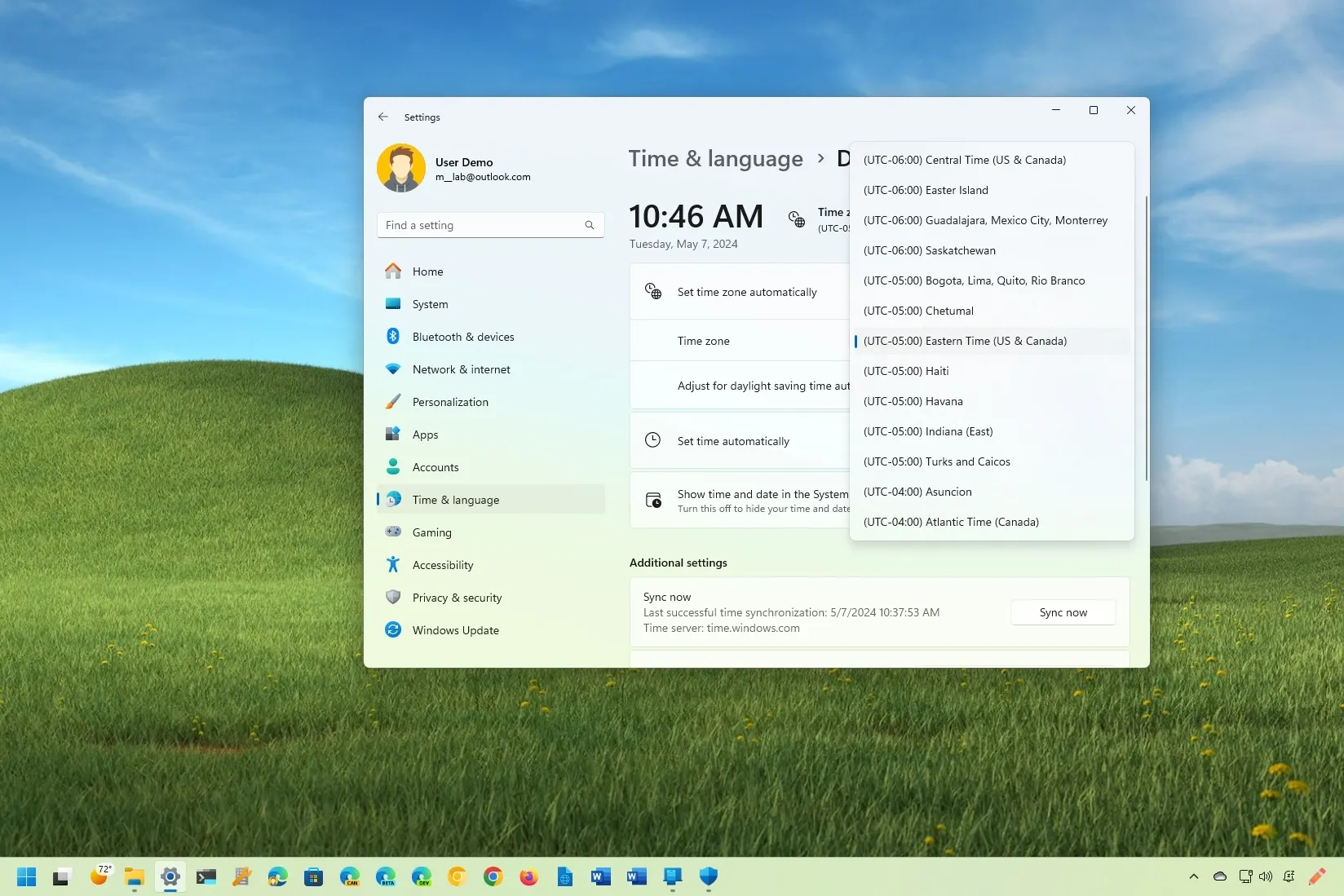Windows 11
can detect and configure your time zone to automatically display the correct time on the computer, depending on your location. However, your laptop or desktop computer may sometimes show the wrong time for various reasons, including if you are traveling.
If the Taskbar doesn’t show the correct time because the time zone is wrong, you can adjust the settings manually or automatically through the “Time & language” settings.
In this
guide
, I will teach you the steps to correct the time zone on Windows 11. If you’re dealing with out-of-sync issues when having the correct time zone, you can use these
instructions to resync the clock
.
-
Change time zone on Windows 11
-
Set time zone automatically on Windows 11
Change time zone on Windows 11
To set the correct time zone on Windows 11, use these steps:
Open
Settings
on Windows 11.
Click on
Time & language
.
Click the
Date & time
page.
Turn off the
“Set time zone automatically”
toggle switch to enable the Time zone setting (if applicable).
Change the time zone setting from the “Time zone” setting.

Turn on the
“Adjust for daylight saving time automatically”
toggle switch.
(Optional) Turn off and on the
“Set time automatically”
toggle switch to fix the time.
(Optional) Turn off the
“Set time automatically”
toggle switch.

Click the
Change
button for the
“Set the date and time manually”
setting and correct time information (if applicable).
Once you complete the steps, the new time zone will apply to the system.
Set time zone automatically on Windows 11
To set the time zone automatically, use these steps:
Open
Settings
.
Click on
Time & language
.
Click the
Date & time
tab.
Turn on the
“Set time zone automatically”
toggle switch to set the correct time zone and save daylight time.

Click the
Sync now
button to correct the time under the “Additional settings” section (if applicable).
After completing the steps, Windows 11 will automatically apply the time zone settings.
Update May 7, 2024:
This guide has been updated to ensure accuracy and reflect changes to the process.