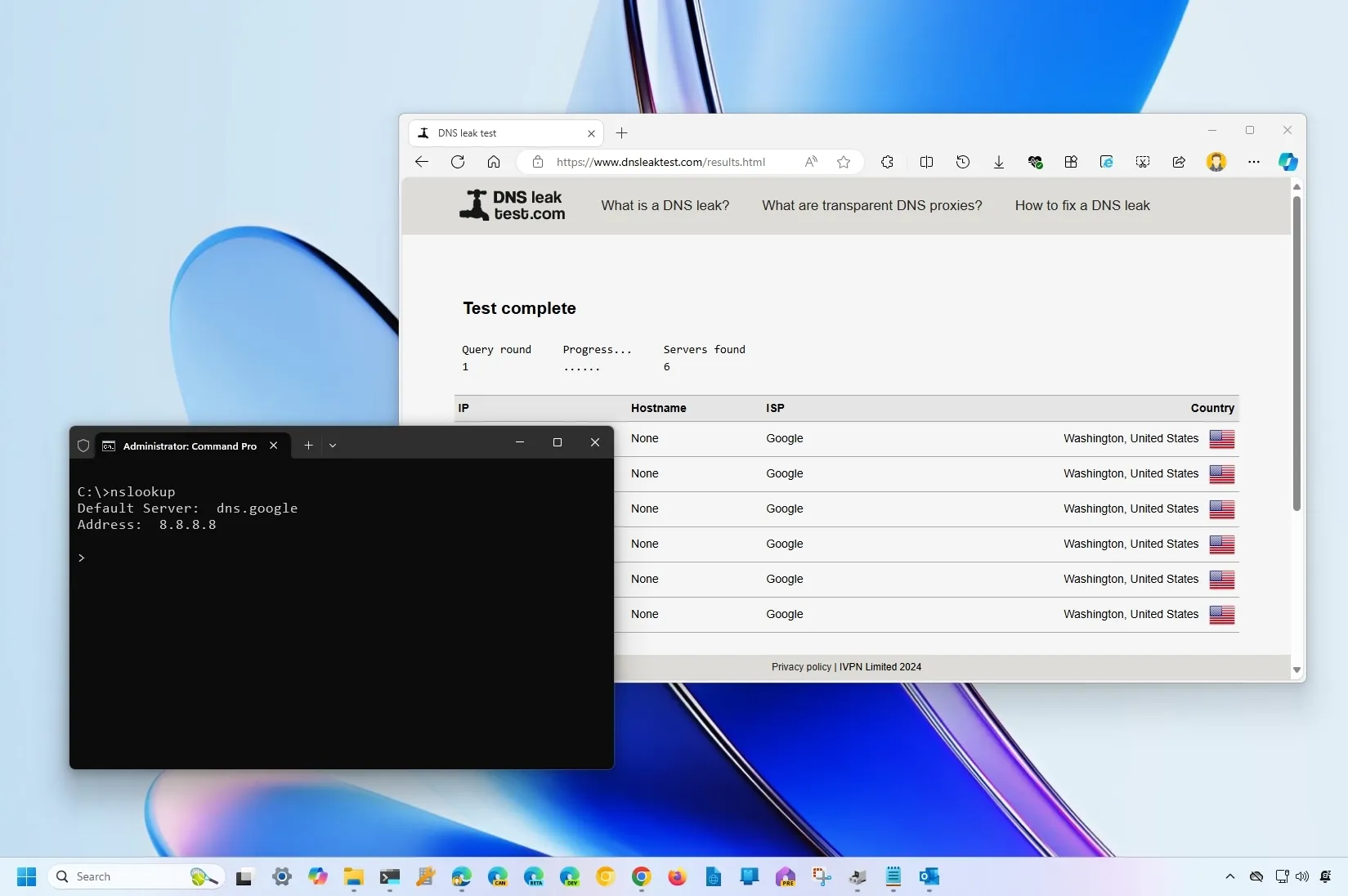Domain Name System (DNS) is a resolver service that can translate familiar domain names (Google.com) into IP addresses (172.217.6.238) that aren’t easy to remember. Typically, you do not have to worry about this because your Internet Service Provider (ISP) automatically provides these settings. However, there are many other DNS resolvers on the internet that are faster, more reliable, and more secure, including
Cloudflare
,
, and
Cisco
.
Although setting up
DNS resolvers on your computer
or router is straightforward, after changing the settings, there is no obvious way to test whether the network traffic is passing through the servers you configured.
If you’re switching to Cloudflare 1.1.1.1, Google Public DNS 8.8.8.8, or Cisco OpenDNS 208.67.222.222, you can quickly test your settings in at least three different ways.
In this
guide
, I will teach you how to ensure your network traffic is passing through the DNS servers you have previously configured.
-
Test DNS settings using DNSleaktest.com
-
Test DNS settings on Windows 11 or 10
-
Rest DNS settings using router
Test DNS settings using DNSleaktest.com
To find out if your network traffic is getting routed through the DNS servers you’ve configured, use these steps:
Open
dnsleaktest.com
website.
Click the
Standard test
button.

Once you complete the steps, check the
“ISP”
column to confirm the name of the DNS provider you’re currently using on the test result page.
Test DNS settings on Windows 11 or 10
If you’ve previously configured custom DNS settings from Cloudflare, Google Public DNS, or Cisco OpenDNS, you can quickly check if the traffic is going through the resolver you’ve configured using the nslookup tool with Command Prompt or PowerShell.
To test with the nslookup command if your internet traffic is using the new DNS settings on Windows 11 or Windows 10, use these steps:
Open
Start
.
Search for
Command Prompt
and click the top result to open the console.
Type the following command and press
Enter
:

In the command output, the
“Default Server”
setting will show you the name of the DNS provider currently in use. The
“Address”
setting will also indicate the DNS address that your computer uses to route the network traffic.
Test DNS settings using router
If you’ve changed the router settings, the nslookup won’t work because it’ll show your router IP address as the DNS server, but it doesn’t mean your traffic isn’t using the new provider.
To verify your traffic is routing through the DNS servers you set on your router, use these steps:
Open a web browser.
Sign in to your router portal using its IP address.
Browse the network tools. (If you don’t know, refer to your router’s manual to get this info.)
Select the
nslookup
option as the test method.

After you complete the steps, in the nslookup result, you should be able to determine the TCP/IP address the router is using to route the traffic.