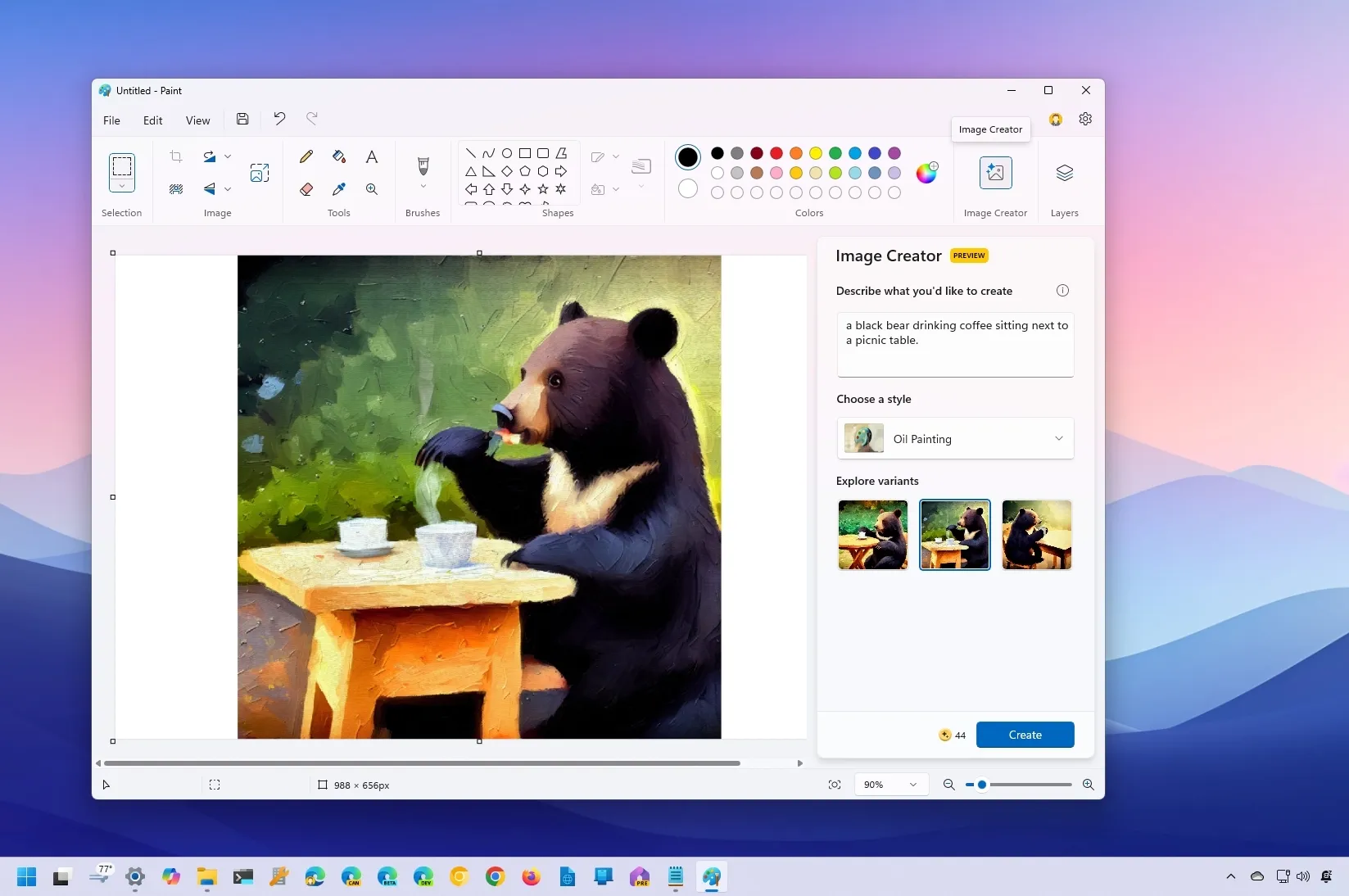On
Windows 11
, the Microsoft Paint app has the “Image Creator” feature that allows you to use the
DALL-E
AI model from OpenAI to generate virtually any image from a text description. Paint Image Creator isn’t meant to be a feature to create a complete image. Instead, it’s meant to create a starting point to spark creativity and continue creating. In the Paint app, you can also add these AI-generated images into
layers
to create even more complex pieces of imagery.
This
guide
will teach you the steps to use the new image creator on Paint.
Create images with AI using Image Creator on Paint
To create images with Paint Image Creator on Windows 11, use these steps:
Open
Paint
on Windows 11.
Click the profile menu on the top-right side.
Confirm you’re signed in with your Microsoft account.

Click the
Image Creator
button from the toolbar.
Compose a description of the image you want to create. For example,
“a black bear drinking coffee sitting next to a picnic table.”

Choose a style option, such as
“Pixel Art,”
“Oil painting,” “Charcoal,” “Ink Sketch,” “Watercolor,” “Digital Art,” “Photorealistic,”
and “
Anime”
from the drop-down menu.

Select one of the three samples to add the image to your Paint canvas.
Once you complete the steps, the Paint Image Creator will send your request to the cloud to generate three samples using your description that you can choose from to add to your image creation.
Using AI computing resources is costly, so as part of the rollout of the Paint Image Creator, Microsoft is giving users 50 credits to redeem for up to 50 sets of image creations. If you want more credits, you will have to purchase the
Copilot Pro
subscription.
Update June 13, 2024:
This guide has been updated to ensure accuracy and reflect changes to the process. It’s important to note that originally, this feature was known as “Cocrator,” but it has been changed to “Image Creator.”