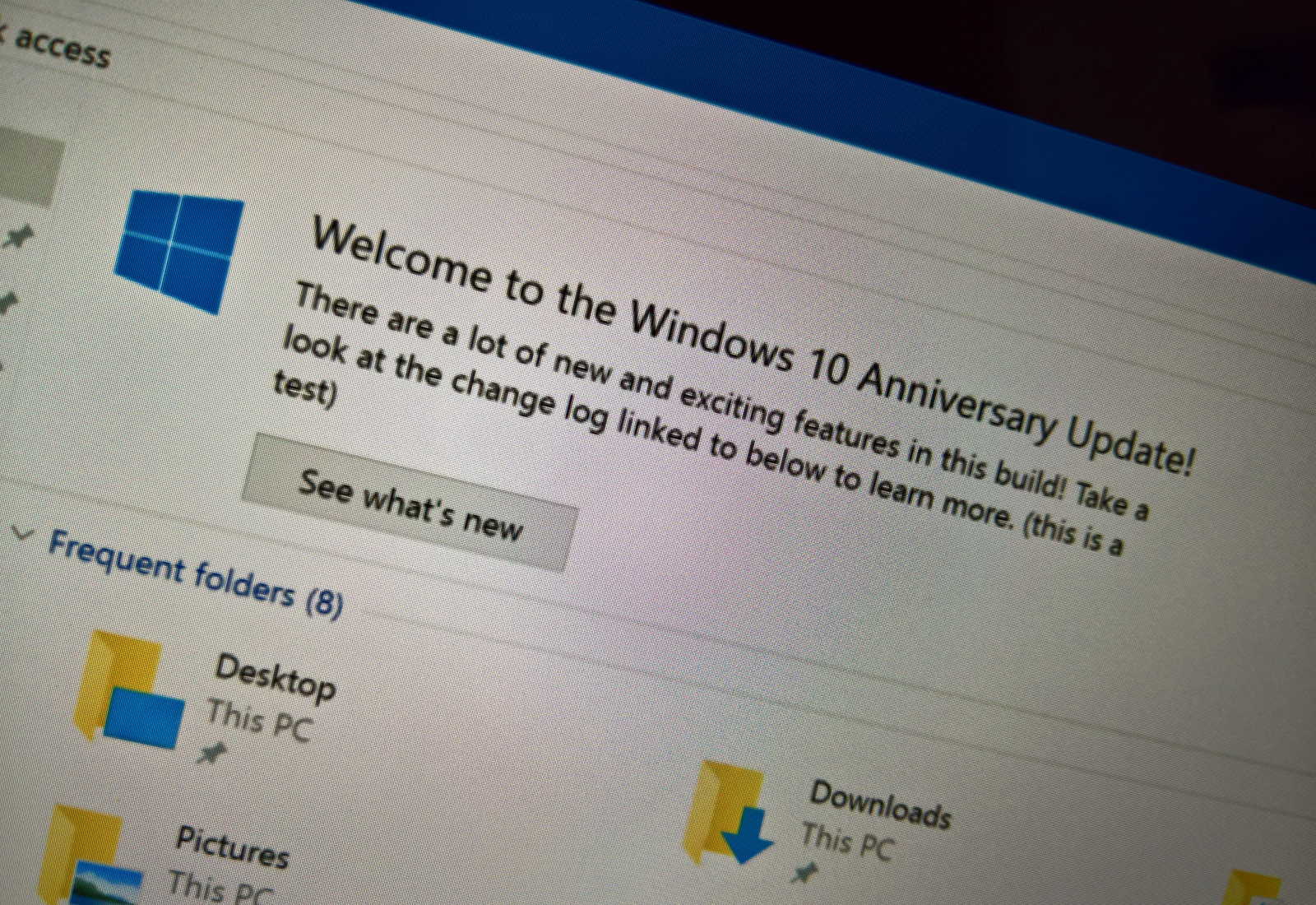-
To turn off File Explorer notifications on Windows 10, open the
“Folder Options”
settings and clear the
“Show sync provider notifications”
option. -
Alternatively, from the Registry, set the
“ShowSyncProviderNotifications”
key to
“1”
on the
“HKEY_CURRENT_USER\SOFTWARE\Microsoft\Windows\CurrentVersion\Explorer\Advanced”
path.
On
Windows 10
, File Explorer is another application that offers notifications to help you discover new features. For example, when a new version of the operating system rolls out, File Explorer may show a banner promoting the changes, and on other occasions, the app may show a banner to promote OneDrive as a backup solution.
These notifications have been designed not to be obstructive and to provide quick information about actions or new features you can try in the operating system. However, they’re not for everyone, and sometimes, they may feel more like advertisements inside File Explorer.
If you don’t want to see these notifications, File Explorer includes a setting to disable them on Windows 10.
In this
guide
, I’ll teach you the steps to disable File Explorer notifications on Windows 10.
-
Disable notifications on File Explorer for Windows 10
-
Disable notifications on File Explorer from Registry
Disable notifications on File Explorer for Windows 10
To disable File Explorer banner notifications, use these steps:
Open
File Explorer
.
Click the
View
tab.
Click the
Options
button.

Click the
View
tab in “Folder Options” settings.
Clear the
“Show sync provider notifications”
option (at the bottom of the list).
Click the
Apply
button.
Click the
OK
button.

Once you complete the steps, File Explorer should no longer show banner notifications while browsing files or managing folders.

Disable notifications on File Explorer from Registry
To disable the File Explorer notifications through the registry, use the steps:
Open Start.
Search for regedit and click the top result to open the app.
Navigate the following path:
Right-click the
Advanced
key, select
New
, and choose the
“DWORD (32-bit) Value”
option.

Confirm the
ShowSyncProviderNotifications
name for the key and press Enter.
Right-click the newly created key and choose the
Modify
option.
Confirm the value is set to
0
.

Restart your computer.
After you complete the steps, the new settings will apply to suppress the notifications from File Explorer.
Are you keeping notifications on File Explorer enabled or disabled?
Share your thoughts in the comments below.
Update March 28, 2024:
This guide has been updated to ensure accuracy and reflect changes to the process.