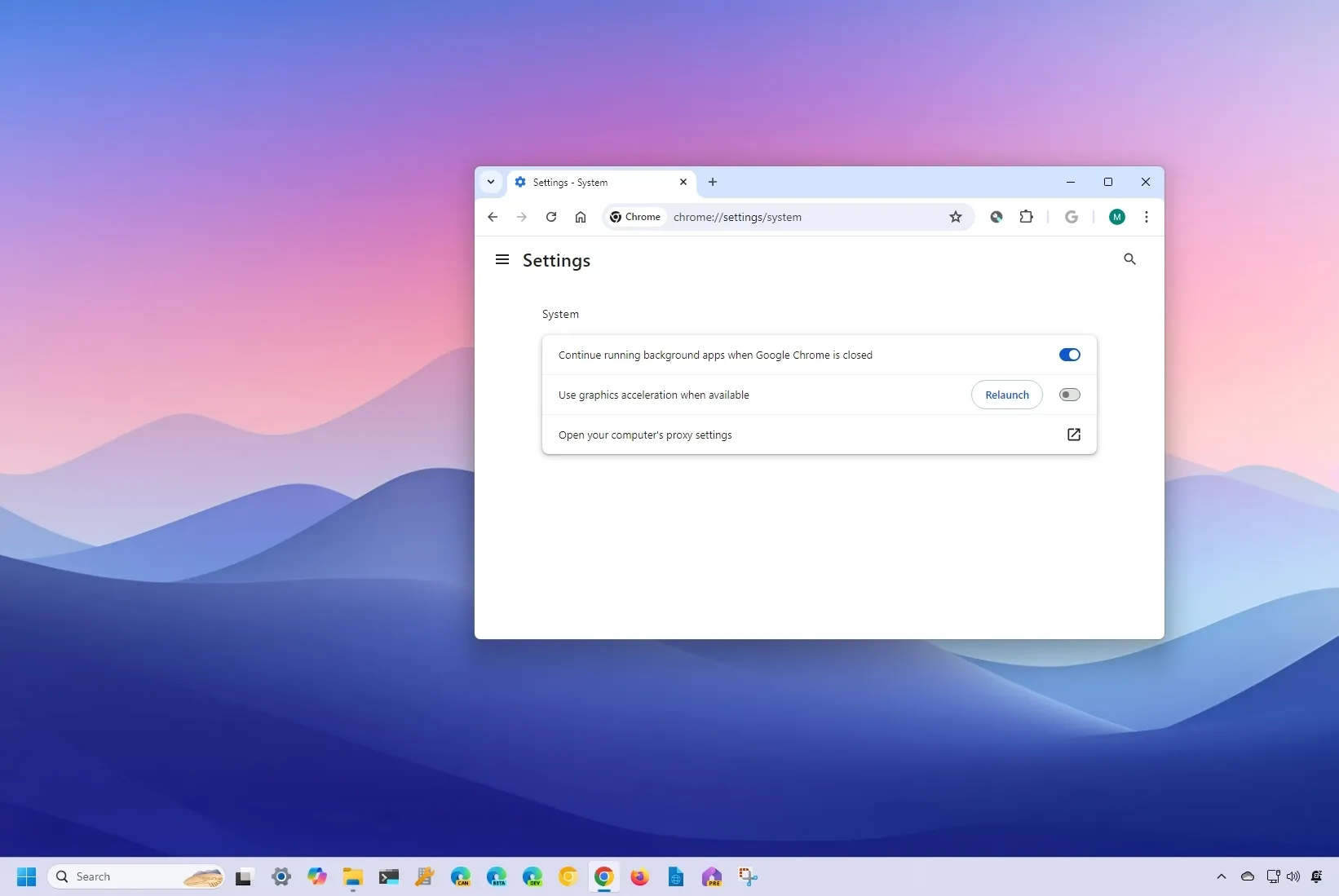-
To disable Chrome’s hardware acceleration,
Google Chrome
>
Settings
>
System
and turn off the
“Use hardware acceleration when available”
toggle switch. - You can turn on the toggle switch to re-enable the feature at any time.
On
Google Chrome
, hardware acceleration is a feature that allows the browser to access the device’s graphics card to speed up certain processes, thus improving the overall user experience when surfing the internet on
Windows 11
, 10, macOS, or Linux.
However, depending on your device configuration, hardware acceleration can negatively affect your experience by preventing visual elements from displaying correctly on the screen.
Disabling hardware acceleration can fix this issue if menus and dialog boxes are not rendering as expected.
In this
guide
, I will teach you the steps to turn off hardware acceleration in Chrome. (If you use Microsoft Edge, you can
disable access to the graphics card
with these instructions.)
-
Disable hardware acceleration on Chrome
-
Enable hardware acceleration on Chrome
Disable hardware acceleration on Chrome
To turn off hardware acceleration in Google Chrome, use these steps:
Open
Chrome
.
Click the horizontal ellipsis menu button in the top-right corner and click on
Settings
.
Click on
System
.
Turn off the
“Use hardware acceleration when available”
toggle switch under the “System” section.

Click the
Relaunch
button.
Once you complete the steps, menus and visual elements should render correctly on Chrome.
Enable hardware acceleration on Chrome
To enable hardware acceleration on Google Chrome, use these steps:
Open
Google Chrome
.
Click the
Settings and More
(three-dotted) button on the top-right corner.
Click on
Settings
.
Click on
System
.
Turn on the
“Use graphics acceleration when available”
toggle switch under the “System” section to enable hardware acceleration.

Click the
Relaunch
button.
After you complete the steps, the browser will offload some processes to the graphics card instead of using the processor exclusively.
Update July 15, 2024:
This guide has been updated to ensure accuracy and reflect changes to the process.