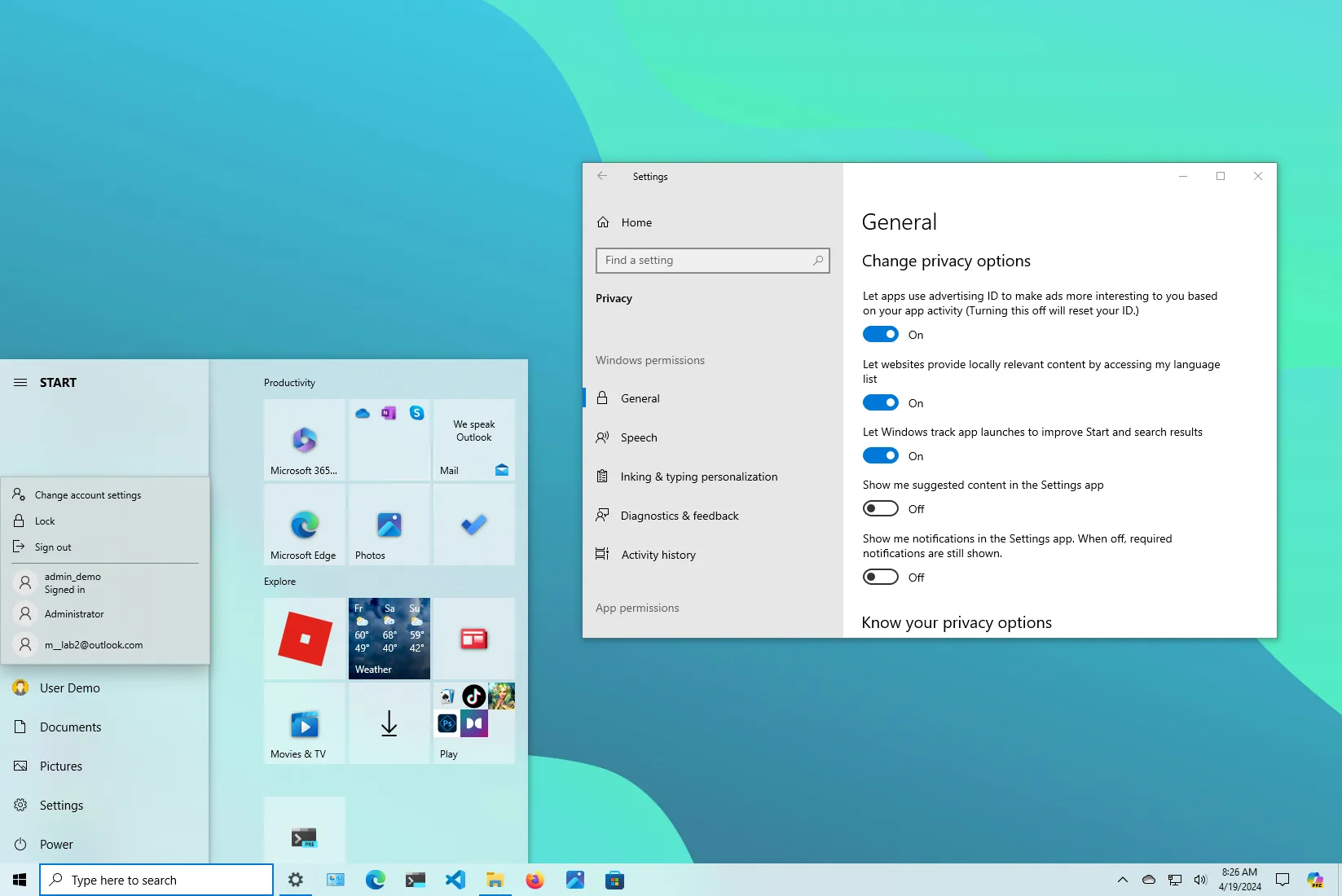-
To disable Microsoft account notifications on Windows 10, open
Settings
>
Privacy
>
General
, and turn off
“Show me suggested content in the Settings app,” “Show me account-related notifications. When Off, required notifications are still shown,”
and from the
“Start”
settings, turn off
“Show account-related notifications. When off, required notifications are still shown.”
Windows 10
now shows notifications banners in the Settings app and Start menu about related account information and actions you may have to take on your Microsoft account. However, you can turn these banners off for a less cluttered experience, and in this guide, I will show you how to complete this configuration.
Starting with the release of
Windows 10 build 19045.4353 (KB5036979)
in the Release Preview Channel, the company is pushing a new form of notifications that will prompt you to complete missing information to prevent being locked out of your account and help you back up your data to the cloud. These notifications will appear whether you have a Windows 10 account set up with a Microsoft account or a
local account
.
You will notice the different banners on the Settings app’s home page and the profile menu in the Start menu. Some of the
variants for the notifications include:
-
Sign in to your Microsoft account.
You’ll be able to back up your device and key it more secure -
Use Microsoft 365 for free.
Sign in with your Microsoft account to use productivity apps and cloud storage. -
Keep your account safer.
Sign in to personalize your security and profile settings in one place. -
Access your files from anywhere.
You’ll get 5 GB of cloud storage for free when you sign in.
These account-related notifications are not completely new. The
company already made them available on Windows 11
, but now they’re arriving on Windows 10.
In this
guide
, I will outline the steps to quickly disable these notifications from the Settings app, regardless of the account type you use on Windows 10.
Disable Microsoft account notification on Windows 10
To turn off account notifications on Windows 10, use these steps:
Open
Settings
.
Click on
Privacy
.
Click on
General
.
Turn off the
“Show me suggested content in the Settings app”
toggle switch.
Turn off the
“Show me account-related notifications. When Off, required notifications are still shown”
toggle switch.

Click on
Home
from the top-left.
Click on
Personalization
.
Click on
Start
.
Turn off the
“Show account-related notifications. When off, required notifications are still shown”
toggle switch.

Once you complete the steps, the system should no longer display account notifications in the Home page of Settings or in the Start menu.
When the company announced these changes, it noted that the settings could be configured from the “General” page, but upon further checking, the “Start” settings page also includes an option to turn off the notifications from the Start menu.
You can use these instructions to
control Windows 10 notifications globally
.