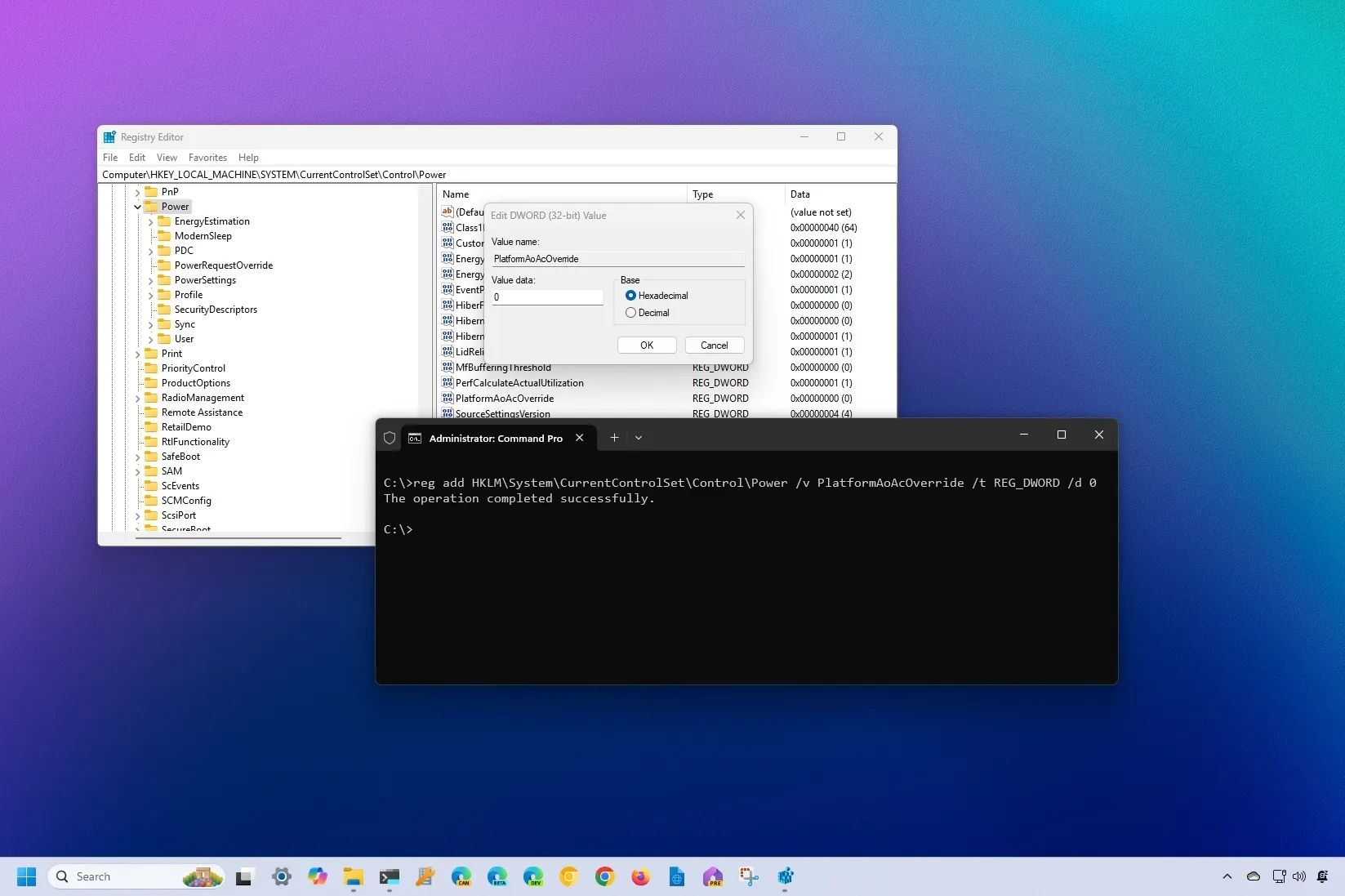-
To disable Modern Standby on Windows 11 (or 10), open Command Prompt (admin), and run the reg add
HKLM\System\CurrentControlSet\Control\Power /v PlatformAoAcOverride /t REG_DWORD /d 0
command. - It’s also possible to complete this configuration through the Registry Editor available on Windows.
On
Windows 11
(and 10),
Modern Standby (S0)
is an energy-saving mode that improves battery life and wake-up times on devices. If you must disable it, this guide will show you the steps to complete this configuration.
Modern Standby (S0)
has been designed to mimic the behavior of smartphones, where the device can quickly resume from sleep while maintaining connectivity for updates, notifications, and other background tasks. Also, it replaces the legacy
Sleep Standby (S3)
sleep state for compatible systems.
Although the newer S0 mode is the recommended option, some users may still prefer the legacy S3 mode for various reasons, including problems with heating and battery performance.
If you must turn off the Modern Standby sleep state on your computer, even though you won’t find a dedicated setting, Windows allows you to complete this configuration through the Registry or Command Prompt.
In this
guide
, I will outline the steps to disable Modern Standby on Windows 11 as well as
Windows 10
.
-
Disable Modern Standby on Windows 11 (or 10) from Command Prompt
-
Disable Modern Standby on Windows 11 (or 10) from Registry
Disable Modern Standby on Windows 11 (or 10) from Command Prompt
To disable Modern Standby (S0) with Command Prompt on Windows 11, use these steps:
Open
Start
.
Search for
Command Prompt
, right-click the top result, and choose the
Run as administrator
option.
(Optional) Type the following command to check the sleep states on your computer and press
Enter
:

Confirm the
“Standby (S0 Lower Power Idle) Network Connected/Disconnected”
message to know that Modern Standby is enabled.
Type the following command to disable Modern Standby and press
Enter
:

Restart the computer to apply the changes.
Once you complete the steps, the sleep state S0 will be disabled on Windows 11.
If you change your mind, you can re-enable Modern Standby with the same institutions, but on step 6, run the
reg delete "HKLM\System\CurrentControlSet\Control\Power" /v PlatformAoAcOverride /f
command and restart the computer. You can run the powercfg /a command to confirm the feature has been enabled.
Disable Modern Standby on Windows 11 (or 10) from Registry
To disable Modern Standby (S0) through the Registry, use these steps:
Open
Start
.
Search for
regedit
and click the top result to open the Registry Editor.
Browse to the following path:
Right-click the
Power
key, select
New
, and click the
“DWORD (32-bit) Value”
option.

Confirm the
PlatformAoAcOverride
name for the DWORD and press
Enter
.
Right-click the newly created DWORD and choose the
Modify
option.
Confirm and set the value to
0
.

Click the
OK
button.
Restart the computer to apply the changes.
After you complete the steps, the system will stop using the Modern Standby feature.
If you no longer need the configuration, you can undo the changes with the same instructions, but on
step 4
, right-click the
“PlatformAoAcOverride”
DWORD and choose the
“Delete”
option.