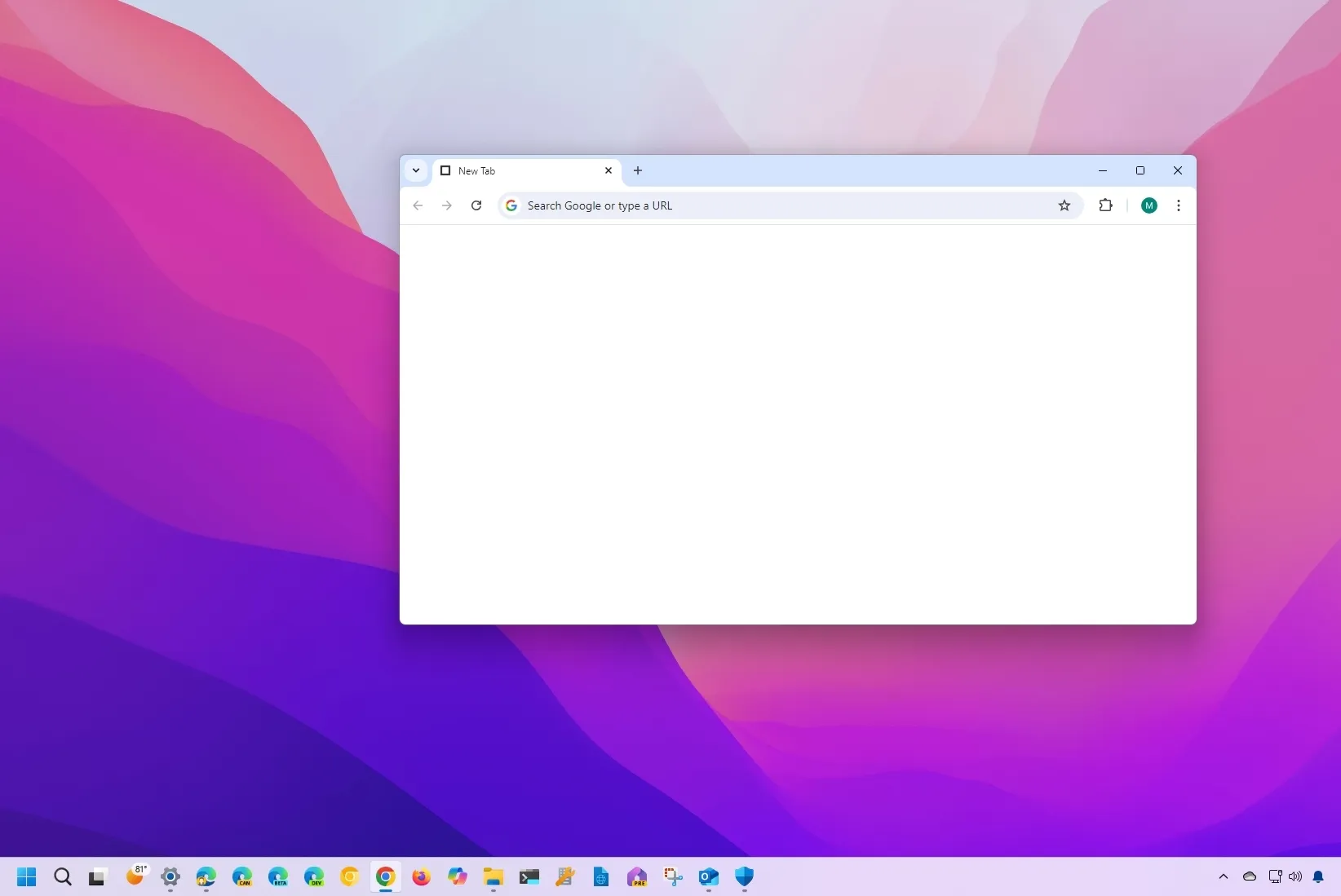Using an extension, you can rapidly start Google Chrome with a blank page by disabling the New Tab page. In this post, I’ll walk over how to achieve this on Windows 11, 10, and other platforms.
The search box, shortcuts to frequently visited websites, and account information may still seem cluttered to certain users despite the New Tab page’s simple style. A command option to turn off the experience was available in the early days of the browser, but it is no longer available. There is no option to display a blank page when creating a new tab page, but you can define a custom website to run upon starting in the Chrome settings.
However, since you can’t modify the settings to about:blank, you can use an extension called Blank New Tab Page to deactivate the New Tab page. This will replace the tab default experience with a blank page.
I’ll walk you through an alternate method in this guide for turning off Chrome’s New Tab page.
Disable the New Tab page on Chrome
In Google Chrome, follow these instructions to use a blank page for new tabs:
Launch Chrome.
Go to the download page for the Blank New Tab Page.
To add Chrome, click the button.

To add an extension, click the button.
To modify the New Tab settings, select the “Keep it” option in the warning.

The next time you create a new tab after completing the steps, a blank page will show up.
It’s crucial to remember that this extension matches the browser’s color mode, so if you’re in light mode, you’ll see a white page; if you’re in dark mode, you’ll get a dark blank page.
You can go to chrome://extensions and click the “Remove” button for the Blank New Tab Page extension if you no longer wish to use it.
Why are you altering Chrome’s New Tab page?Tell me in the comments section below.