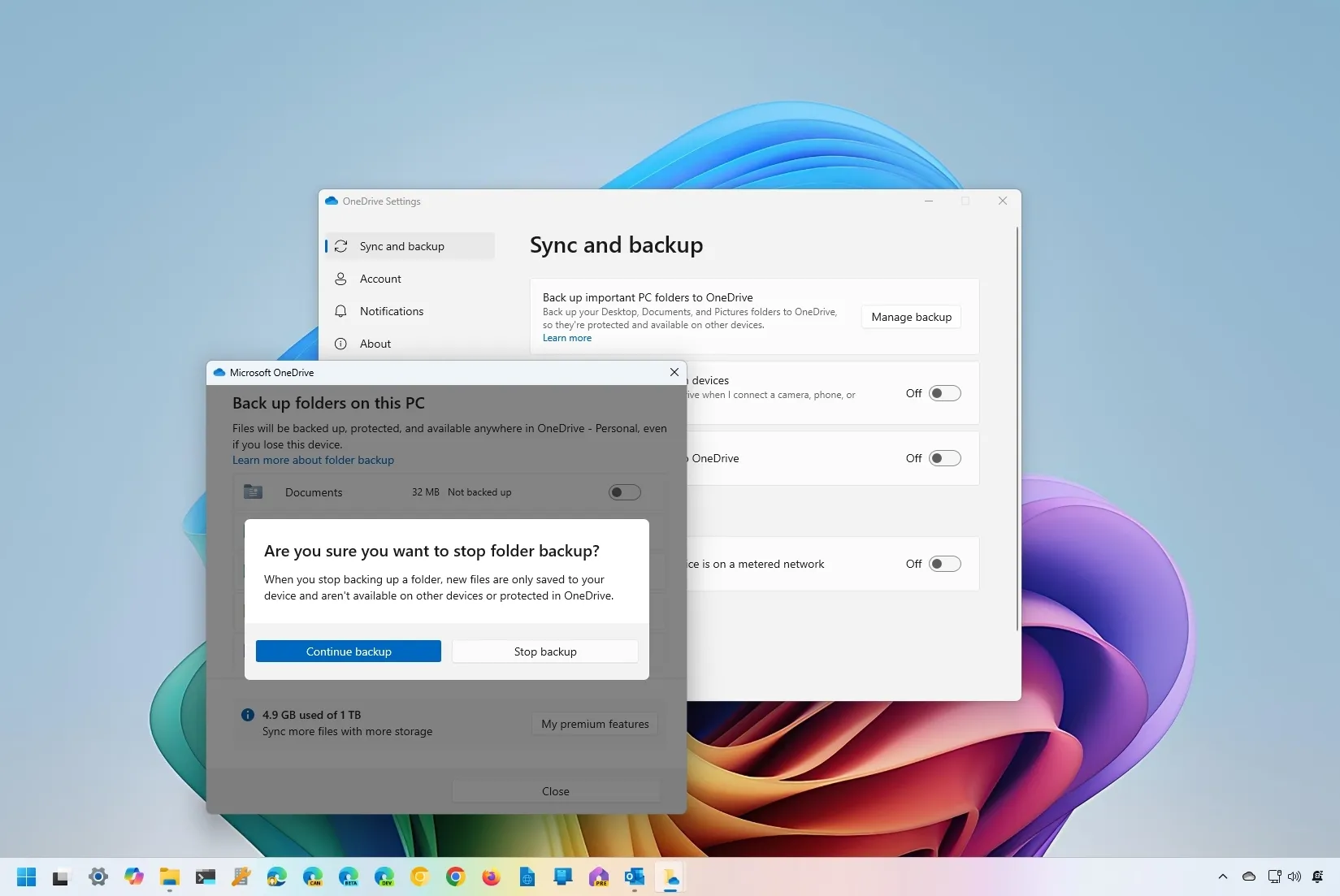-
To disable OneDrive folder backup, open
OneDrive Settings
>
Sync and backup
, click on
“Manage backup,”
turn off the folders, and click on
“Stop backup.”
-
You can also remove the OneDrive app from
Settings
>
Apps
>
Installed apps
.
On
Windows 11
, during the initial setup, the system now automatically turns on the file backup feature for OneDrive without the user’s consent. However, you can still turn this off if you prefer another backup solution or are not comfortable uploading your files to the cloud.
While it’s always a good practice to have a
backup of your files
, the choice of which application or service to use should be entirely up to the user. However, it seems that Microsoft is now making this decision for users, which might not align with everyone’s preferences.
I noticed this when recording the
clean installation process for Windows 11 24H2
, and the out-of-the-box experience (OOBE) seemed more simplified without a prompt to choose the backup settings with OneDrive, and then I found that the app was already syncing my Desktop, Pictures, Documents, Music, and Videos folders to the cloud. However, I wasn’t the only one, as
many users took to Reddit
to complain about the same problem.
If you prefer not to use
OneDrive
to back up your files, you can turn off the backup feature or remove the app altogether.
In this
guide
, I will explain the steps to disable disable folder backup and even remove OneDrive from Windows 11.
-
Disable OneDrive folder backup on Windows 11
-
Uninstall OneDrive from Windows 11
Disable OneDrive folder backup on Windows 11
To disable OneDrive Folder backup, use these steps:
Right-click the
OneDrive
icon in the Taskbar and click on Settings.

Click on
Sync and backup
.
Click the
Manage backup
button.

Turn off each of the active folders uploading to the cloud.

Click the
Stop backup
button.

Click the
Close
button.
Once you complete the steps, you will have access to the OneDrive folder from File Explorer to download and upload files manually, but the operating system won’t upload files from known folders such as Desktop, Pictures, Documents, Music, and Videos.
Uninstall OneDrive from Windows 11
To uninstall OneDrive from Windows 11, use these steps:
Open
Settings
.
Click on
Apps
.
Click the
Installed apps
page.
Click the three-dot button next to the “Microsoft OneDrive” app.
Choose the
Uninstall
option.

Click the
Uninstall
option again.
After you complete the steps, your Microsoft account will be unlinked from your computer, and the app will be completely removed from the system.
It’s important to note that neither of these methods will delete the files and folders that were already uploaded to the cloud. As a result, the step would be manually removing the uploaded files from your
OneDrive account
.
Alternatively, you can also
set up Windows 11 with a local account
since, using the account type, the system won’t connect the computer to any cloud service.