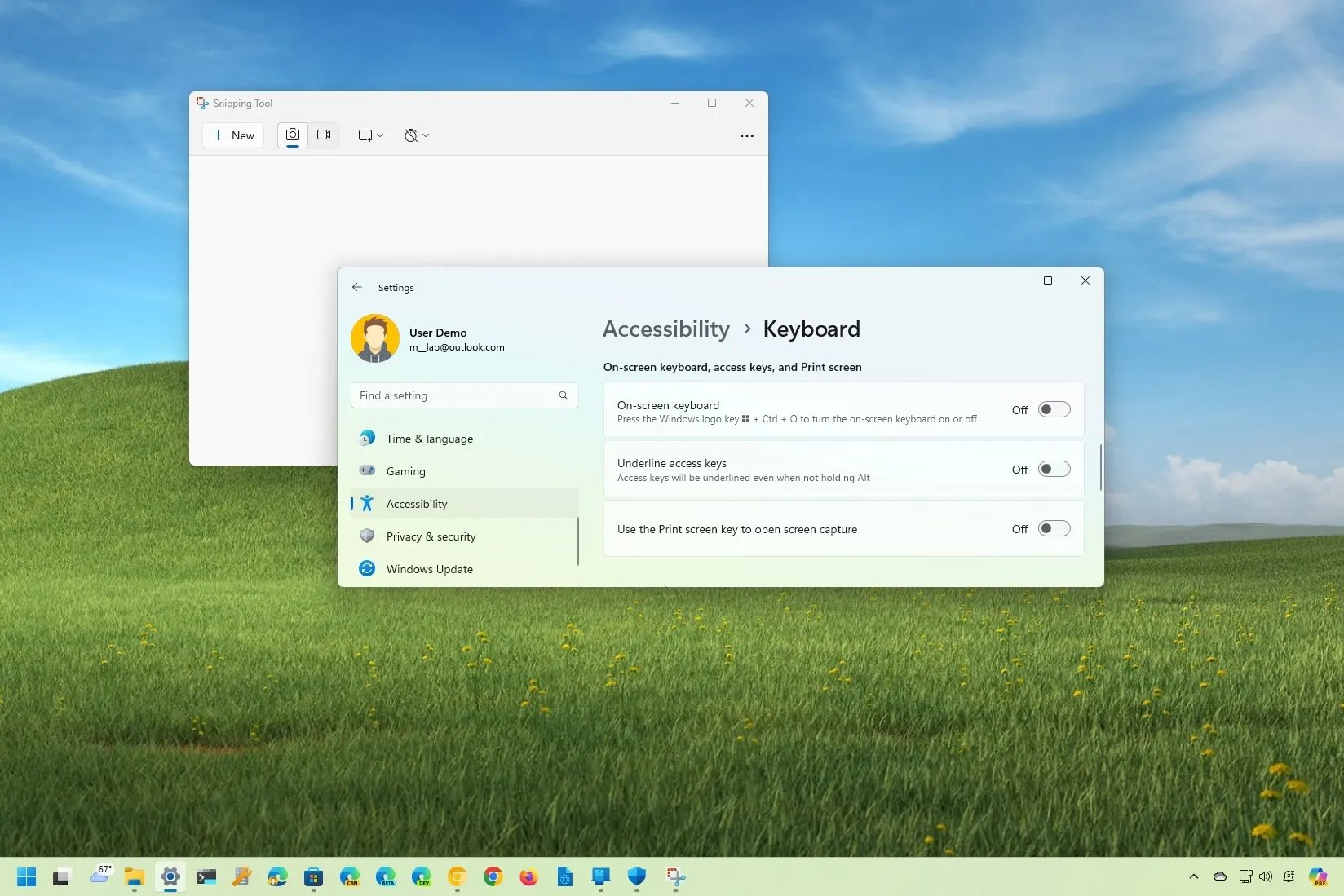On
Windows 11
, the system
remaps
the
Print Screen (Prt Scr)
key to the Snipping Tool by default to make it easier to take screenshots. However, if you want to use another app, you will notice that it won’t be able to register the print key on the keyboard, but you can always change this behavior for any reason, including if you’re comfortable using the previous default
“Windows key + Shift + S”
keyboard shortcut.
In the same way, if pressing the Print Screen key doesn’t open the Snipping Tool interface, you can change the “Accessibility” settings to open the screen capture tools more easily by pressing one key instead of using a shortcut.
In this
guide
, I will teach you how to change the Windows 11 settings to enable or disable the Print Screen key to bring up the Snipping Tool interface to
take screenshots on Windows 11
.
-
Disable Snipping Tool shortcut on Windows 11
-
Enable Snipping Tool shortcut on Windows 11
Disable Snipping Tool shortcut on Windows 11
To disable the Snipping Tool Print Screen key shortcut on Windows 11, use these steps:
Open
Settings
.
Click on
Accessibility
.
Click the
Keyboard
page.
Turn
off
the
“Use the Print screen key to open screen capture”
toggle switch.

Once you complete the steps, the Snipping Tool will default to the
“Windows key + Shift + S”
keyboard shortcut to bring up the screen capture tools, and you can now assign the
“Print Screen”
key to another screenshot application.
If you’re assigning the Print Screen key to another app (such as Lightshot, Greeshot, etc.), you may need to restart the app or the computer to apply the changes.
Enable Snipping Tool shortcut on Windows 11
To use the keyboard’s Print key instead of the
“Windows key + Shift + S”
shortcut to bring up the menu, use these steps:
Open
Settings
.
Click on
Accessibility
.
Click the
Keyboard
page.
Turn
on
the
“Use the Print screen key to open screen capture”
toggle switch.

Once you complete the steps, press the Print Screen button instead of the
“Windows key + Shift + S”
keyboard shortcut to quickly take a screenshot on Windows 11.