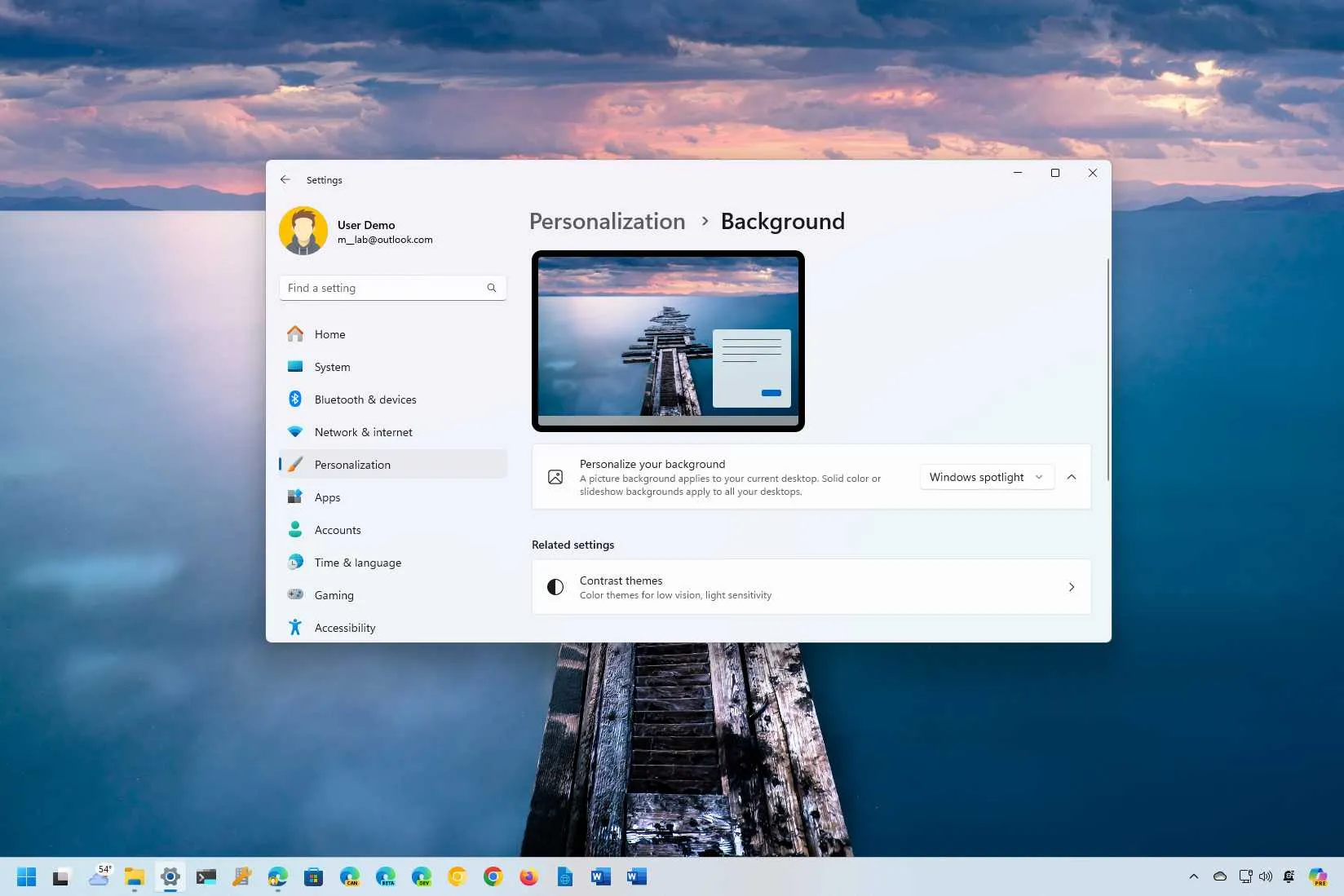-
To enable Spotlight on Windows 11 (or 10), open
Settings
>
Personalization
>
Background
and choose the
“Windows Spotlight”
setting. -
If you’re using the
“Themes”
settings page, select the
“Windows Spotlight”
theme.
On
Windows 11
(and 10), Spotlight is a feature that automatically changes the desktop background image daily with panoramic images from around the world, and in the guide, I’ll teach you the steps to complete this configuration.
If the feature sounds familiar, it’s because it’s the same one available for the Lock Screen, which Microsoft has adapted to change the wallpaper to keep the desktop fresh automatically.
It’s important to note that starting with
version 23H2
, Windows 11 will turn on Spotlight automatically when using a solid color or the default bloom wallpaper after an upgrade. If you turn off the feature, the system will respect your settings and won’t try to enable Spotlight after a feature update.
In this
guide
, I will teach you how to set dynamic background images on your Windows desktop using the Settings app’s “Background” and “Themes” settings pages.
-
Enable Spotlight desktop from Background
-
Enable Spotlight desktop from Themes
Enable Spotlight desktop from Background
You can use Spotlight on Windows 11 as well as on Windows 10.
Steps for Windows 11
To enable Spotlight on the desktop on Windows 11, use these steps:
Open
Settings
on Windows 11.
Click on
Personalization
.
Click the
Background
page on the right side.
Under the “Personalize your background” section, select the
Windows Spotlight
option.

Once you complete the steps, the first desktop wallpaper will automatically be set on the desktop, and the background image will change during the day.
You will also see the
“Spotlight”
icon on the desktop that lets you change the image quickly. You can use this feature by right-clicking the icon to bring up the interface, allowing you to view and switch between four images.
The thumbs-up and down options allow you to rate the images so that future photos will be more tailored to your liking. The “Learn more” option will open Microsoft Edge on the page with information about the image.
Steps for Windows 10
To set dynamic wallpapers on the desktop with Spotlight on Windows 10, use these steps:
Open
Settings
on Windows 10.
Click on
Personalization
.
Click on
Background
.
Choose the
Windows Spotlight
option in the “Background” setting.

After you complete the steps, the feature will start rotating random wallpapers on the desktop.
Enable Spotlight desktop from Themes
The option to use the Themes settings to turn on this personalization feature is also available for both versions of the operating system.
Steps for Windows 11
To enable the Spotlight desktop wallpapers from the Themes settings, use these steps:
Open
Settings
.
Click on
Personalization
.
Click the
Themes
page on the right side.
Under the “Current theme” section, select the
Windows Spotlight
theme.

After you complete the steps, the Spotlight wallpapers should appear on the desktop. (The theme has the camera icon on the top-right.)
Step for Windows 10
To turn on Spotlight from the Themes settings, use these steps:
Open
Settings
Click on
Personalization
.
Click on
Themes
.
Choose the
Windows Spotlight
theme under the “Change theme” section.

Once you complete the steps, the desktop will start displaying new wallpapers automatically.
Update May 6, 2024:
This guide has been updated to ensure accuracy and reflect changes to the process.