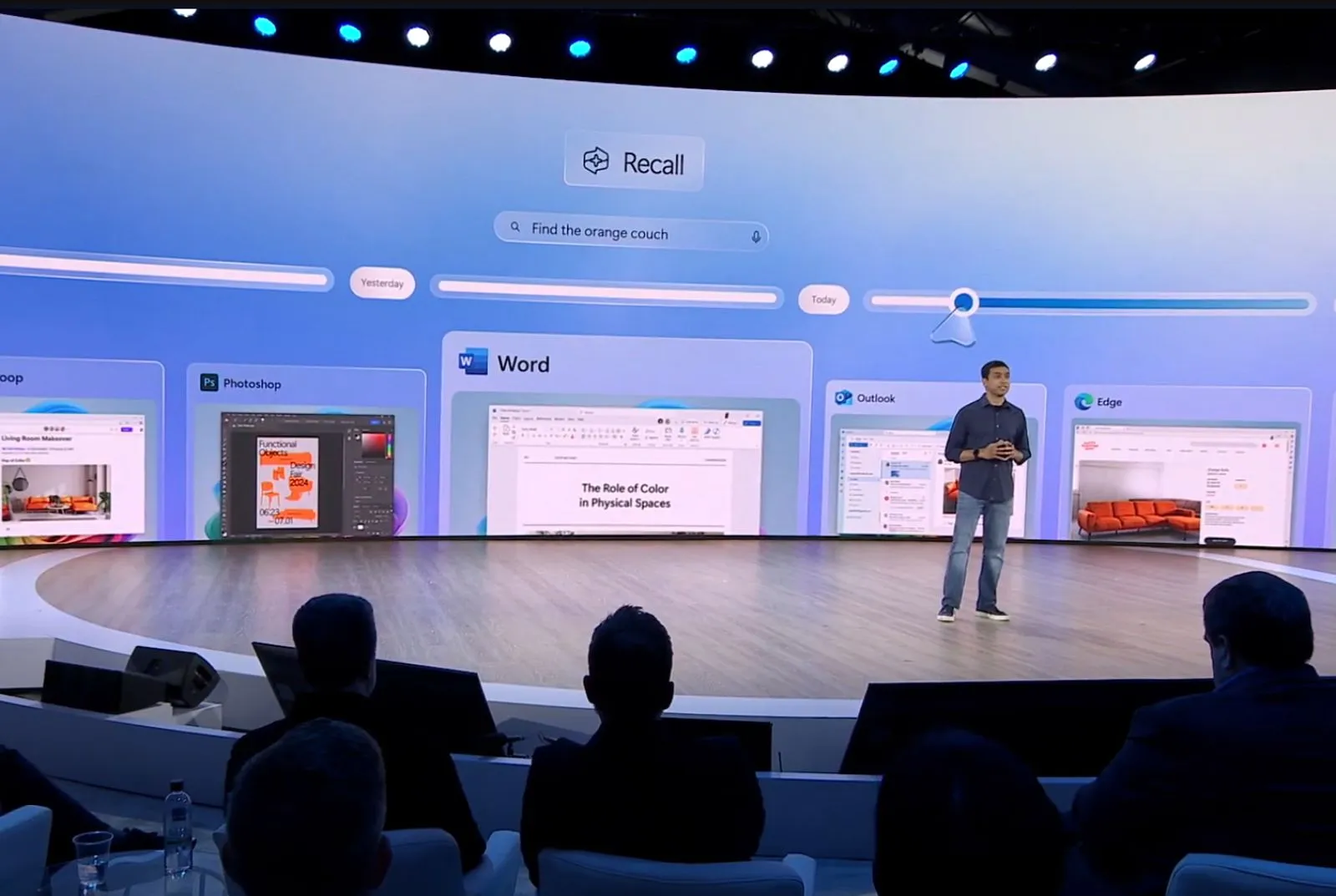-
To exclude apps and websites from Recall, open
Settings
>
Privacy & security
>
Recall & snapshots
, click on the
“Add app”
or
“Add website”
button, and filter the content you don’t want the AI timeline to track.
UPDATED 6/4/2024:
On
Windows 11
, you can configure Recall to exclude apps and websites you don’t want the AI feature processing and making searchable on your computer, and in this guide, I will show you how to complete this configuration.
Recall
works by taking screenshots of everything happening on the screen every few seconds, and then these “snapshots” are saved on your computer. Once you perform a search, Recall will analyze the images and present the more relevant information from a particular moment.
By default, Recall doesn’t record certain situations, such as when using
Microsoft Edge
in incognito mode and material protected with Digital Rights Management (DRM). However, you can also exclude specific apps and websites from being tracked by Recall. For example, if you usually use Notepad as a temporary clipboard to cut and paste temporary sensitivity information (such as passwords, account numbers, etc.), you can use the Recall settings to prevent the feature from taking snapshots of the application.
In this
guide
, I will teach you the steps to manage the filter settings to exclude apps and websites from the Recall feature on
Windows 11 24H2
or higher releases. You can
enable Recall
with these instructions and
these steps to disable it
.
-
Filter out apps from Recall on Windows 11
-
Filter out websites from Recall on Windows 11
Filter out apps from Recall on Windows 11
To exclude apps from the Recall feature on Windows 11, use these steps:
Open
Settings
on Windows 11.
Click on
Privacy & security
.
Click the
Recall & snapshots
page.
Click the
Add app
button under the “Filter lists” section.

Choose the app you want to exclude from Recall.

Click the
Add
button.
Repeat the steps to filter more apps (as necessary).
Once you complete the steps, the Recall feature will no longer take snapshots of any of the apps you excluded from the filter list.
Filter out websites from Recall on Windows 11
To exclude websites from the Recall feature, use these steps:
Open
Settings
.
Click on
Privacy & security
.
Click the
Recall & snapshots
page.
Click the
Add website
button under the “Filter lists” section.

Confirm the website domain you want to exclude.

Click the
Add
button.
Repeat the steps to filter out other sites (as necessary).
After you complete the steps, the AI timeline will stop saving information about a specific website from the filter list.
The Recall feature is expected to be available starting June 18, 2024, when manufacturers begin shipping their new Copilot Plus PCs.
Update June 4, 2024:
This guide has been updated to ensure accuracy and reflect changes to the process.
Update June 14, 2024:
Microsoft has announced that it is
temporarily pausing the rollout of the Windows Recall AI feature
as it needs more time for testing and ensuring security. As a result, Copilot+ PCs won’t get the feature on June 18.