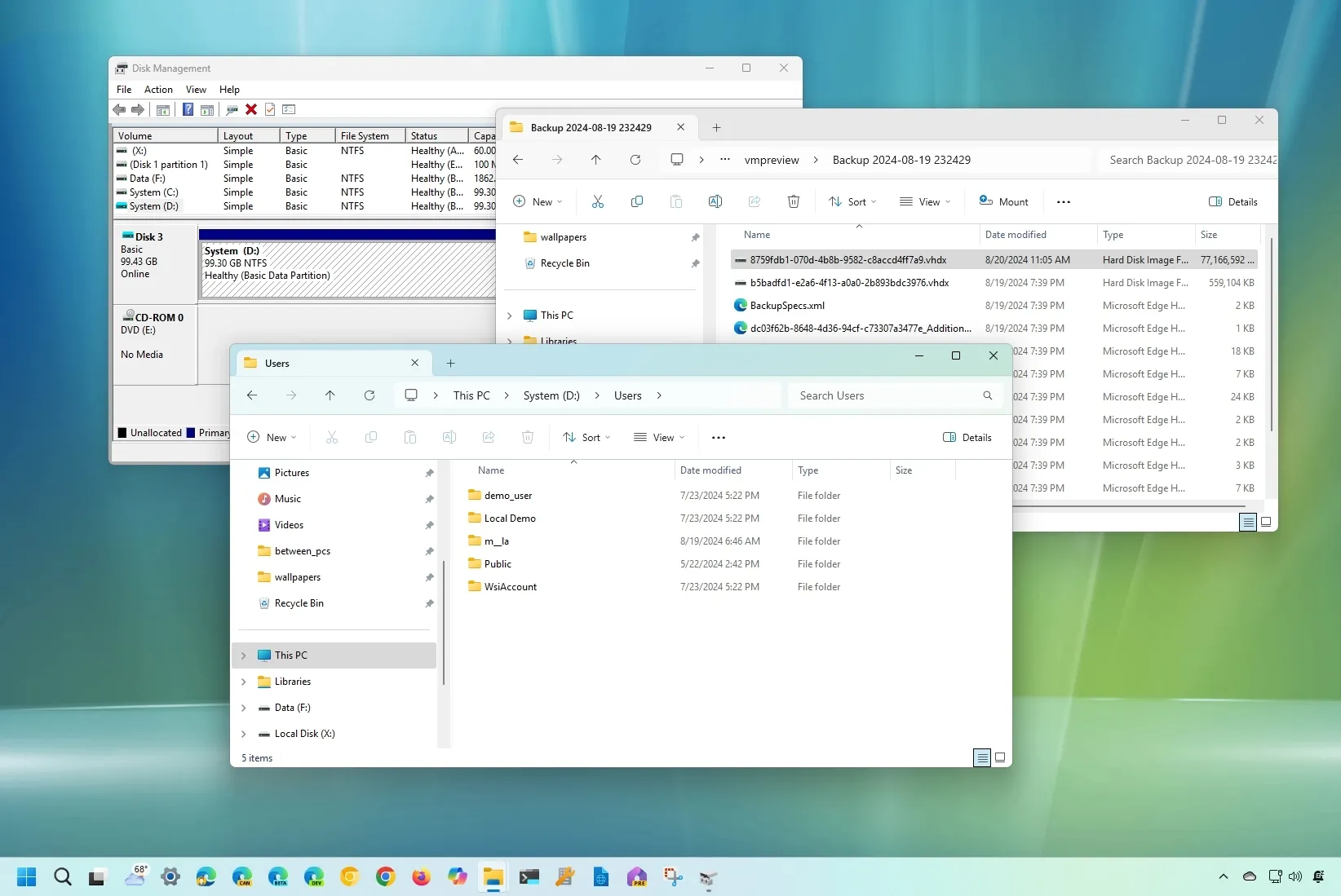- To recover files from System Image Backup on Windows 11 (or 10), open Disk Management, attach the System Image Backup VHDX, and assign a drive letter. Then, on File Explorer, open the drive, copy the files you want to restore, and then detach the VHDX.
I’ll walk you through the process of restoring individual files from a System Image Backup on Windows 11, 10, and even previous versions, so you don’t have to restore the entire backup on your machine.
It is well known that the traditional System Image Backup tool can only be used to restore the complete computer, not just certain files, if you have made a full backup using it. But the utility makes a copy of your files and the setup using a mix of XML and VHDX files. The VHDX (Virtual Hard Disk v2) file can therefore be attached to Windows in order to extract specific data without having to restore the complete computer.
In this tutorial, I’ll walk you how to mount the image backup so you can extract data on Windows 11, but you can also follow same steps on Windows 10.
Recover individual files from image backup on Windows
Use these procedures to extract and restore files from a Windows 11 (or 10) system image backup:
LaunchStart.
To access the Disk Management Tool, search for diskmgmt.msc and select the top result.
Select the Attach VHD option after clicking on Action.

To browse, click the button.

The WindowsImageBackup folder should open.
Open the folder that contains the name of the computer.
The Backup xxx-xx-xx xxxxx folder should be opened.
The largest VHDX file should be chosen.

Press the “Open” button.
Press the “OK” button.
After mounting the VHDX, right-click on it and select the option to “Change Drive Letter and Paths.”

Press the “Add” button.
Choose the option to “Assign the following drive letter.”
Select the VHDX’s drive letter.

Press the “OK” button.
OpenFile Explorer.
Select “This PC” from the pane on the left.
Select the Open option when you right-click the drive containing the backup files.
You will have access to the files saved in the backup once you have finished the procedures. The Users folder contains the files you’re looking for if they’re kept in the profile folders.
After the file restoration is complete, right-click the mounted drive in the Disk Management tool and select the Change Drive Letter and Paths option, the Remove button, the Yes button, and the OK button.
Lastly, select the Detach VHD option by right-clicking the drive from the left pane.
While System Image Backup is a good choice for backing up your computer, you should think about utilizing File History or another kind of file backup, like OneDrive or Windows save, if you want to save and recover particular files.