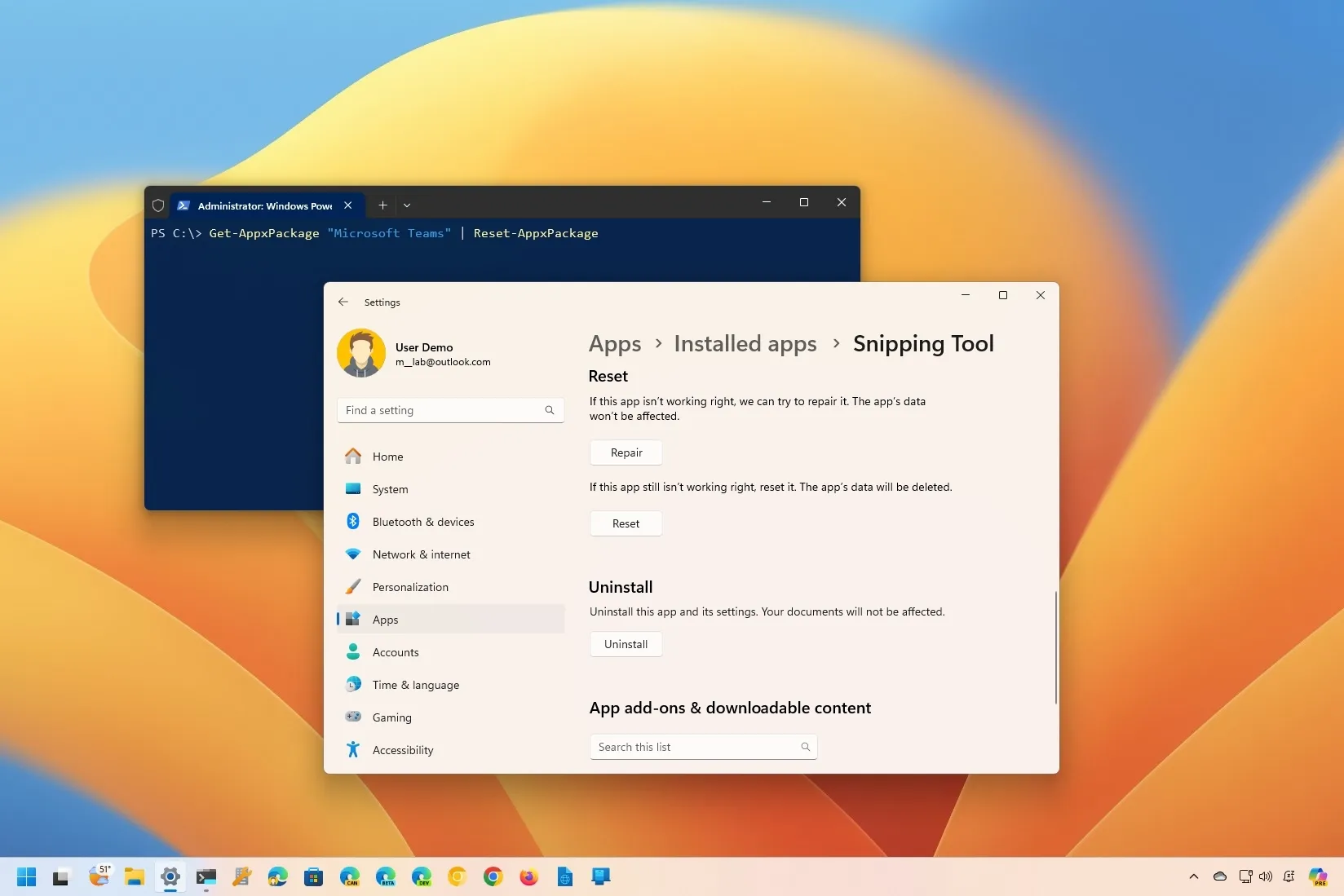-
To repair or reset an app on Windows 11, open
Settings
>
Apps
>
Installed apps
, open the app with the
“Advanced options”
settings, click the
“Repair”
button, and then click the
“Reset”
button. -
Alternatively, you can use the
“Get-AppxPackage “App-Name” | Reset-AppxPackage”
command in PowerShell.
On
Windows 11
, when an app isn’t opening or not working for any reason, you can reset it to its default settings to resolve the most common issues, and you can complete this process in at least two ways, including using the Settings app and PowerShell.
The Settings app lets you quickly reset modern apps from the Microsoft Store. On the other hand, with the Settings app, it is not possible to reset all apps or even certain system components like the Start menu, and in these situations, that’s when you can use the reset command on PowerShell to fix problems with or components unavailable in the Settings app.
In this
guide
, I will teach you the steps to reset an app to fix issues on Windows 11.
-
Fix problems with apps on Windows 11 from Settings
-
Fix problems with apps on Windows 11 from PowerShell
Fix problems with apps on Windows 11 from Settings
To repair or reset an app on Windows 11, use these steps:
Open
Settings
on Windows 11.
Click on
Apps
.
Click the
Installed apps
tab.
Select the app to reset on Windows 11.
Click the menu (three-dotted) button on the left side and click on
Advanced options
.

(Option 1) Click the
Repair
button to fix problems without affecting the app’s data.
(Option 2) Click the
Reset
button to resolve issues by deleting the app’s data and resetting settings to default.

Once you complete the steps, the app’s data will be deleted, depending on the reset option. Upon launching the app again, you may need to log into the service and configure your settings again. This method only works for specific apps available through the Microsoft Store.
Fix problems with apps on Windows 11 from PowerShell
To reset an app with PowerShell commands on Windows 11, use these steps:
Open
Start
.
Search for
PowerShell
, right-click the top result, and select the
Run as administrator
option.
Type the following command to view all installed apps and components and press
Enter
:

Confirm the name of the app to reset on Windows 11.
Type the following command to reset the Windows 11 app and press
Enter
:

In the command, replace
“Microsoft Teams”
with the name of the app you want to reset, which you identified in
step 3
.
After you complete the steps, the app will reset and should start working correctly. In addition, you can
uninstall apps using PowerShell and various other methods
to reset apps.
If the app in question is the Microsoft Store, you can use
these instructions to fix it
. You can also refer to these steps to
fix problems with the Outlook app
or these
instructions to reset the Settings app
.
Update May 13, 2024:
This guide has been updated to ensure accuracy and reflect changes to the process.