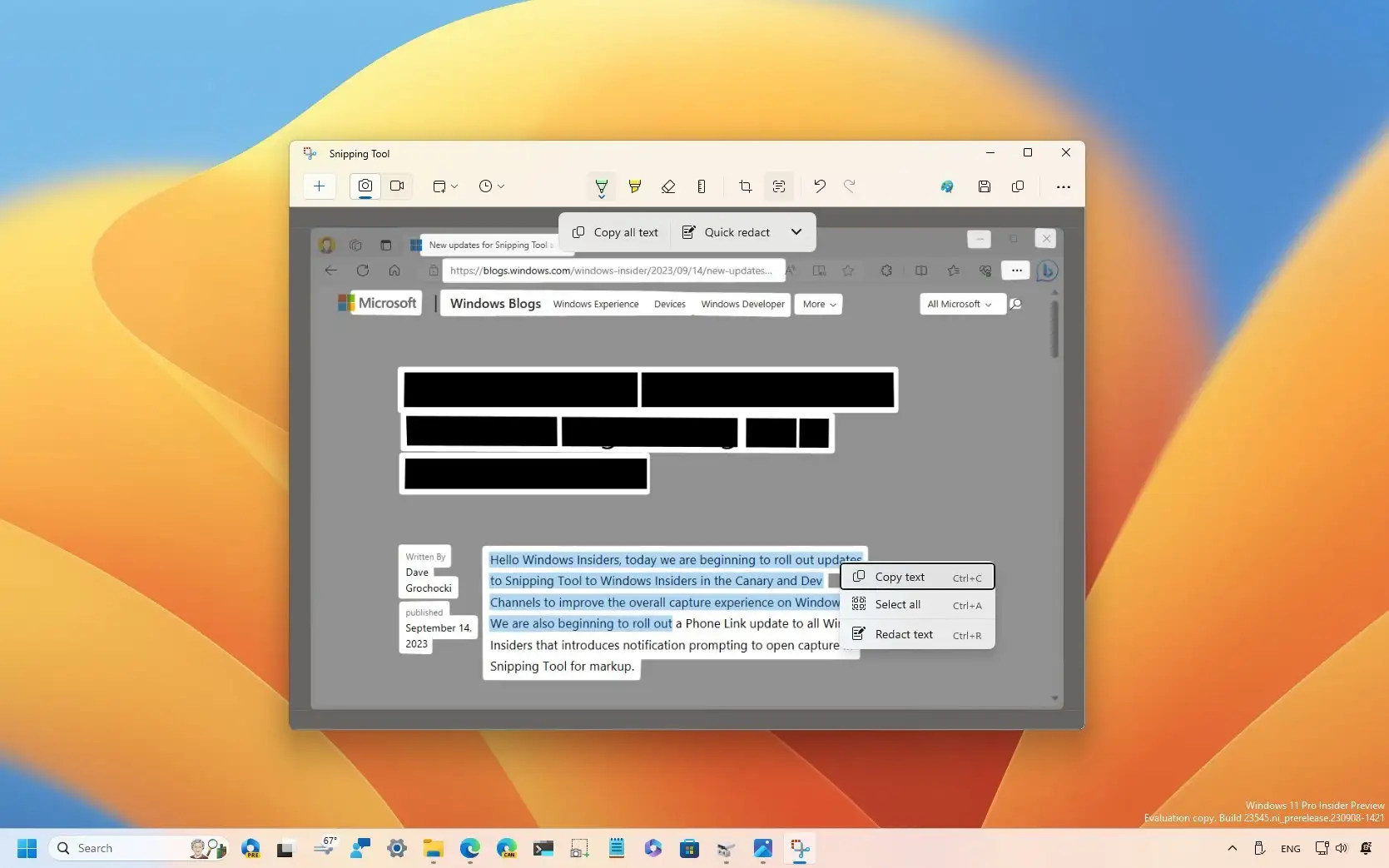On
Windows 11
, you can use the Snipping Tool to hide (redact) sensitive information before sharing a screenshot with other people, and in this guide, you will learn how.
Snipping Tool includes the “Text Actions” feature that can detect text on screenshots and take different actions, including the ability to hide sensitive information (specific text, emails, and phone numbers), and since the app features OCR (Optical Character Recognition) support technology, it’s also possible to extract text from screenshots.
This
guide
will teach you the steps to redact content and extract text from screenshots in the latest version of the Snipping Tool.
-
Redact text on screenshots with Snipping Tool
-
Extract text from screenshots with Snipping Tool
Redact text on screenshots with Snipping Tool
To hide sensitive information before sharing a screenshot with Snipping Tool, use these steps:
Open
Snipping Tool
on Windows 11.
Click the
Snip
button.
Click the
New
button.

Choose the snipping mode.
Capture the screenshot on Windows 11.
Click the
“Text actions”
button in the command bar.
Select the text to hide, right-click the selection, and choose the
“Redact text”
option.

Click the
Quick redact
button to hide emails and phones automatically.
(Optional) Click the
“Text actions”
button in the command bar.
Open the menu next to the
Quick redact
option and choose the
“Remove all redactions”
option to unhide the text.

Click the
Save
button.
Once you complete the steps, the Snipping Tool will hide the contents from the screenshot.
Extract text from screenshots with Snipping Tool
To extract text from screenshots from Snipping Tool, use these steps:
Open
Snipping Tool
on Windows 11.
Click the
Snip
button.
Click the
New
button.

Choose the snipping mode.
Capture the screenshot on Windows 11.
Select the text, right-click the selection, and choose the
“Copy text”
option.

(Optional) Click the
“Text actions”
button and choose the
“Copy all text”
option to extract all the text from the screenshot image.
After you complete the steps, you can paste the text of the screenshot to any document, text file, online post, etc.
Although extracting text from images is new to the Snipping Tool, the feature isn’t completely new to Windows 11 since other applications, such as PowerToys, also offer a tool to
extract text from anything on the screen
without having to take a screenshot first.
At the time of this writing, Microsoft is still
testing these features
in the latest preview of the Snipping Tool app, and it’s only available for devices enrolled in the
Dev and Canary Channels
of the Windows Insider Program.
Furthermore, as part of this release, the Phone Link app has been updated to give you access and edit photos from your Android phone directly in the Snipping Tool.