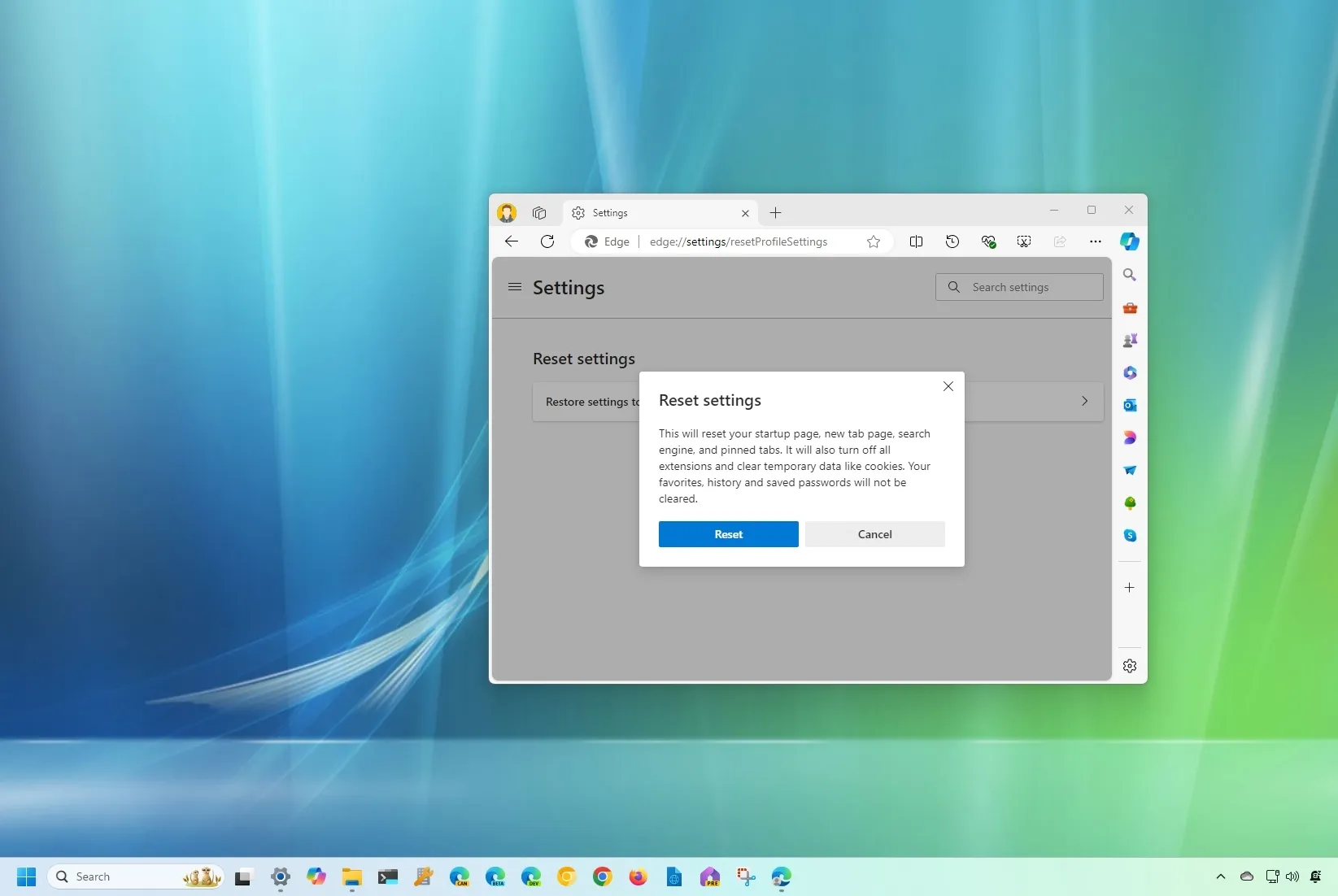-
To reset Microsoft Edge settings and restore default values, open the browser settings, click
“Reset settings,”
click
“Restore settings to their default values,”
and click
“Reset.”
-
To reset the browser completely, close all the Microsoft Edge processes and, from
%LOCALAPPDATA%\Microsoft
, delete the
“Edge”
folder.
UPDATED 7/12/2024:
On
Windows 11
(or 10), if you use Microsoft Edge, you can reset the settings to their factory defaults anytime (similar to
resetting Google Chrome
). You may want to do this if you are experiencing problems or if an extension (or an app) modifies the settings without your permission and you want to revert to the original settings.
Regardless of the reason, Edge includes a feature that allows you to reset common settings to the defaults. When using this feature, the browser will reset the startup page, new tab page, search engine, and pinned tabs. In addition, it’ll disable extensions and clear your browsing data.
If you want to delete and reset all the settings on Microsoft Edge, you have to delete the
“Edge”
folder in your system profile folder.
Nothing will be saved using this method
, and you will have to start with the browser from scratch by configuring a new profile and choosing your settings all over again.
In this
guide
, I will teach you how to reset the settings to their default values on the new
Microsoft Edge
.
-
Reset common settings to defaults on Microsoft Edge
-
Reset every setting to defaults on Microsoft Edge
Reset common settings to defaults on Microsoft Edge
To reset Microsoft Edge settings on Windows 11 (or 10), use these steps:
Open
Microsoft Edge
on Windows.
Click the
Settings and More
(ellipsis) button on the top-right corner.
Select the
Settings
option.
Click on
Reset settings
.

Click the
“Restore settings to their default values”
option.

Click the
Reset
button.
Once you complete the steps, the browser will reset the startup page, new tab page, search engine, and pinned tabs. In addition, this action will disable all your extensions and
clear the browsing data
. However, your favorites, history, and passwords will not be deleted. If you need to delete this data as well, you’ll need to do it from
the
Profiles
page
and delete your current profile. Also, other settings available in appearance, downloads, system, and other pages won’t reset to default.
Reset every setting to defaults on Microsoft Edge
To reset the Microsoft Edge browser completely on Windows, use these steps:
Close the
Microsoft Edge
browser.
Open
Start
.
Search for
Task Manager
and click the top result to open the app.
Open the
Processes
tab.
Search for
Microsoft Edge
using the search box at the top of the page.
Choose the
Microsoft Edge
group of processes.
Click the
End task
button to ensure that no browser processes are running on the device.

Open
File Explorer
.
Type the following path in the address bar and press
Enter
:
Right-click the
Edge
folder and choose the
Delete
option.

Continue with the on-screen directions (if applicable).
After you complete the steps, open Microsoft Edge again to continue with the browser’s initial setup. If you’re signed in with a Microsoft account on Windows, the browser will create a new profile with that Microsoft account automatically, which will also re-sync your favorites and extensions. If you want to re-enable your extensions, you complete this task from
edge://extensions
.
Update July 12, 2024:
This guide has been updated to include a video tutorial to follow these instructions.