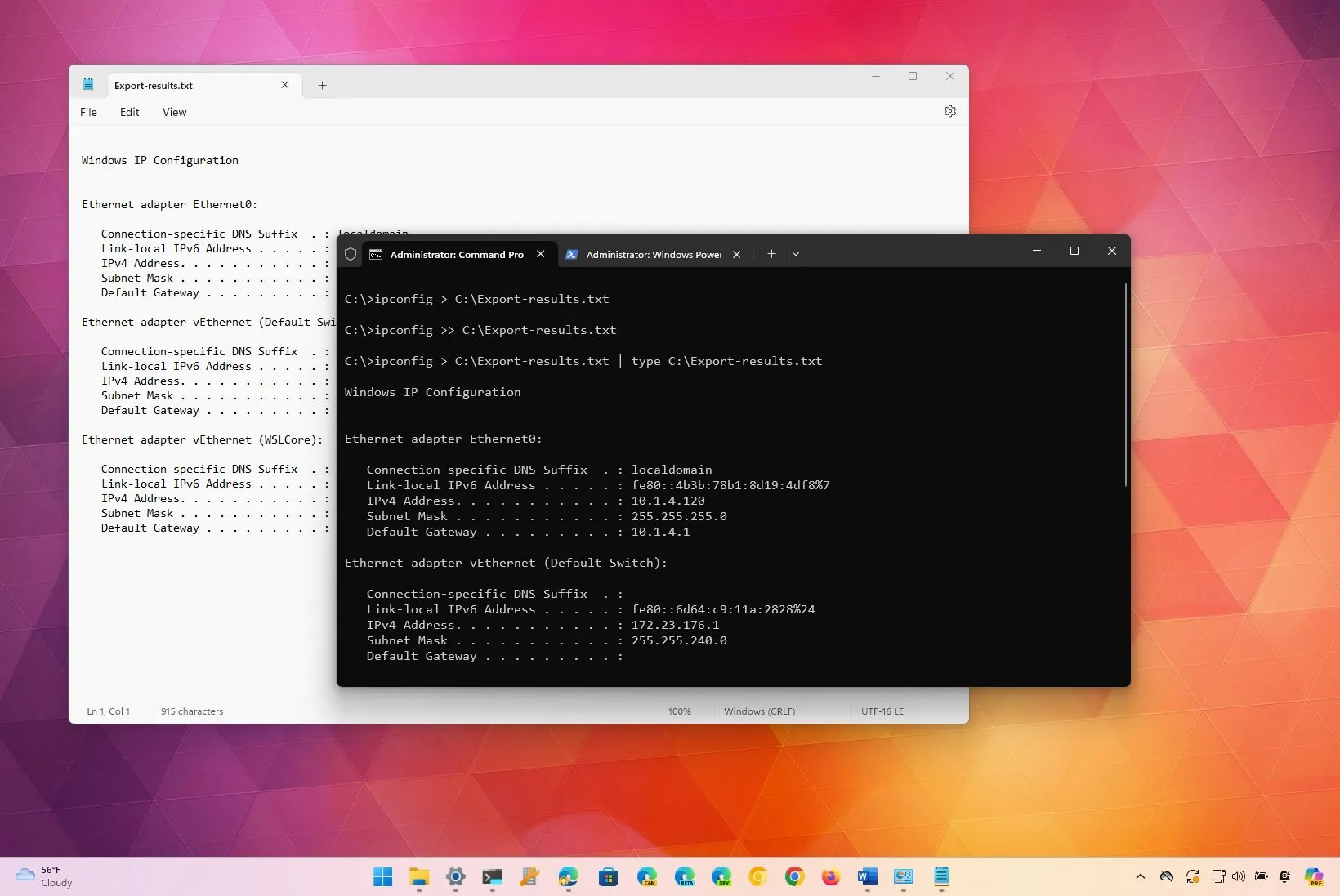-
To send command line output to a text file on Windows, open Command Prompt (admin) and run
“Command-syntax > C:\Output.txt”
or
“Command-syntax | tee C:\Output.txt”
in PowerShell (admin).
On
Windows 11
, 10, 8, 7, or even older versions, it’s possible to save a command’s output, and in this guide, I will explain how to complete this process. Usually, you open the Command Prompt or PowerShell, run one or a series of commands, then select and copy the output, create a text file, paste the results, and save the file. Although this is a common approach, it takes a lot of steps. You can also
take a screenshot
or picture with your phone, but these are not the best ways to accomplish this task.
The correct approach is to append the command syntax you want to run with the correct command that Command Prompt and PowerShell offer to save the output to a text file.
In this
guide
, I will explain the different methods to save the command output to a text file on virtually any version of Windows.
Save command output to a text file on Windows
On Windows, you can export the command output with different commands depending on whether you use Command Prompt or PowerShell.
From Command Prompt
To save the output of a command from Command Prompt, use these steps:
Open
Start
.
Search for
Command Prompt
, right-click the top result, and choose the
Run as administrator
option.
(Option 1)
Type the following command to export the command output to a text file and press
Enter
:
In the command, replace “Command-syntax” with the command syntax and specify the path and the name of the text file to save the contents. For example,
ipconfig > C:\Export-results.txt

(Option 2)
Type the following command to export the command and append the result to an existing text file, and press
Enter
:
(Option 3) Type the following command to capture and view the output in the console and press
Enter
:
The greater-than
>
redirect operator makes it possible to redirect whatever the outcome of the command is into a text. You’re not limited to text files. You can also export to “.doc,” “.xls,” and other formats.
If you need to create a list of all the files and folders from a specific location, instead of typing one by one, use this command:
-
Dir /b > C:\Output-file.csv
If you need to create a list of specific types of files, use this command:
-
Dir *.doc/b > C:\Output-file.csv
The asterisk
(*)
represents any name, the kind of file that you want a list from, and (/b) uses bare format (no heading information or summary).
From PowerShell
To save the command output to a text file from PowerShell, use these steps:
Open
Start
.
Search for
PowerShell
, right-click the top result, and choose the
Run as administrator
option.
(Option 1)
Type the following command to export the command output to a text file and press
Enter
:
In the command, replace
“Command-syntax”
with the command syntax and specify the path and the name of the text file to save the contents. For example,
ipconfig | tee C:\Export-results.txt

(Option 2)
Type the following command to capture and append the result to the end of a file and press
Enter
:
The pipeline operator
|
and
tee
commands (short for
“Tee-Object”
) send the capture of the output to the file while showing the result on the console screen. Also, the
-append
option prevents overriding an existing file by appending the next output to the end of the file.