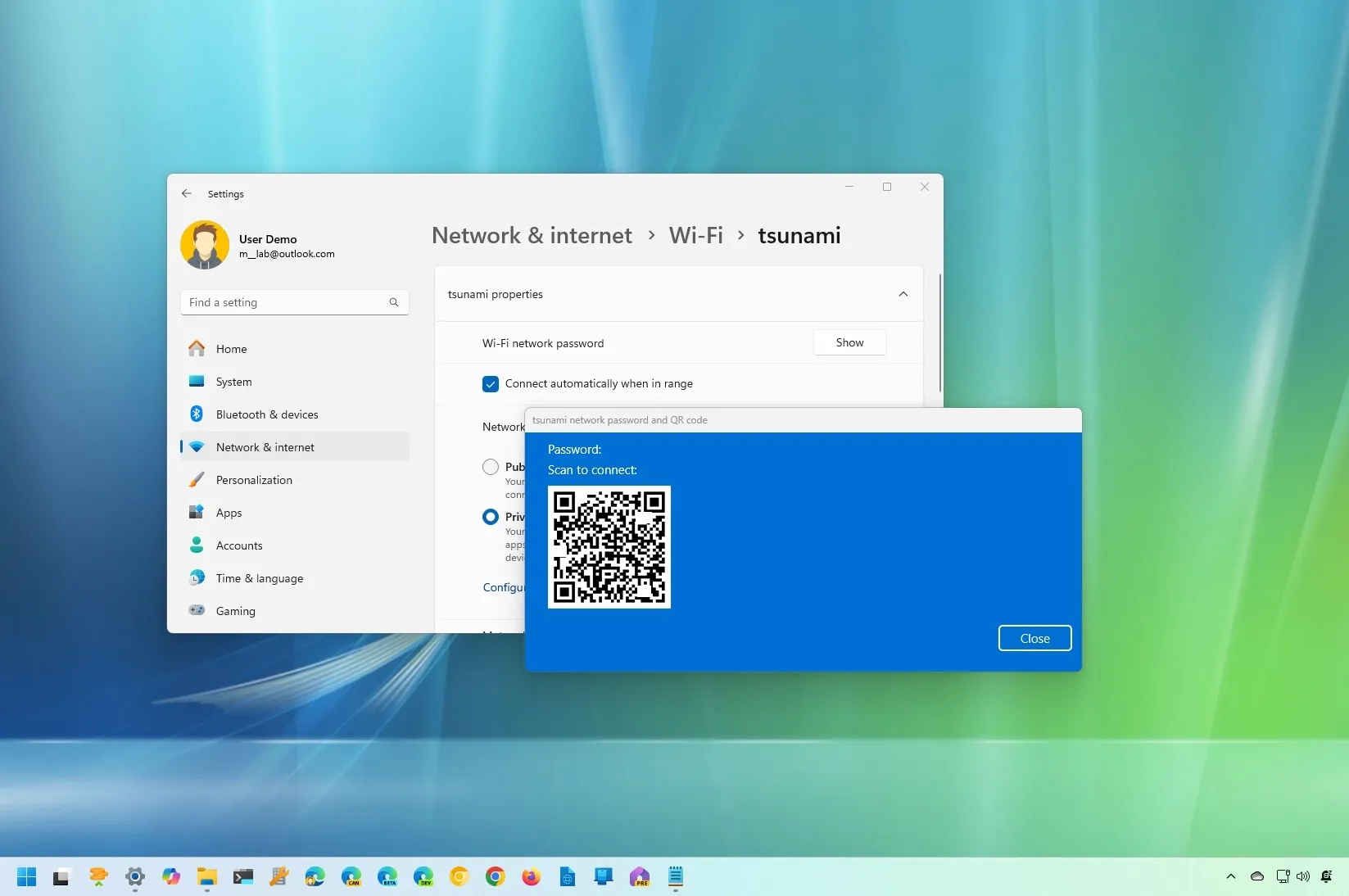-
To share your Wi-Fi password with a QR Code, open
Settings
>
Network & internet
>
Wi-Fi
, click
Show,
and scan the code with a camera app on your phone or another computer to connect to the wireless network.
UPDATED 7/10/2024:
On
Windows 11 24H2
, the system can generate a QR Code to share your Wi-Fi password with other devices, and in this guide, I will show you how to use this feature.
In the past, you had to open the wireless settings on your computer to
find the Wi-Fi password
and then either take a picture or copy the information to share the credentials with other devices. Starting with version 24H2 and higher releases, Microsoft is making sharing the Wi-Fi password for the active connection a little simpler by generating a Quick Response (QR) Code that you can scan with other devices to connect to the network without additional steps.
In this
guide
, I will explain how to find and share a Wi-Fi password using a barcode on
Windows 11
.
Generate QR Code to share Wi-Fi password on Windows 11
To share your Wi-Fi credentials with other devices using a QR Code, use these steps:
Open
Settings
on Windows 11.
Click on
Network & internet
.
Click the
Wi-Fi
page.
Click on the wireless connection properties setting.

Click the
Show
button in the “Wi-Fi network password” setting.

Confirm the QR Code for the wireless connection.

Open the Camera app on the other device (such as a phone, tablet, computer, etc.) and scan the code.
Once you complete the steps, the device should be able to connect to the wireless network.
In addition to the Quick Response Code, the Windows 11 2024 Update includes some extra improvements. For example, the
“Wi-Fi network password”
setting is now located at the top of the page instead of the bottom, and the operating system now supports the
Wi-Fi 7 standard
that offers faster speeds (up to 4.8 times faster than Wi-Fi 6 and 13 times faster than Wi-Fi 5) and lower latency ( minimizing lag and buffering) than previous versions. Of course, you will need a Wi-Fi 7 adapter on your computer and a compatible access point to benefit from this new support.
If you can’t find this feature, it’s because you’re running version 24H2 or a higher release on your computer. This particular feature update will be available starting June 18 for new Copilo+ PCs and in
October for existing PCs
.
Update July 10, 2024:
This guide has been updated to include a video tutorial to follow these instructions.