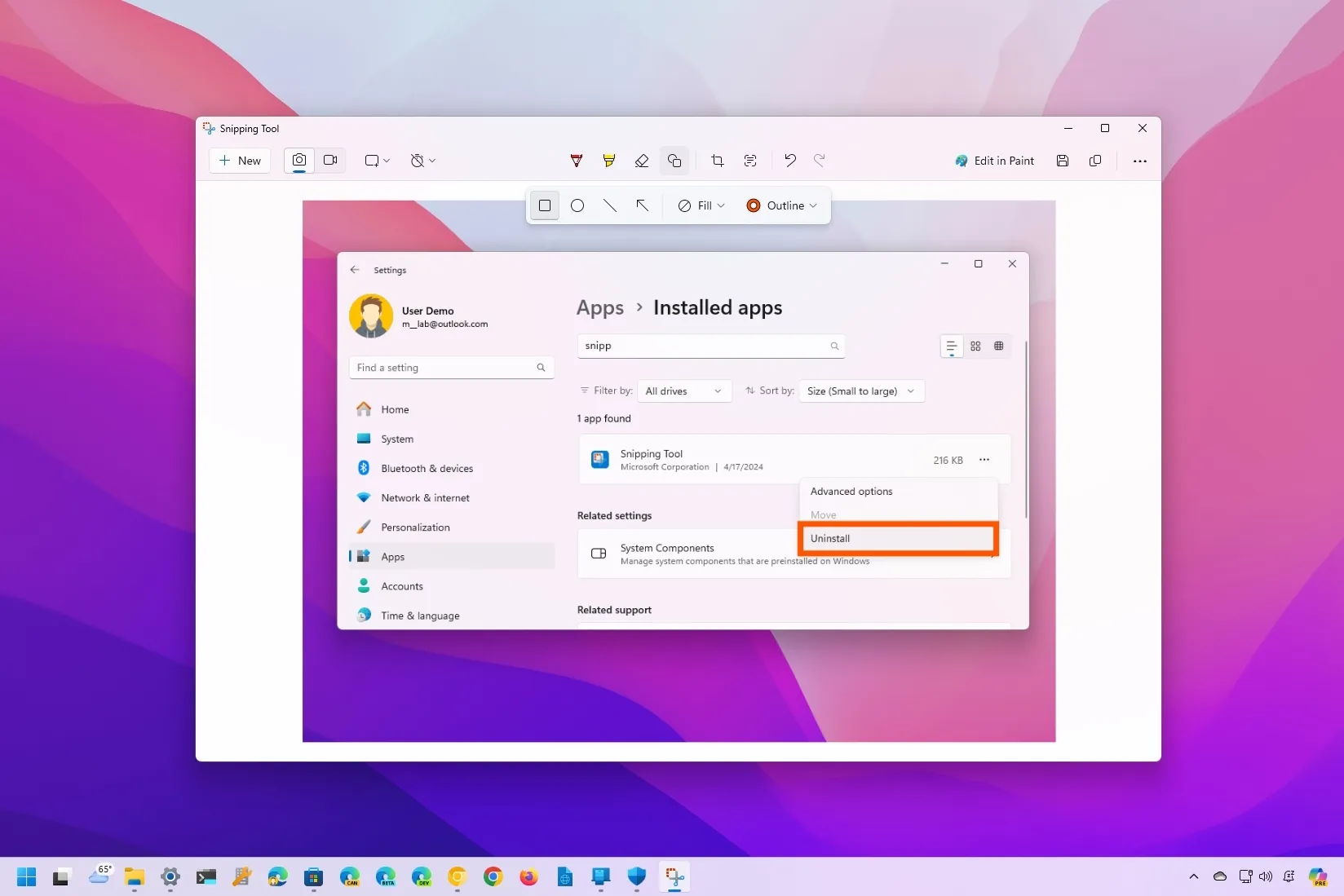On
Windows 11
or 10, you will find a “Snipping Tool,” the operating system’s app to take screenshots (if you’re still on Windows 10, you will also find the “Snip & Sketch” app), and if you prefer another screenshot-taking app or don’t like the apps available with the operating system, you can uninstall them, and in this guide, I will explain how to complete this configuration.
On all supported versions of Windows, you can use the
“Windows key + Print Screen”
keyboard shortcut to
take screenshots
of the screen, but the Snipping Tool (as well as Snip & Sketch) offers the tools to capture part or the entire screen.
The Snipping Tool on Windows 11 is very different from the one available on Windows 10 because it combines the legacy version with many of the components of the Snip & Sketch app. However, the app for Windows 11 includes even more features, including shapes, text redaction and extraction, and the ability to screen record the desktop.
On the other hand, the Snipping Tool for
Windows 10
is a basic application that the company is no longer developing, but it includes the option to take screenshots in different ways. The Snip & Sketch app also offers screenshot-taking features, including markup tools and a ruler.
Although these apps make capturing the desktop and apps easier, you can uninstall them from the Settings app at any time if you don’t like them.
In this
guide
, I will teach you the steps to remove the screenshot apps available on Windows 11 or 10.
-
Uninstall Snipping Tool on Windows 11
-
Uninstall Snipping Tool on Windows 10
-
Uninstall Snip & Sketch on Windows 10
Uninstall Snipping Tool on Windows 11
To uninstall the Snipping Toola app on Windows 11, use these steps:
Open
Settings
.
Click on
Apps
.
Click the
Installed apps
page.
Click the three dots menu button for
Snipping Tool
and choose the
Uninstall
option.

Click the
Uninstall
button again.
After you complete the steps, the tool will be uninstalled from Windows 11.
Uninstall Snipping Tool on Windows 10
To uninstall the Snipping Tool app from Windows 10, use these steps:
Open
Settings
.
Click on
System
.
Click on
Optional features
.
Select the
Snipping Tool
and click the
Uninstall
button.

Click the
Uninstall
button again.
Once you complete the steps, the legacy Snipping Tool app will be removed from your device.
Uninstall Snip & Sketch on Windows 10
To uninstall the Snip & Sketch app, use these steps:
Open
Settings
.
Click on
System
.
Click on
Optional features
.
Select the
Snip & Sketch
app and click the
Uninstall
button.

Click the
Uninstall
button again.
After you complete the steps, the screenshot-taking app will be removed from the computer.
If you want to reinstall the Snipping Tool app, you can
download it again from the Microsoft Store
on Windows 11 or 10. If you were using the Snip & Sketch app, you won’t be able to get it again from the Microsoft Store. However, you may be able to reinstall it through PowerShell (admin) running the
Add-AppxPackage -DisableDevelopmentMode -Register "C:\Program Files\WindowsApps\Microsoft.ScreenSketch_10.2008.3001.0_x64__8wekyb3d8bbwe\AppXManifest.xml"
command.
What’s the reason you’re removing the screenshot-taking app?
Let me know in the comments.
Update May 8, 2024:
This guide has been updated to ensure accuracy and reflect changes to the process.