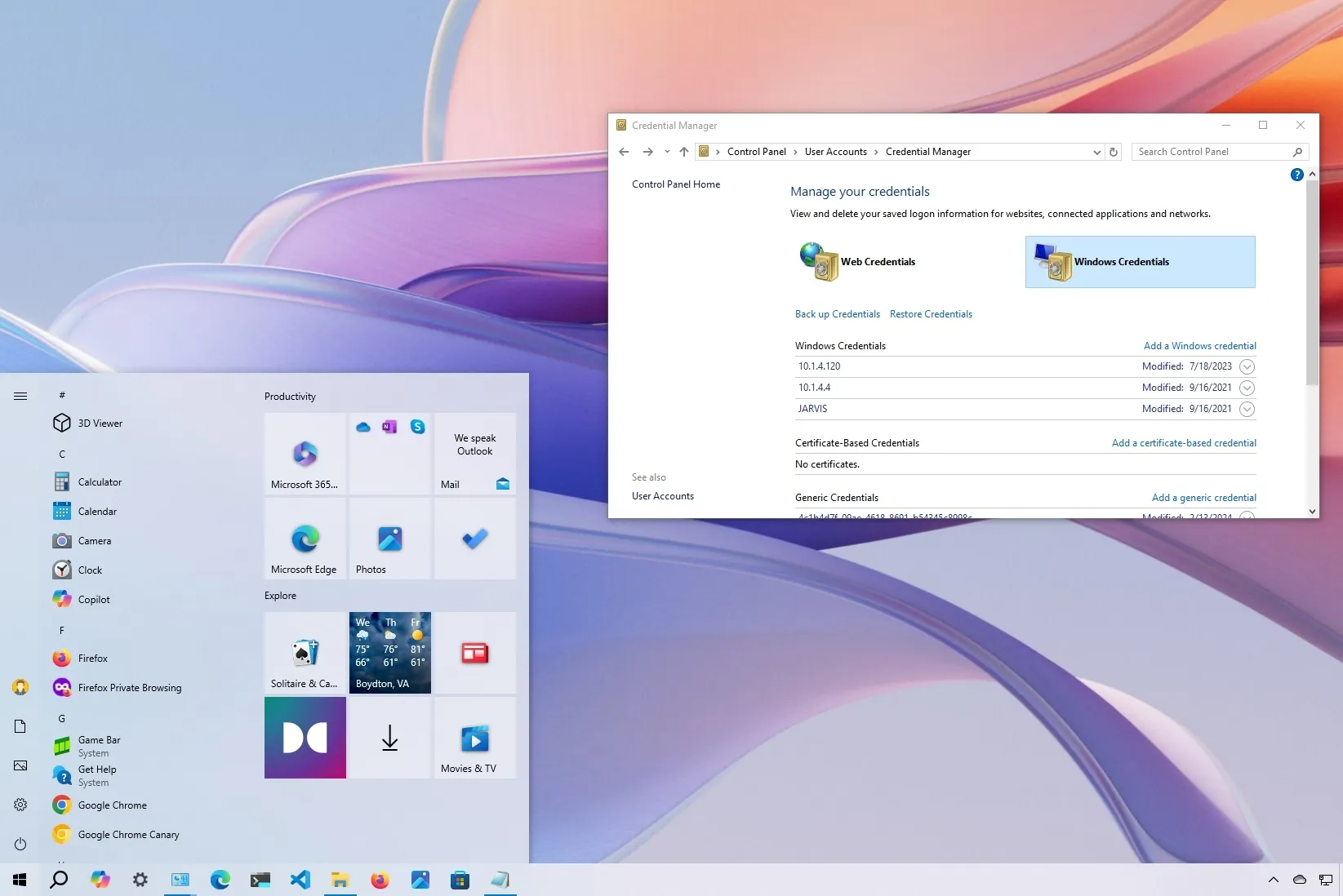When you select the option to preserve your login credentials for future logins, Windows 10’s Credential Manager feature saves your login details for websites (through Microsoft Edge), programs, and networks (such shared files or mapped drives).
The Credential Manager feature has been in existence for a considerable amount of time. In order to avoid having to remember and enter your usernames and passwords repeatedly, it enables you to safely store and manage your login information. When you select the option to remember your login details, the system will often save your credentials automatically. However, you can always see, delete, add, backup, and restore credentials from the management app.
Credential Manager saves you time and effort by automatically entering your login information when you visit a website or app for which you have saved credentials. Additionally, the function makes it harder for unauthorized individuals to access your information by encrypting it using robust encryption techniques.
I’ll walk you through using Windows 10’s Credential Manager to manage all of your login credentials in this tutorial.
-
View sign-in passwords on Credential Manager
-
Edit sign-in information on Credential Manager
-
Delete sign-in information on Credential Manager
-
Add new sign-in information on Credential Manager
-
Backup sign-in information on Credential Manager
-
Restore sign-in information on Credential Manager
View sign-in passwords on Credential Manager
Follow these procedures to view passwords in the Credential Manager:
On Windows 10, open the Control Panel.
On User Accounts, click.
Select the Credential Manager option.
Press the Web Credentialstab button.
Click on the login details.
Select the “Show” option.

Verify your identity.
Verify the credential’s password.
The Credential Manager will display the online login password once you have finished the tasks.
It’s crucial to remember that you can only read web credentials passwords. There is no option in the manager to view Windows passwords.
Edit sign-in information on Credential Manager
Use these procedures to change a username or password that is already saved on Windows 10:
Launch the Control Panel.
On User Accounts, click.
Select the Credential Manager option.
Click the Web Credentials or Windows Credentialstab button.
Choose the account.
Press the Edit button.

If required, change the password and username.
Press the “Save” button.

If you initially saved the incorrect credentials or altered the sign-in information, you won’t receive any additional login prompts after completing the instructions because the information will update with the new credentials.
Delete sign-in information on Credential Manager
Use these procedures to remove account credentials that are already saved on Windows 10:
Launch the Control Panel.
On User Accounts, click.
Select the Credential Manager option.
Click the Web Credentials or Windows Credentialstab button.
Choose the account.
Press the “Delete” button.

Press the “Yes” button.
Once the procedures are finished, the computer will no longer have access to the account credentials, therefore you will need to manually input your username and password in order to log in in the future.
Add new sign-in information on Credential Manager
Follow these procedures to add an application or network credential in Windows 10:
Launch the Control Panel.
On User Accounts, click.
Select the Credential Manager option.
To access Windows Credentialstab, click on it.
Choose the option to “Add a Windows credential” or “Add a certificate-based credential.”
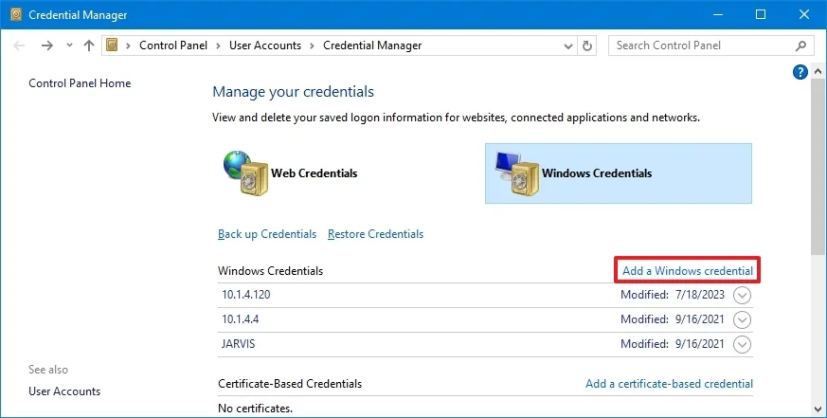
Enter the network or internet address that corresponds to the network resource or application.
To authenticate, enter your username and password.

Press the “OK” button.
After you finish the procedures, the computer will automatically sign in using the new account information the next time you use the shared network or apps.
You can select the Add a Certificate-Based Credential option if the network location or website needs a certificate for authentication. You can load the necessary certificate and enter the address on this page.
Additionally, the Windows Credentials page in Credential Manager offers the ability to save generic credentials. This is a practical method of storing login credentials for different kinds of accounts and services that don’t fall under the typical Windows Credentials or Web Credentials categories.
Backup sign-in information on Credential Manager
Follow these steps to export and backup all of your network and app credentials:
Launch the Control Panel.
On User Accounts, click.
Select the Credential Manager option.
To access Windows Credentialstab, click on it.
Select “Back up Credentials.”

To designate a location for the backup, click the Browse option.

Give the.crdbackup file a name.
Press the “Save” button.
Press the “Next” button.
To proceed, use the keyboard shortcut Ctrl + Alt + Delete.
To secure the Windows 10 Credential Manager file, use a password.

Press the “Next” button.
Press the “Finish.” button.
After you complete the steps, you ll end up with a.crdfile containing all your Windows 10 and web credentials you can import to another computer or the same device after aclean installation.
Only Windows credentials can be backed up using the Credential Manager features. You cannot export the web credentials through this process. However, you can always use the password manager built into Microsoft Edge.
Restore sign-in information on Credential Manager
To restore your sign-in information from backup on Windows 10, use these steps:
Launch the Control Panel.
On User Accounts, click.
Select the Credential Manager option.
To access Windows Credentialstab, click on it.
Click theRestore Credentialsoption.

To browse, click the button.

Select the.crdfiles with the backup information.
Click theOpenbutton.
Press the “Next” button.
To proceed, use the keyboard shortcut Ctrl + Alt + Delete.
Confirm the password to unlock the Credential Manager backup.
Press the “Next” button.
Press the “Finish.” button.
Once you complete the step, your device s credentials for sites, apps, and networks will be restored.
While this guide focuses on Windows 10, Credential Manager has been available for a long time, which means the steps will also work on Windows 8.1 and Windows 7.
Update September 18, 2024:This guide has been updated to ensure accuracy and reflect changes to the process.