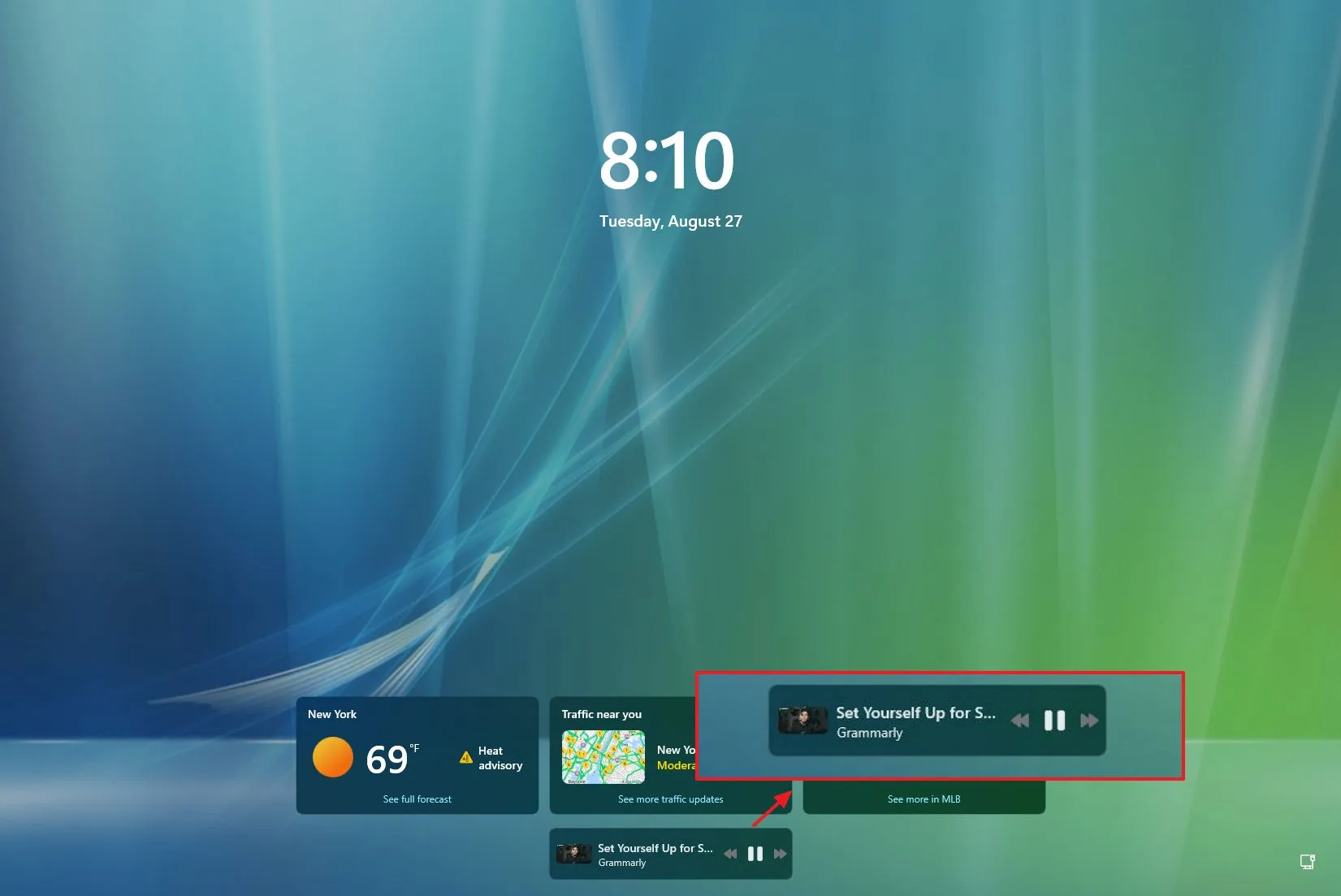- Windows 11 build 22635.4082 releases in the Beta Channel as the update KB5041876.
- This flight introduces new media controls in the Lock screen, adds a new option to disable notifications, and updates the Delivery Optimizations settings.
- Also, the update continues in the Start menu to change the views of the All Apps menu.
UPDATED 8/29/2024: Microsoft is releasing Windows 11 build 22635.4082 as update KB5041876, which includes some new visual improvements and fixes for Windows Insider Program users, as part of the Beta Channel development.
The preview build 22635.4082 has media controls in the Lock screen, a new option to disable notification suggestions, and an updated Delivery Optimization settings design, per the official notes released on August 27, 2024.
Additionally, Microsoft is working on a more comprehensive experience for organizing apps into various displays under the All Apps menu.
Additionally, this flight resolves issues with the Registry, Taskbar, Start menu, and memory leak.
Windows 11 build 22635.4082 (Beta) changes
These are the updates and new features that the Beta Channel is introducing.
Lock screen media controls
Microsoft is launching a new media management interface that will show up on the lock screen while desktop audio or video is playing, beginning with update KB5041876.
The interface, which includes a thumbnail, media metadata, and controls to play, pause, and play next or previous, is a scaled-down version of the media controls that show up in the notification flyout.
Regardless of whether you have the weather widgets enabled or not, the media controls will appear on the lock screen.
Notifications improvements
Turning off toast alerts that recommend various activities is now possible as part of the notifications enhancements. When the toast notification shows up, you may either access Settings>System>alerts and turn off the Notification Suggestions toggle switch under the list of alerts for apps and other senders, or you can disable this function from the menu that appears.
Delivery Optimization update
Microsoft also mentions that the Delivery Optimization settings interface has been modified in this flight to better align with the operating system design language.
The Deliver Optimization page’s main design now combines the settings that were previously accessible on the Advanced options and Activity monitor pages. Consequently, a collapsible Download options setting to regulate background and foreground restrictions is now available. Additionally, you may manage monthly upload restrictions and upload bandwidth using the collapsible Upload settings section.
To see the download and upload statistics, you may also use the Activity monitor area.
These modifications were first found via the Dev Channel on Windows 11 version 26120.1542 (KB5041872).
Start menu app sorting
Although Microsoft didn’t mention it, Windows 11 build 22635.4082 has an additional peek of the feature that lets you organize apps in multiple ways in the All apps option from the Start menu.
A new menu to organize apps in three distinct ways—by category, alphabetically, and in a grid—can be found in the All apps area.
The Category option is the most intriguing since it lets you organize programs into categories according to their kind. This is comparable to organizing apps on the home screen of your phone.
You may click on the apps and switch perspectives in this release. You are unable to interact with other elements or open the groups, though.
You can use thevivetool /enable /id:48433719,47205210,49221331 command to manually enable this functionality if it isn’t shown in your configuration.
Installation process
Enroll your device in the Beta Channel using the Windows Insider Program settings from the Update & Security section in order to download and install this Windows 11 build. You can download the build from the Windows Update settings after enrolling the machine in the program by clicking the Check for Updates button and activating the Get the latest updates as soon as they’re available option.
Update August 29, 2024: To guarantee accuracy and incorporate the most recent data, this page has been updated.