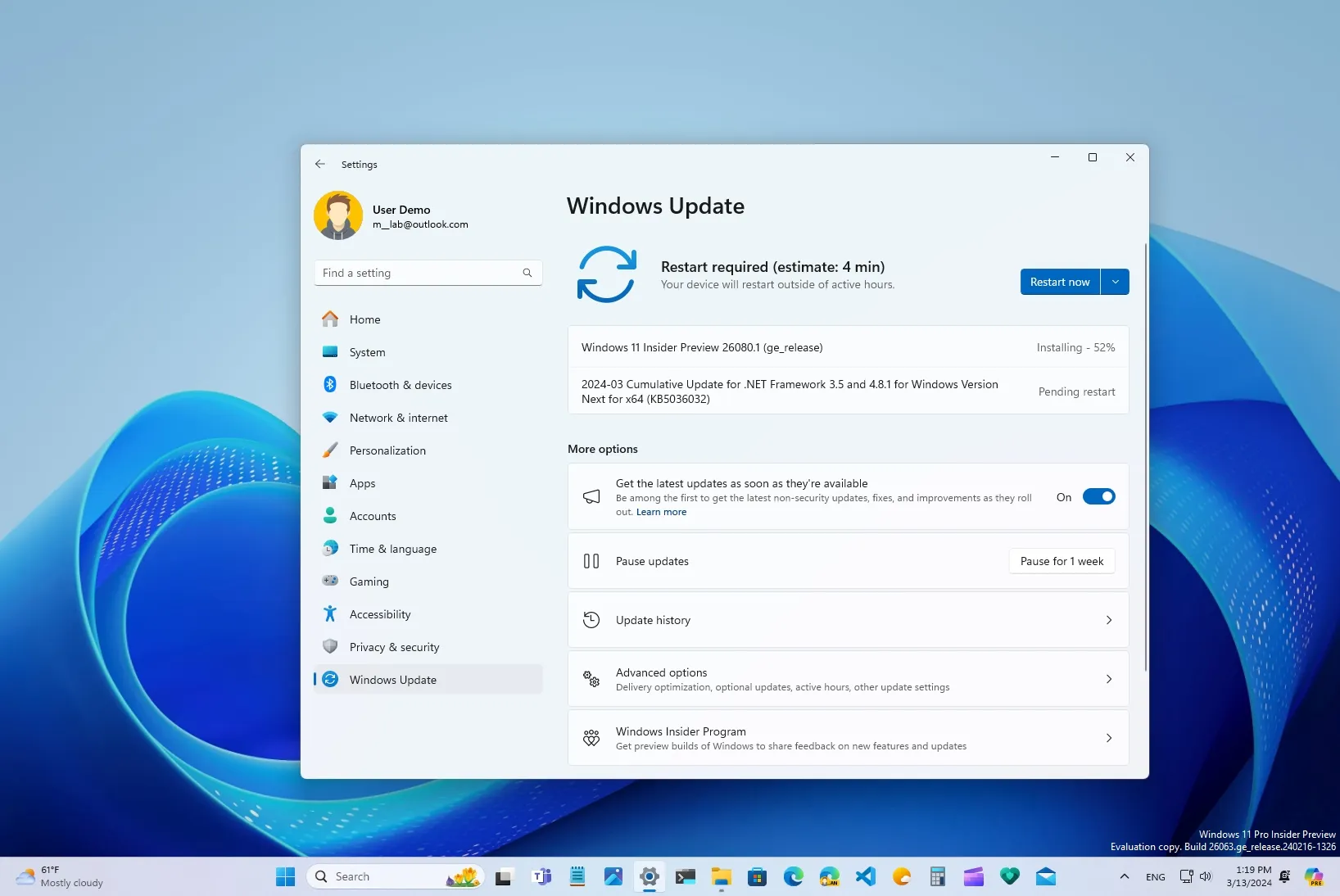- Build 26080 introduces a new Copilot UI that acts as a regular app you can move around the desktop.
- This update rolls out a unified version of Microsoft Teams, making users less confusing.
- In this preview, Microsoft is also improving File Explorer, Taskbar, and more.
On March 13, 2024, as part of the Windows 11 24H2 development, Microsoft is releasing the preview build 26080 in the Canary and Dev Channels. This build includes various changes to the
Copilot
experience and other system components, such as File Explorer, Microsoft Teams, and Taskbar.
These are the new features and changes rolling to testers with devices enrolled in the
Windows Insider Program
.
Copilot as a regular app
According to the
official notes
, one of the most significant changes is the ability to undock the Copilot side panel to interact with the chatbot AI as a regular app that you can resize and move around the desktop. This experience is identical to
installing the web version of Copilot
as an app through Microsoft Edge or Google Chrome.
The company is testing this new experience in the Canary Channel, and it’s expanding the
new Copilot skills
to change system settings to more users.
Furthermore, starting with build 26080, Microsoft is introducing a new plugin to connect Power Automate with Copilot. Power Automate is a tool for automating tasks between different apps and services, and the integration will allow (in the first preview) to manipulate Excel and PDF documents.
Finally, there’s a new fix to prevent Copilot from disappearing after turning it off and on from the Settings app.
File Explorer improvements
On File Explorer, when extracting a conflicting file, the dialog will allow you to skip and replace all conflicts.
As part of the fixes, this preview of version 24H2 addresses crashing and high resource usage problems, issues with the Home page, Details pane, and compression.
Taskbar changes
The Quick Settings menu available through the Taskbar now includes a new option to turn live captions on and off.
The progress bar in the app icon has been updated to make it easier to understand.
Microsoft also fixed a memory issue with the Taskbar when showing the tooltip.
New Microsoft Teams
Microsoft is also touting a new unified version of the Teams app for Windows 11 that will replace the work and school versions with one experience that allows you to switch between the available account types. However, you can also launch different instances to interact with your personal and work accounts at the same time.
The new app remains virtually identical to the previous version, but it also includes a redesigned notification interface that shows the account for the alert.
Hearing aids settings page
Although Microsoft didn’t mention it in the official changes, on
Settings
>
Accessibility
, you will now find a new
“Hearing aids”
settings page that will house the settings to configure hearing aid devices for machines supporting Bluetooth LE Audio.
Microsoft did not make a note about the new settings page, but on
build 26052
, it talked about the features coming to Windows 11, including the ability to control audio presets, ambient sounds, and experience enhancements from the “Hearing aids” page.
Rename printer option in Settings
This preview also includes an updated
“Additional printer settings”
section with an option to rename the printer without using the Control Panel. This is in addition to the option to pause print jobs that the company added to previous builds.
Other changes
Windows 11 build 26080 also ships with various fixes and improvements for the Task Manager, Settings app, audio, input, and more.
Microsoft usually releases previews of Windows 11 in the Canary and Dev Channels every week, but this time around, the company hasn’t had a good working build since February 22, when
build 26063
was released. In that particular instance, the company introduced support for Wi-Fi 7, the Copilot actions menu, and fixes.
The changes rolling out with build 26080 are expected to become part of
version 24H2
, which the company plans to release during the second half of 2024.
The feature update will focus on integrating more AI capabilities and various other new features, including a new AI Explorer, an advanced version of Copilot with a timeline feature, a
Linux-like Sudo command
, and
Super Resolution
to upscale games using AI. Other features include
Speak for Me
, Voice Clarity, Windows Protected Print Mode, and more.
Install build 26080
To download and install the Windows 11 build 26080,
enroll your device in the
Dev
or
Canary Channel
through the “Windows Insider Program” settings from the “Update & Security” section. Once you enroll the computer in the program, you can download the build from the “Windows Update” settings by clicking the
“Check for Updates”
button. If the device is enrolled in the Dev Channel,
build 26080.1100 (KB5037133)
will download. Otherwise, in the Canary Channel, devices will receive the
build 26080.1000
.
Microsoft is also making the
ISO file for build 26080
available so you can perform a
clean install of Windows 11
on a spare computer or virtual machine.