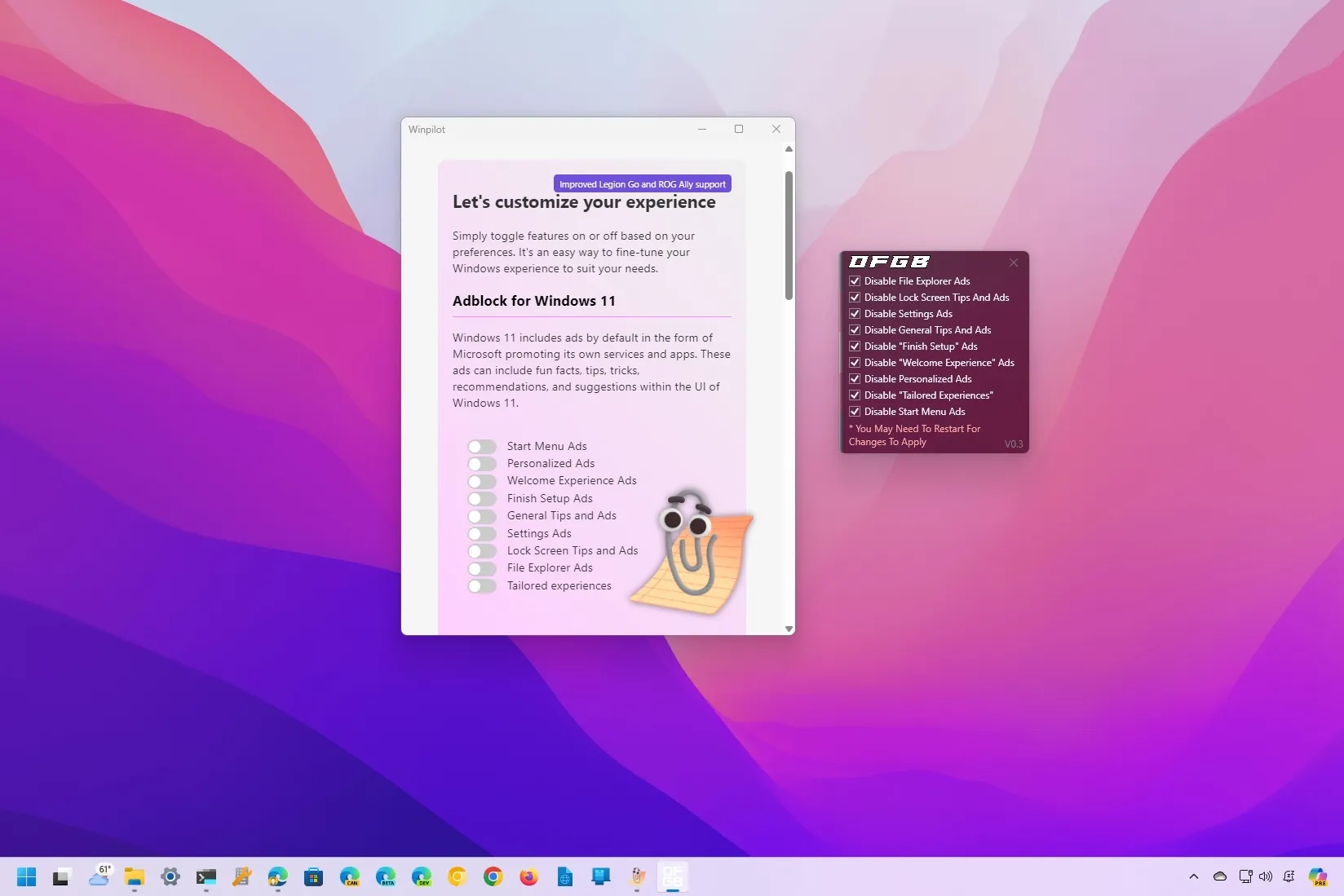- The Winpilot and OFGB apps are open-source tools that can help you block (or disable) ads on Windows 11 with only a few clicks from the Start menu, Lock screen, File Explorer, and other parts of the operating system.
As Microsoft continues to inject more ads into Windows 11, some developers are trying to come up with ways to make it easier for users to disable the different advertisement tactics from the operating system, and this is the case with the Winpilot and OFGB apps.
It’s not a secret that the software giant is looking into every way possible to show advertisements to users. I have written an
editorial about this problem
and on the different ways to
disable most of the unwanted ads
from and installation, but now, there are third-party apps that you can also use to block most of the annoying ads from the Start menu, File Explorer, Search, and other parts of the operating system with a few clicks.
Winpilot
, a third-party app available on GitHub, is not just about ad-blocking. It’s primarily designed as a tool to
debloat Windows 11
. Additionally, it provides options to quickly enable or disable privacy, system, gaming, and Taskbar settings, giving you more control over your Windows 11 experience.
The
OFGB
app is also available from GitHub, but it’s a tool specifically designed to disable specific features on Windows 11 that are considered ads, including recommendations from the Start menu, File Explorer, Lock screen, and more.
In this
guide
, I will show you the steps to use these two third-party tools to control the number of advertisements on Windows 11.
-
Block ads using Winpilot on Windows 11
-
Block ads using OFGB on Windows 11
Block ads using Winpilot on Windows 11
To block ads using the Winpilot app on Windows 11, use these steps:
Open
Winpilot
GitHub page
.
Click the
Winpilot.zip
option under the “Assets” section.

Save the file on your computer.
Open the folder containing the Winpilot.zip file.
Select the file and click the
Extract all
button from the command bar.

Click the
Extract
button.
Click the
Run anyway
button (if applicable).
Click the
Yes
button to elevate the application.
Click the
Setup
tab.
Turn off the options to block ads under the “Adblock for Windows 11” section.

Once you complete the steps, you will be able to stop advertisements from the Start menu, Lock screen, and File Explorer. You will be able to turn off the feature that personalizes ads on your computer, tailored experience, general tips, and ads from Finish Setup and Welcome Experience.
Block ads using OFGB on Windows 11
To block ads using the OFGB app, use these steps:
Open
OFGB
GitHub page
.
Click the
OFGB.exe
option under the “Assets” section.

Save the file on your computer.
Open the folder containing the executable and run it.
Check the option to stop ads from different parts of the operating system.

After you complete the steps, you will be able to disable ads from File Explorer, Lock screen, Settings, Finish Setup, Welcome Experience, and Start menu. You will also be able to turn off general tips and tailored experience.
It’s worth noting that these tools do not replace system files or install other apps to block ads. Instead, they mostly modify the Registry to disable certain features of the operating system.
One thing I noticed is that while they promised to remove the ads from the Settings app, you will continue to see certain advertisements across the app, especially on the Home page. If you don’t find the Home page useful, you can
disable it with these instructions
.
How are you dealing with advertisements on Windows 11?
Let me know in the comments.